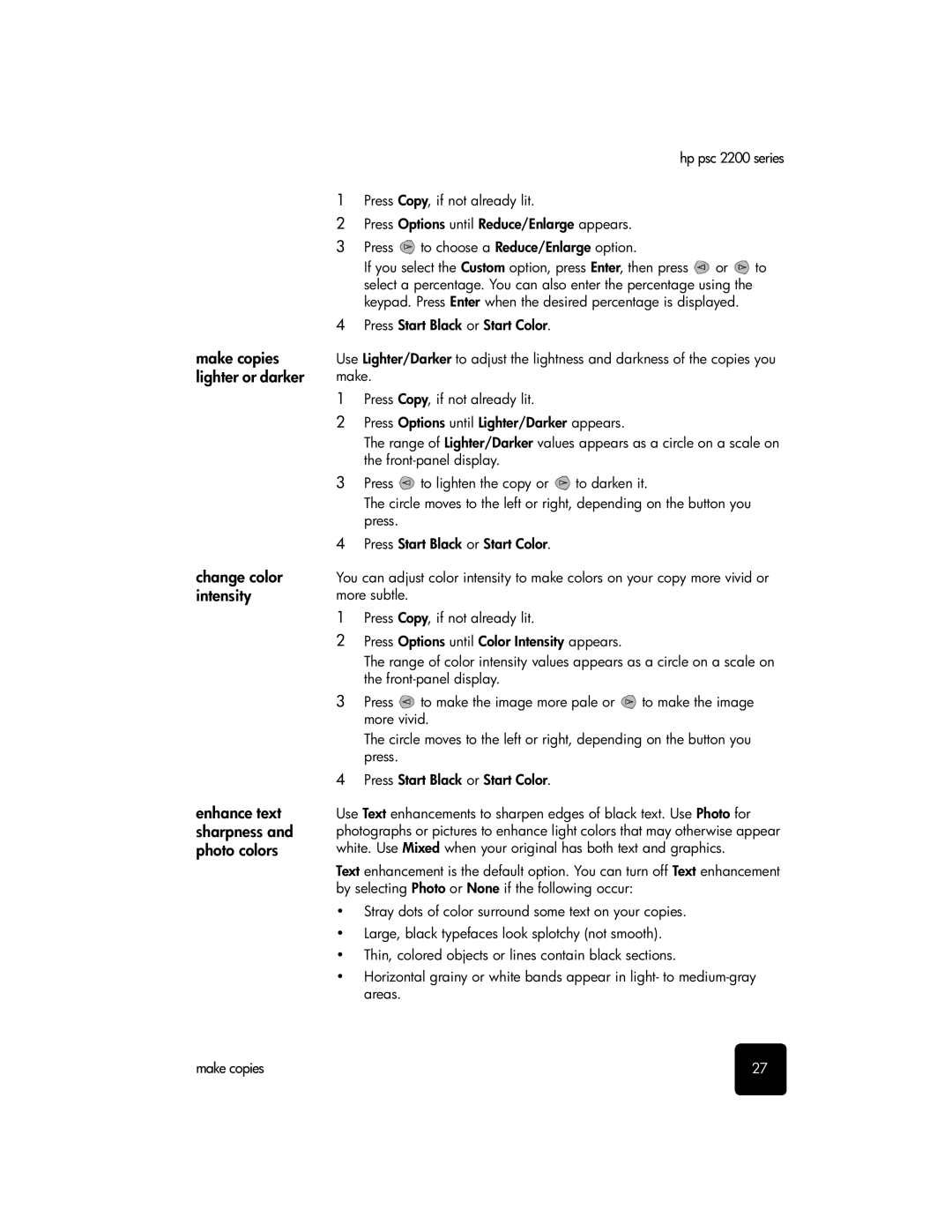make copies lighter or darker
change color intensity
enhance text sharpness and photo colors
hp psc 2200 series
1Press Copy, if not already lit.
2Press Options until Reduce/Enlarge appears.
3Press ![]() to choose a Reduce/Enlarge option.
to choose a Reduce/Enlarge option.
If you select the Custom option, press Enter, then press ![]() or
or ![]() to select a percentage. You can also enter the percentage using the keypad. Press Enter when the desired percentage is displayed.
to select a percentage. You can also enter the percentage using the keypad. Press Enter when the desired percentage is displayed.
4Press Start Black or Start Color.
Use Lighter/Darker to adjust the lightness and darkness of the copies you make.
1Press Copy, if not already lit.
2Press Options until Lighter/Darker appears.
The range of Lighter/Darker values appears as a circle on a scale on the
3Press ![]() to lighten the copy or
to lighten the copy or ![]() to darken it.
to darken it.
The circle moves to the left or right, depending on the button you press.
4Press Start Black or Start Color.
You can adjust color intensity to make colors on your copy more vivid or more subtle.
1Press Copy, if not already lit.
2Press Options until Color Intensity appears.
The range of color intensity values appears as a circle on a scale on the
3Press ![]() to make the image more pale or
to make the image more pale or ![]() to make the image more vivid.
to make the image more vivid.
The circle moves to the left or right, depending on the button you press.
4Press Start Black or Start Color.
Use Text enhancements to sharpen edges of black text. Use Photo for photographs or pictures to enhance light colors that may otherwise appear white. Use Mixed when your original has both text and graphics.
Text enhancement is the default option. You can turn off Text enhancement by selecting Photo or None if the following occur:
•Stray dots of color surround some text on your copies.
•Large, black typefaces look splotchy (not smooth).
•Thin, colored objects or lines contain black sections.
•Horizontal grainy or white bands appear in light- to
make copies | 27 |