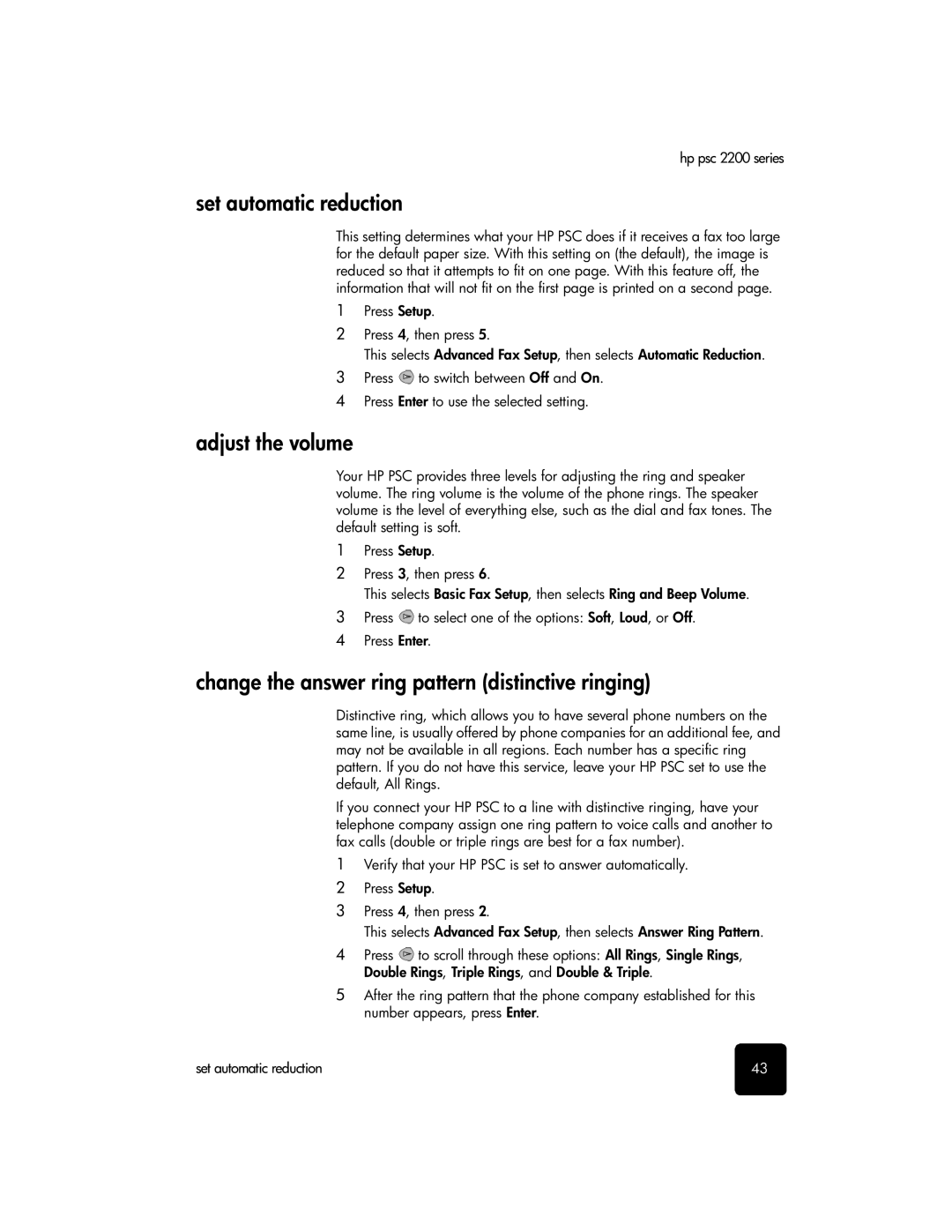hp psc 2200 series
set automatic reduction
This setting determines what your HP PSC does if it receives a fax too large for the default paper size. With this setting on (the default), the image is reduced so that it attempts to fit on one page. With this feature off, the information that will not fit on the first page is printed on a second page.
1Press Setup.
2Press 4, then press 5.
This selects Advanced Fax Setup, then selects Automatic Reduction.
3Press ![]() to switch between Off and On.
to switch between Off and On.
4Press Enter to use the selected setting.
adjust the volume
Your HP PSC provides three levels for adjusting the ring and speaker volume. The ring volume is the volume of the phone rings. The speaker volume is the level of everything else, such as the dial and fax tones. The default setting is soft.
1Press Setup.
2Press 3, then press 6.
This selects Basic Fax Setup, then selects Ring and Beep Volume.
3Press ![]() to select one of the options: Soft, Loud, or Off.
to select one of the options: Soft, Loud, or Off.
4 Press Enter.
change the answer ring pattern (distinctive ringing)
Distinctive ring, which allows you to have several phone numbers on the same line, is usually offered by phone companies for an additional fee, and may not be available in all regions. Each number has a specific ring pattern. If you do not have this service, leave your HP PSC set to use the default, All Rings.
If you connect your HP PSC to a line with distinctive ringing, have your telephone company assign one ring pattern to voice calls and another to fax calls (double or triple rings are best for a fax number).
1Verify that your HP PSC is set to answer automatically.
2 Press Setup.
3Press 4, then press 2.
This selects Advanced Fax Setup, then selects Answer Ring Pattern.
4Press ![]() to scroll through these options: All Rings, Single Rings, Double Rings, Triple Rings, and Double & Triple.
to scroll through these options: All Rings, Single Rings, Double Rings, Triple Rings, and Double & Triple.
5After the ring pattern that the phone company established for this number appears, press Enter.
set automatic reduction | 43 |