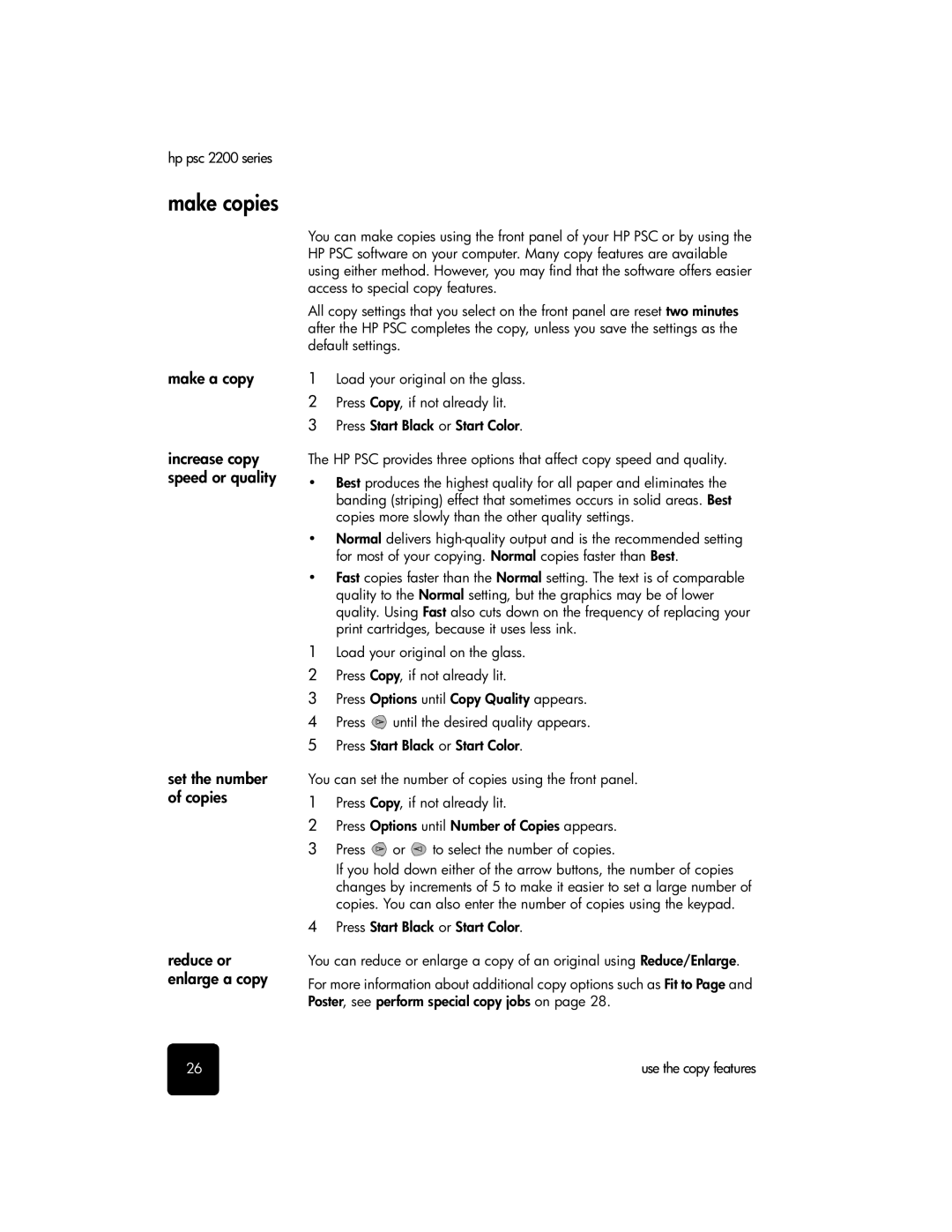hp psc 2200 series
make copies
make a copy
increase copy speed or quality
set the number of copies
reduce or enlarge a copy
You can make copies using the front panel of your HP PSC or by using the HP PSC software on your computer. Many copy features are available using either method. However, you may find that the software offers easier access to special copy features.
All copy settings that you select on the front panel are reset two minutes after the HP PSC completes the copy, unless you save the settings as the default settings.
1Load your original on the glass.
2Press Copy, if not already lit.
3 Press Start Black or Start Color.
The HP PSC provides three options that affect copy speed and quality.
•Best produces the highest quality for all paper and eliminates the banding (striping) effect that sometimes occurs in solid areas. Best copies more slowly than the other quality settings.
•Normal delivers
•Fast copies faster than the Normal setting. The text is of comparable quality to the Normal setting, but the graphics may be of lower quality. Using Fast also cuts down on the frequency of replacing your print cartridges, because it uses less ink.
1Load your original on the glass.
2Press Copy, if not already lit.
3Press Options until Copy Quality appears.
4Press ![]() until the desired quality appears.
until the desired quality appears.
5 Press Start Black or Start Color.
You can set the number of copies using the front panel.
1Press Copy, if not already lit.
2Press Options until Number of Copies appears.
3Press ![]() or
or ![]() to select the number of copies.
to select the number of copies.
If you hold down either of the arrow buttons, the number of copies changes by increments of 5 to make it easier to set a large number of copies. You can also enter the number of copies using the keypad.
4Press Start Black or Start Color.
You can reduce or enlarge a copy of an original using Reduce/Enlarge.
For more information about additional copy options such as Fit to Page and Poster, see perform special copy jobs on page 28.
26 | use the copy features |