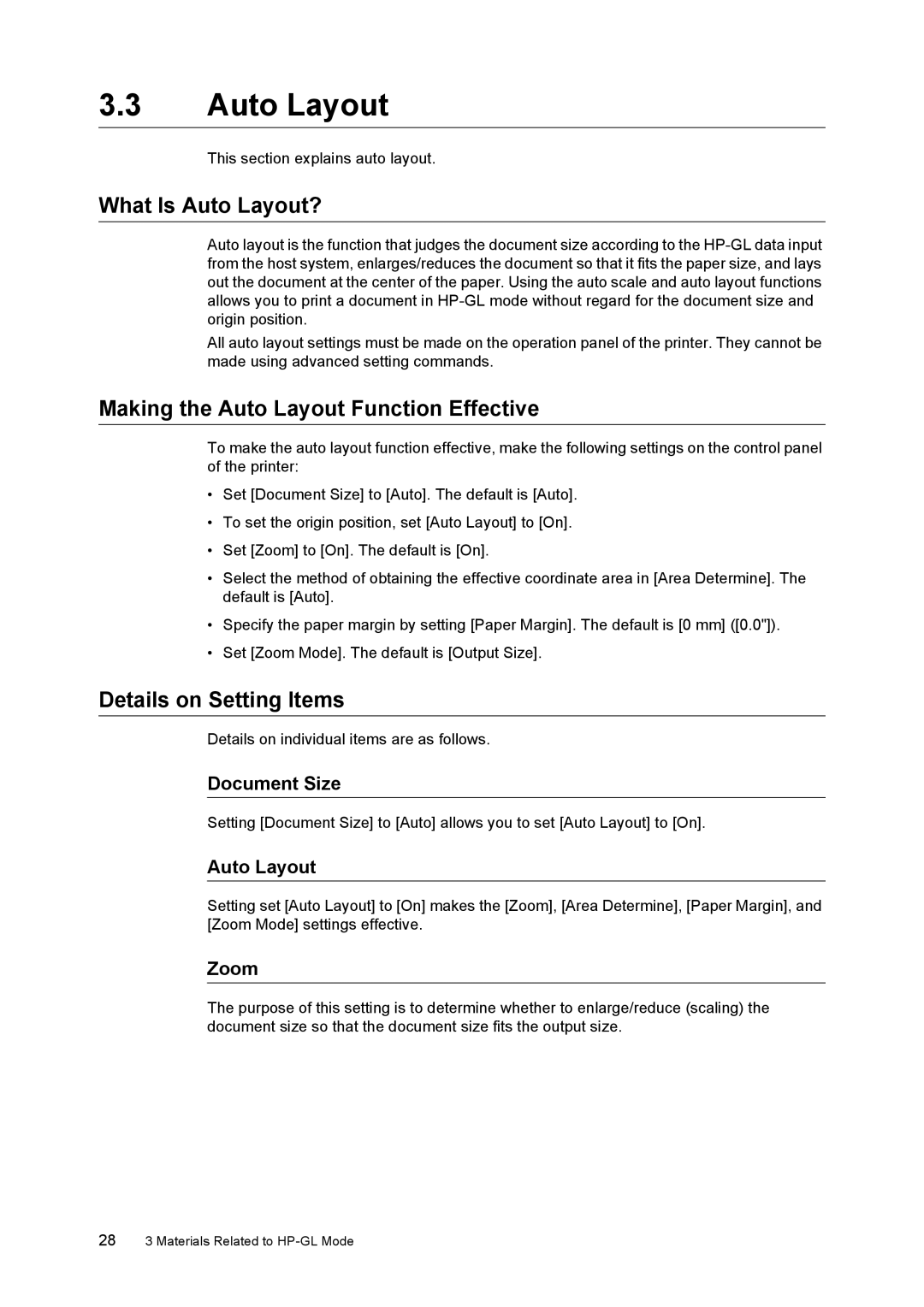3.3Auto Layout
This section explains auto layout.
What Is Auto Layout?
Auto layout is the function that judges the document size according to the
All auto layout settings must be made on the operation panel of the printer. They cannot be made using advanced setting commands.
Making the Auto Layout Function Effective
To make the auto layout function effective, make the following settings on the control panel of the printer:
•Set [Document Size] to [Auto]. The default is [Auto].
•To set the origin position, set [Auto Layout] to [On].
•Set [Zoom] to [On]. The default is [On].
•Select the method of obtaining the effective coordinate area in [Area Determine]. The default is [Auto].
•Specify the paper margin by setting [Paper Margin]. The default is [0 mm] ([0.0"]).
•Set [Zoom Mode]. The default is [Output Size].
Details on Setting Items
Details on individual items are as follows.
Document Size
Setting [Document Size] to [Auto] allows you to set [Auto Layout] to [On].
Auto Layout
Setting set [Auto Layout] to [On] makes the [Zoom], [Area Determine], [Paper Margin], and [Zoom Mode] settings effective.
Zoom
The purpose of this setting is to determine whether to enlarge/reduce (scaling) the document size so that the document size fits the output size.
283 Materials Related to