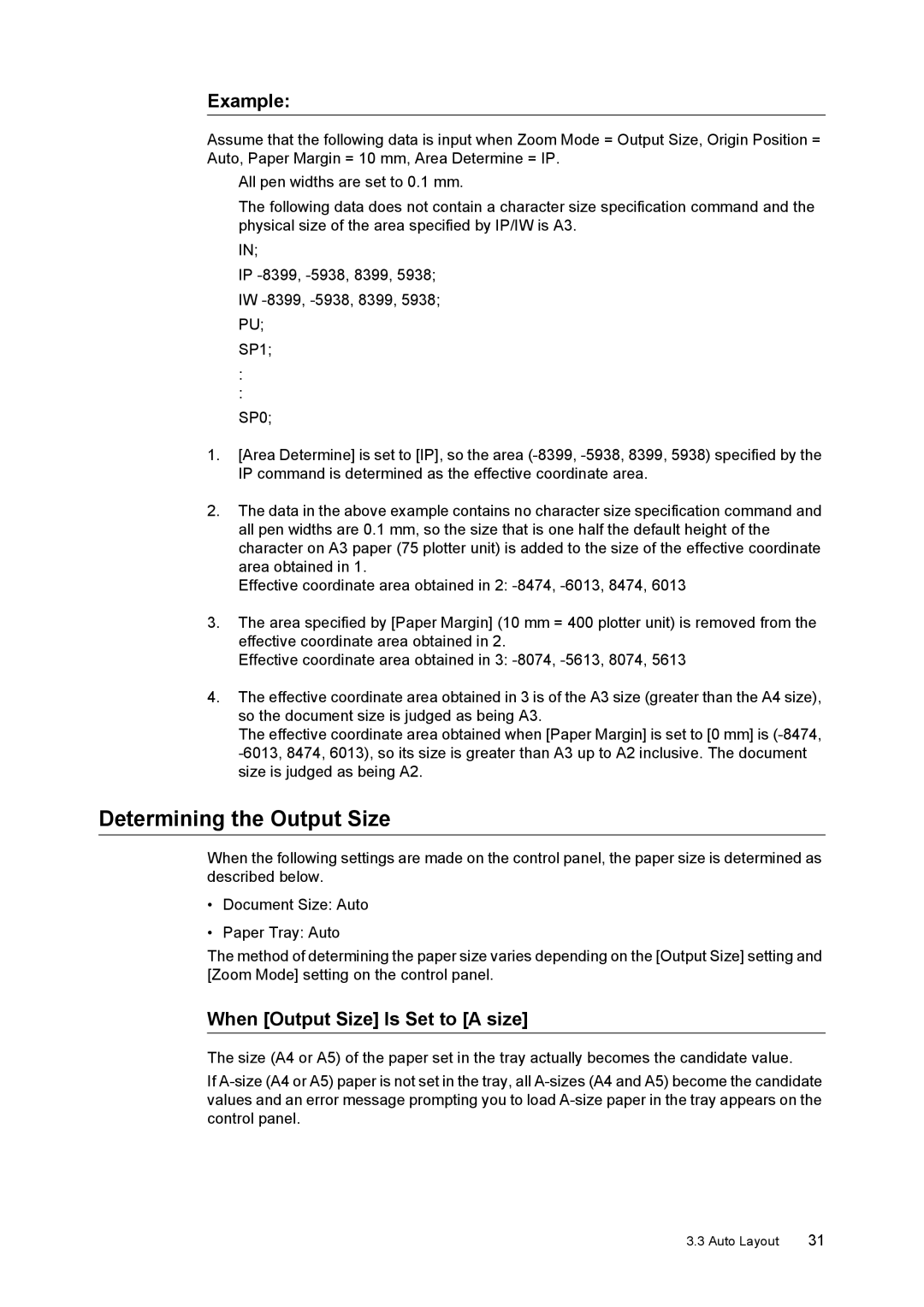Example:
Assume that the following data is input when Zoom Mode = Output Size, Origin Position = Auto, Paper Margin = 10 mm, Area Determine = IP.
All pen widths are set to 0.1 mm.
The following data does not contain a character size specification command and the physical size of the area specified by IP/IW is A3.
IN;
IP
IW
SP1;
:
:
SP0;
1.[Area Determine] is set to [IP], so the area
2.The data in the above example contains no character size specification command and all pen widths are 0.1 mm, so the size that is one half the default height of the character on A3 paper (75 plotter unit) is added to the size of the effective coordinate area obtained in 1.
Effective coordinate area obtained in 2:
3.The area specified by [Paper Margin] (10 mm = 400 plotter unit) is removed from the effective coordinate area obtained in 2.
Effective coordinate area obtained in 3:
4.The effective coordinate area obtained in 3 is of the A3 size (greater than the A4 size), so the document size is judged as being A3.
The effective coordinate area obtained when [Paper Margin] is set to [0 mm] is
Determining the Output Size
When the following settings are made on the control panel, the paper size is determined as described below.
•Document Size: Auto
•Paper Tray: Auto
The method of determining the paper size varies depending on the [Output Size] setting and [Zoom Mode] setting on the control panel.
When [Output Size] Is Set to [A size]
The size (A4 or A5) of the paper set in the tray actually becomes the candidate value.
If
3.3 Auto Layout | 31 |