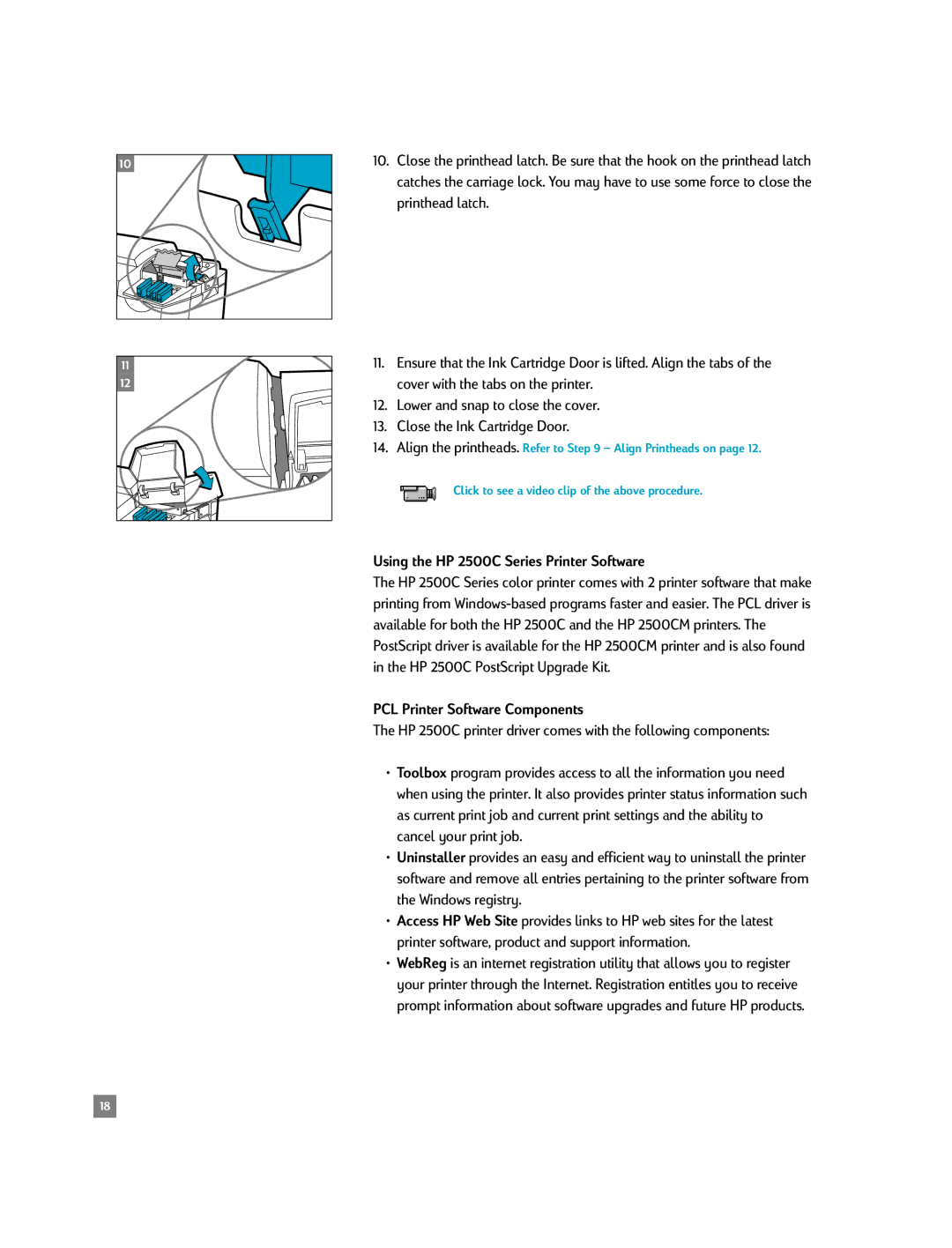2500C/CM specifications
The HP 2500C/CM series printers represent a significant advancement in color printing technology, catering to businesses and professionals who require high-quality outputs combined with efficiency. Launched in the late 1990s, these models quickly gained popularity due to their blend of versatility, speed, and affordability.One of the standout features of the HP 2500C/CM series is its ability to produce vibrant color prints with a resolution reaching up to 2400 x 1200 dpi. This high resolution allows for sharp, clear images that are crucial for marketing materials, presentations, and professional documents. The printers are engineered with advanced color technology, enabling them to deliver a wide color gamut, ensuring that prints are not just vivid, but also true to life.
In terms of speed, the HP 2500C/CM series offers impressive performance. These printers can churn out up to 8 pages per minute in color and 12 pages per minute in black and white, making them suitable for office environments where printing needs are frequent and varied. This efficiency is further enhanced by HP's smart printing capabilities, which optimize the printing process to reduce time and resource consumption.
The design of the HP 2500C/CM printers is user-friendly, featuring an intuitive interface that simplifies operation. The printers support various media formats, including envelopes, labels, and cardstock, accommodating a range of printing needs from typical office documents to specialized materials. The versatility continues with connectivity options, as these printers come equipped with USB and parallel ports, facilitating easy integration into most office setups.
Another notable characteristic of the HP 2500C/CM series is its environmental considerations. HP has implemented energy-saving technologies, including automatic duplex printing options, which reduce paper usage and promote sustainability in the workplace. Additionally, the printers use cartridges that are designed for easy replacement, minimizing downtime and ensuring that users can maintain productivity.
Overall, the HP 2500C/CM printers combine reliable performance, superior print quality, and user-friendly features, making them an ideal choice for businesses looking to enhance their printing capabilities. Whether for color graphics, business reports, or promotional materials, these printers consistently deliver the quality and efficiency needed in today's fast-paced work environment.