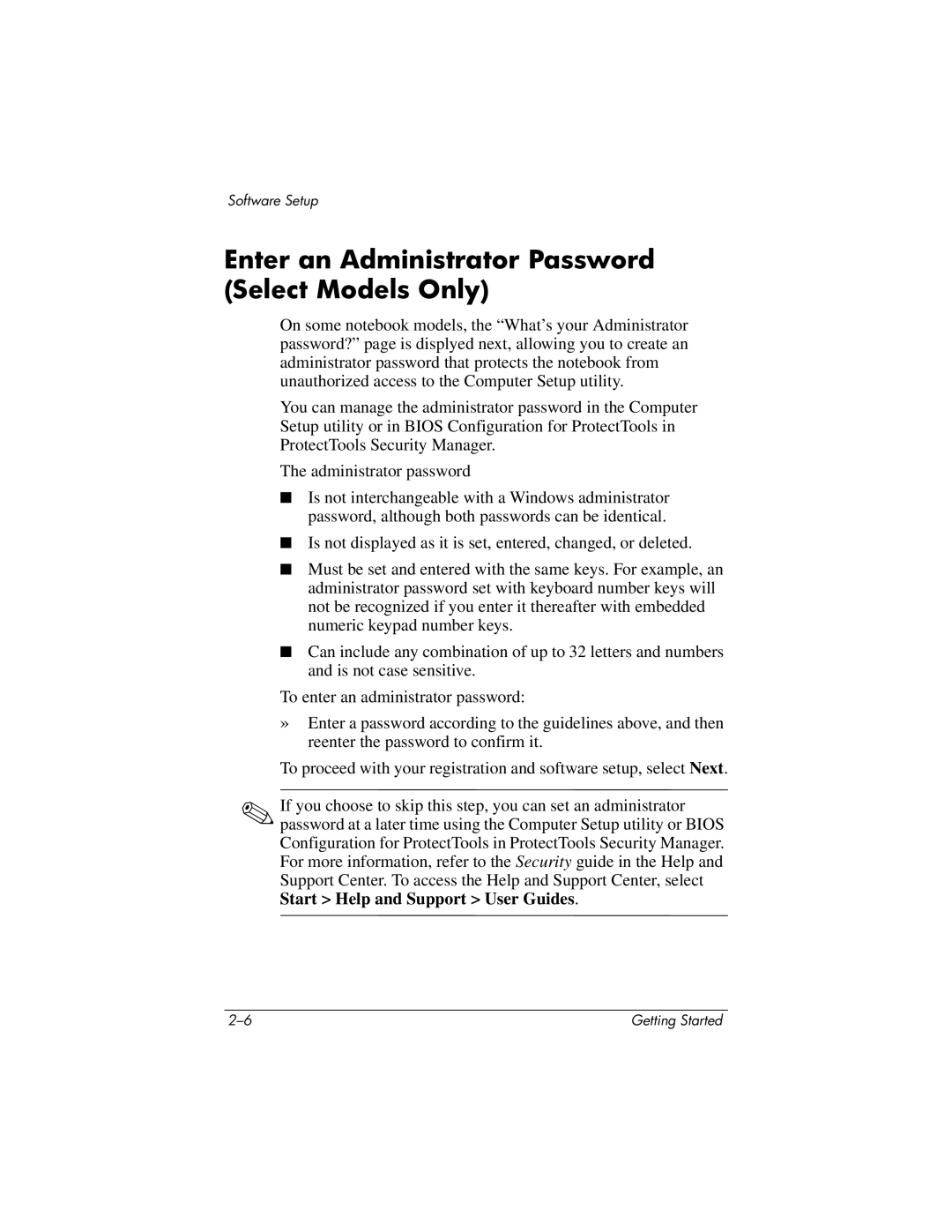Software Setup
Enter an Administrator Password (Select Models Only)
On some notebook models, the “What’s your Administrator password?” page is displyed next, allowing you to create an administrator password that protects the notebook from unauthorized access to the Computer Setup utility.
You can manage the administrator password in the Computer Setup utility or in BIOS Configuration for ProtectTools in ProtectTools Security Manager.
The administrator password
■ Is not interchangeable with a Windows administrator password, although both passwords can be identical.
■ Is not displayed as it is set, entered, changed, or deleted.
■ Must be set and entered with the same keys. For example, an administrator password set with keyboard number keys will not be recognized if you enter it thereafter with embedded numeric keypad number keys.
■ Can include any combination of up to 32 letters and numbers and is not case sensitive.
To enter an administrator password:
»Enter a password according to the guidelines above, and then reenter the password to confirm it.
To proceed with your registration and software setup, select Next.
✎If you choose to skip this step, you can set an administrator password at a later time using the Computer Setup utility or BIOS Configuration for ProtectTools in ProtectTools Security Manager. For more information, refer to the Security guide in the Help and Support Center. To access the Help and Support Center, select Start > Help and Support > User Guides.
Getting Started |