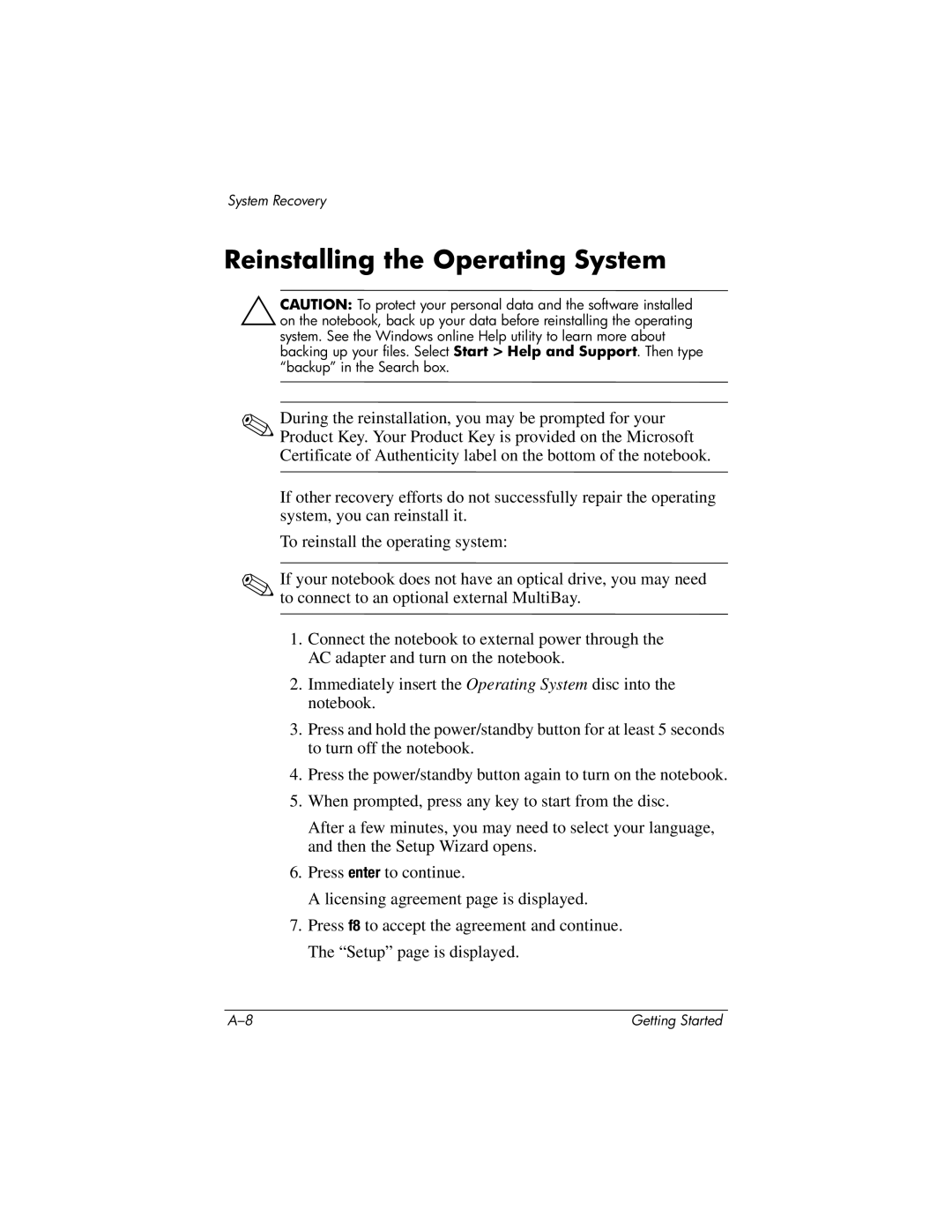System Recovery
Reinstalling the Operating System
ÄCAUTION: To protect your personal data and the software installed on the notebook, back up your data before reinstalling the operating system. See the Windows online Help utility to learn more about backing up your files. Select Start > Help and Support. Then type “backup” in the Search box.
✎During the reinstallation, you may be prompted for your Product Key. Your Product Key is provided on the Microsoft Certificate of Authenticity label on the bottom of the notebook.
If other recovery efforts do not successfully repair the operating system, you can reinstall it.
To reinstall the operating system:
✎If your notebook does not have an optical drive, you may need to connect to an optional external MultiBay.
1.Connect the notebook to external power through the AC adapter and turn on the notebook.
2.Immediately insert the Operating System disc into the notebook.
3.Press and hold the power/standby button for at least 5 seconds to turn off the notebook.
4.Press the power/standby button again to turn on the notebook.
5.When prompted, press any key to start from the disc.
After a few minutes, you may need to select your language, and then the Setup Wizard opens.
6.Press enter to continue.
A licensing agreement page is displayed.
7.Press f8 to accept the agreement and continue. The “Setup” page is displayed.
Getting Started |