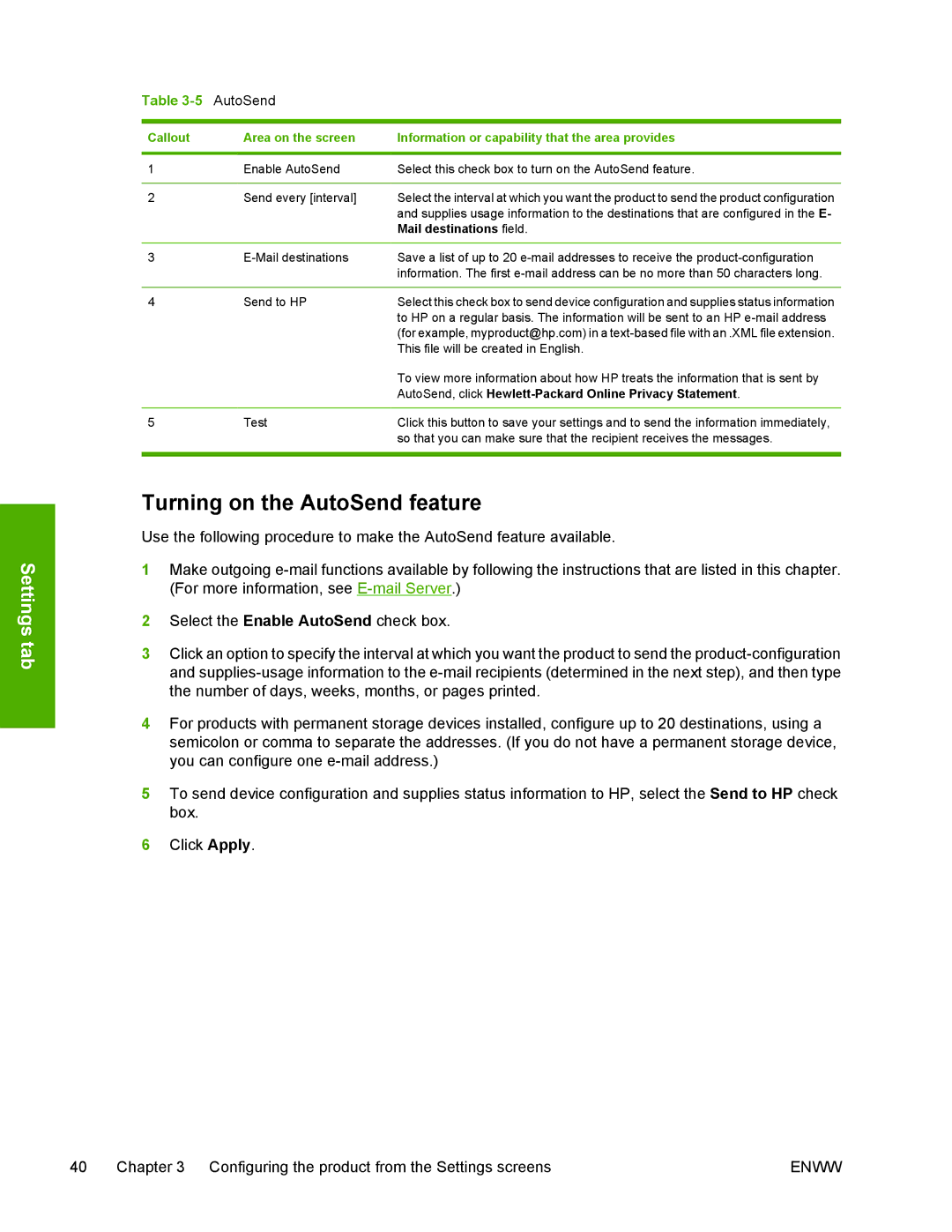Settings tab
Table | AutoSend |
|
|
|
|
Callout | Area on the screen | Information or capability that the area provides |
|
|
|
1 | Enable AutoSend | Select this check box to turn on the AutoSend feature. |
|
|
|
2 | Send every [interval] | Select the interval at which you want the product to send the product configuration |
|
| and supplies usage information to the destinations that are configured in the E- |
|
| Mail destinations field. |
|
|
|
3 | Save a list of up to 20 | |
|
| information. The first |
|
|
|
4 | Send to HP | Select this check box to send device configuration and supplies status information |
|
| to HP on a regular basis. The information will be sent to an HP |
|
| (for example, myproduct@hp.com) in a |
|
| This file will be created in English. |
|
| To view more information about how HP treats the information that is sent by |
|
| AutoSend, click |
|
|
|
5 | Test | Click this button to save your settings and to send the information immediately, |
|
| so that you can make sure that the recipient receives the messages. |
|
|
|
Turning on the AutoSend feature
Use the following procedure to make the AutoSend feature available.
1Make outgoing
2Select the Enable AutoSend check box.
3Click an option to specify the interval at which you want the product to send the
4For products with permanent storage devices installed, configure up to 20 destinations, using a semicolon or comma to separate the addresses. (If you do not have a permanent storage device, you can configure one
5To send device configuration and supplies status information to HP, select the Send to HP check box.
6Click Apply.
40 | Chapter 3 Configuring the product from the Settings screens | ENWW |