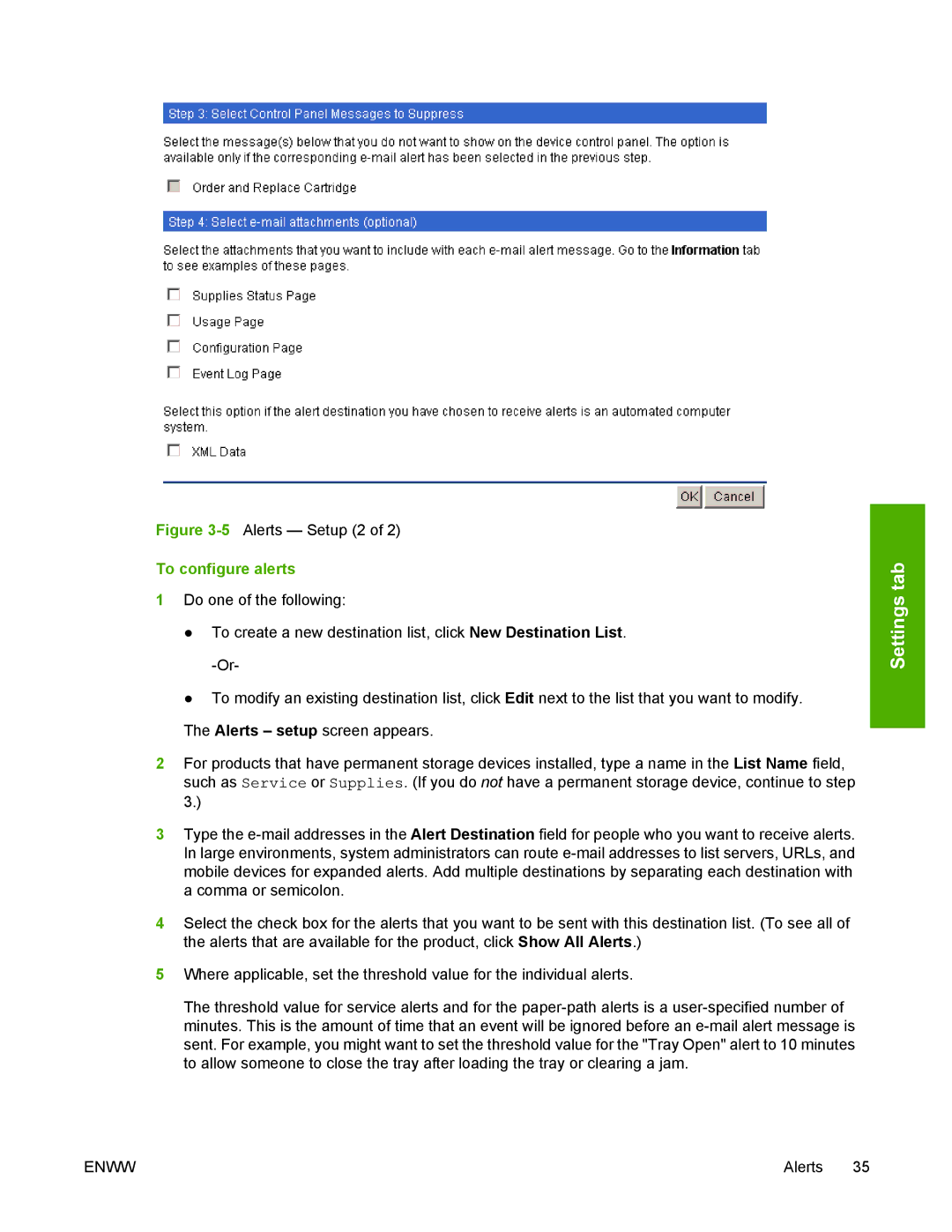Figure 3-5 Alerts — Setup (2 of 2)
To configure alerts
1Do one of the following:
●To create a new destination list, click New Destination List.
●To modify an existing destination list, click Edit next to the list that you want to modify. The Alerts – setup screen appears.
2For products that have permanent storage devices installed, type a name in the List Name field, such as Service or Supplies. (If you do not have a permanent storage device, continue to step 3.)
3Type the
4Select the check box for the alerts that you want to be sent with this destination list. (To see all of the alerts that are available for the product, click Show All Alerts.)
5Where applicable, set the threshold value for the individual alerts.
The threshold value for service alerts and for the
Settings tab
ENWW | Alerts 35 |