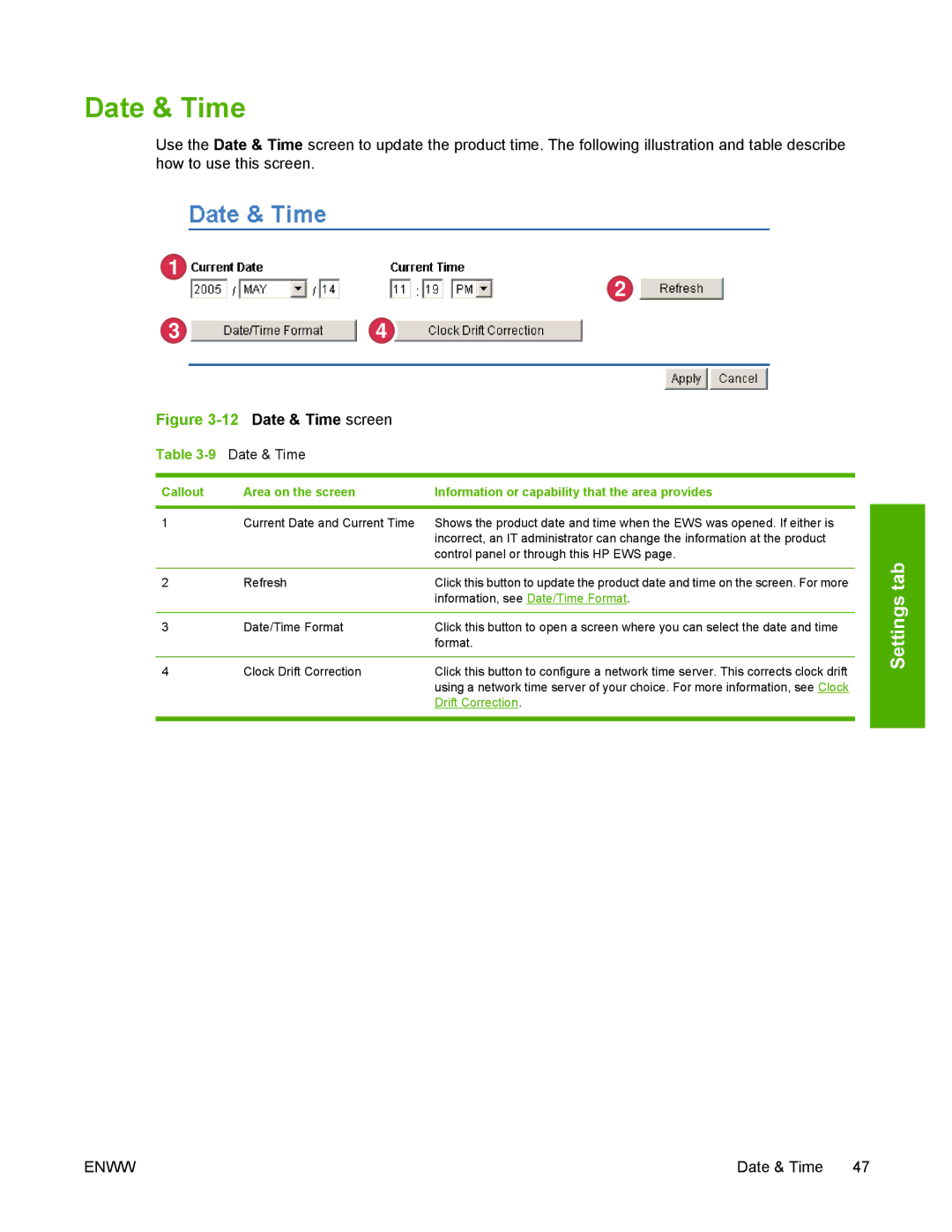Date & Time
Use the Date & Time screen to update the product time. The following illustration and table describe how to use this screen.
1
2
34
Figure 3-12 Date & Time screen
Table 3-9 Date & Time
Callout | Area on the screen | Information or capability that the area provides |
|
|
|
1 | Current Date and Current Time | Shows the product date and time when the EWS was opened. If either is |
|
| incorrect, an IT administrator can change the information at the product |
|
| control panel or through this HP EWS page. |
|
|
|
2 | Refresh | Click this button to update the product date and time on the screen. For more |
|
| information, see Date/Time Format. |
|
|
|
3 | Date/Time Format | Click this button to open a screen where you can select the date and time |
|
| format. |
|
|
|
4 | Clock Drift Correction | Click this button to configure a network time server. This corrects clock drift |
|
| using a network time server of your choice. For more information, see Clock |
|
| Drift Correction. |
|
|
|
Settings tab
ENWW | Date & Time 47 |