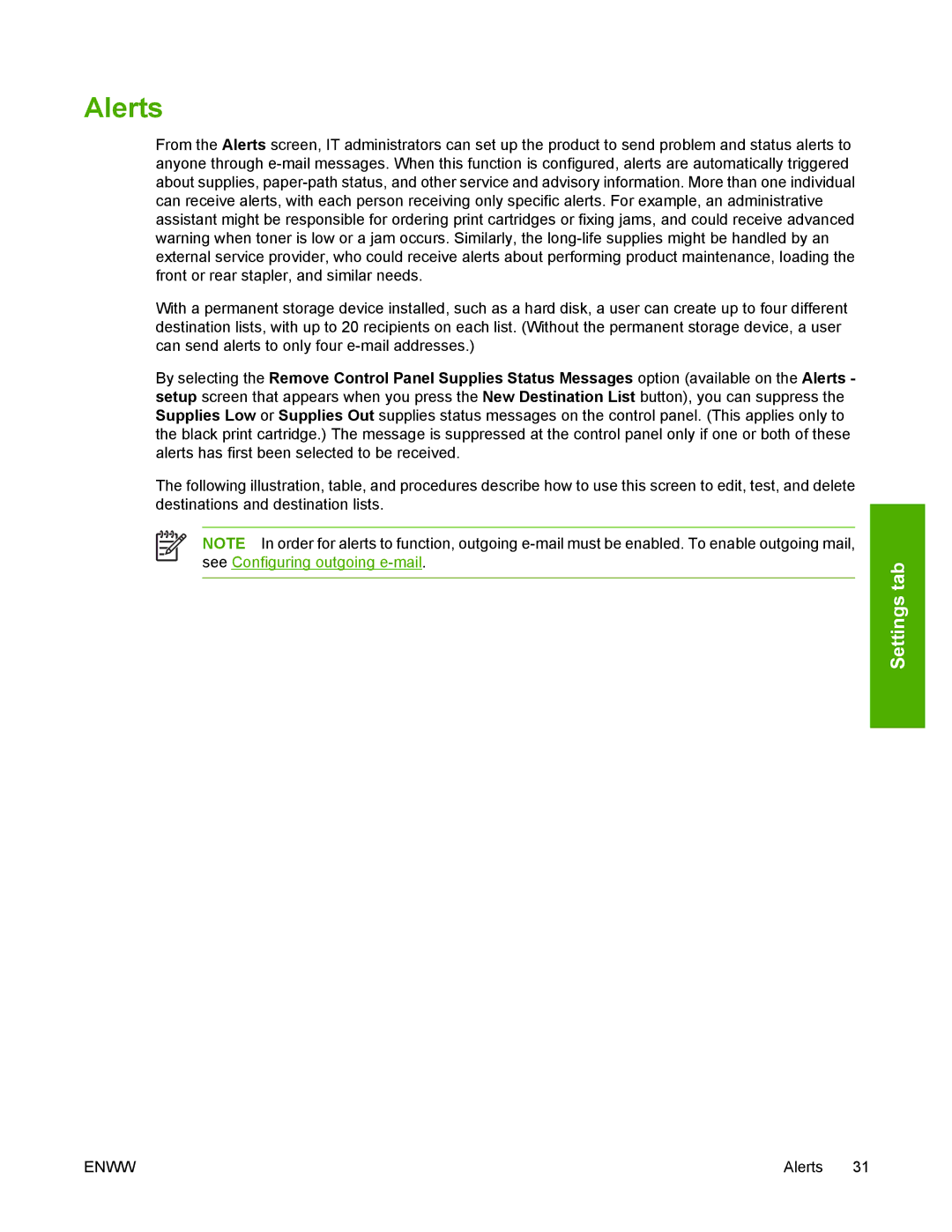Alerts
From the Alerts screen, IT administrators can set up the product to send problem and status alerts to anyone through
With a permanent storage device installed, such as a hard disk, a user can create up to four different destination lists, with up to 20 recipients on each list. (Without the permanent storage device, a user can send alerts to only four
By selecting the Remove Control Panel Supplies Status Messages option (available on the Alerts - setup screen that appears when you press the New Destination List button), you can suppress the Supplies Low or Supplies Out supplies status messages on the control panel. (This applies only to the black print cartridge.) The message is suppressed at the control panel only if one or both of these alerts has first been selected to be received.
The following illustration, table, and procedures describe how to use this screen to edit, test, and delete destinations and destination lists.
NOTE In order for alerts to function, outgoing
tabSettings
ENWW | Alerts 31 |