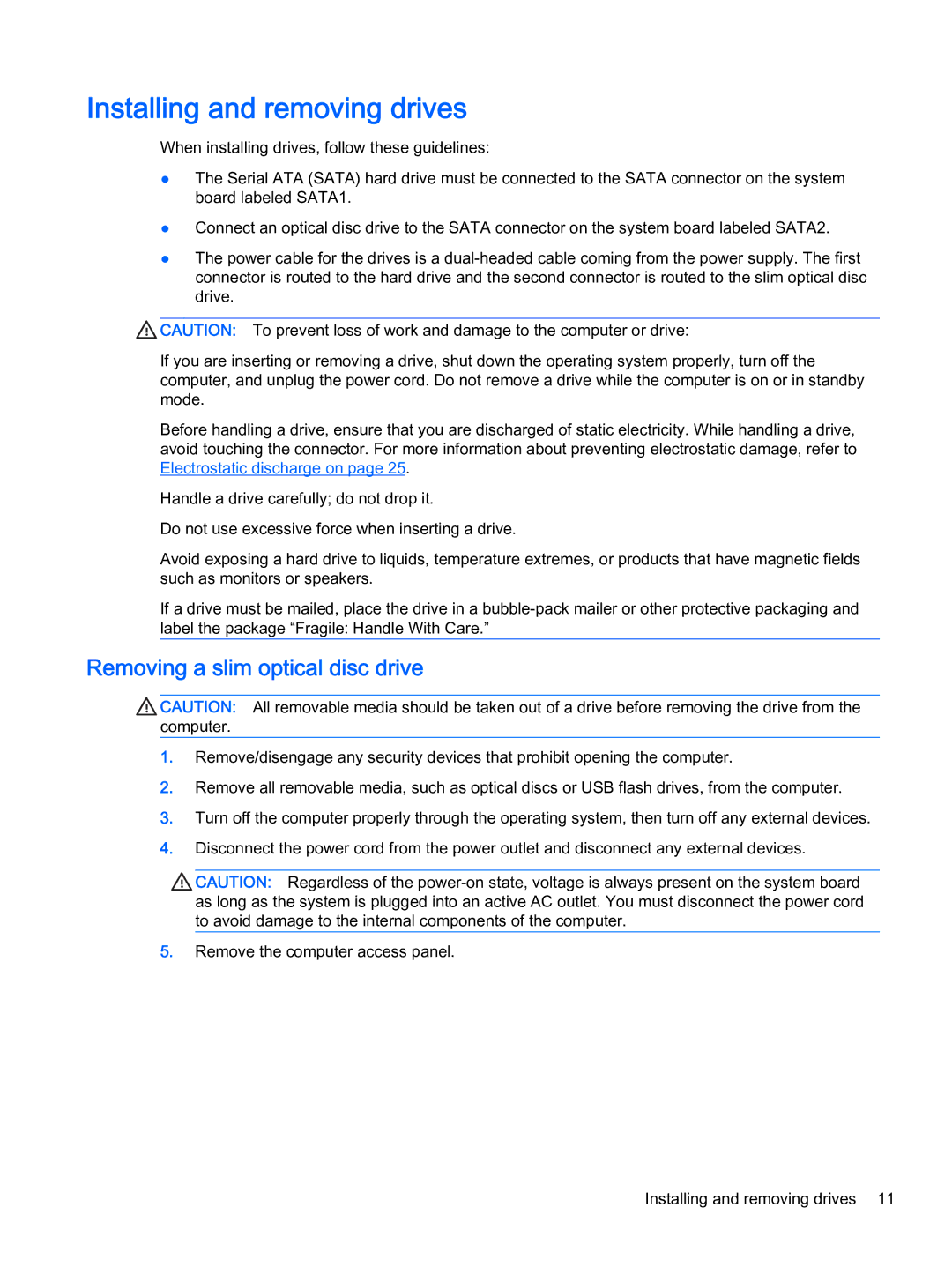Installing and removing drives
When installing drives, follow these guidelines:
●The Serial ATA (SATA) hard drive must be connected to the SATA connector on the system board labeled SATA1.
●Connect an optical disc drive to the SATA connector on the system board labeled SATA2.
●The power cable for the drives is a
![]() CAUTION: To prevent loss of work and damage to the computer or drive:
CAUTION: To prevent loss of work and damage to the computer or drive:
If you are inserting or removing a drive, shut down the operating system properly, turn off the computer, and unplug the power cord. Do not remove a drive while the computer is on or in standby mode.
Before handling a drive, ensure that you are discharged of static electricity. While handling a drive, avoid touching the connector. For more information about preventing electrostatic damage, refer to Electrostatic discharge on page 25.
Handle a drive carefully; do not drop it.
Do not use excessive force when inserting a drive.
Avoid exposing a hard drive to liquids, temperature extremes, or products that have magnetic fields such as monitors or speakers.
If a drive must be mailed, place the drive in a
Removing a slim optical disc drive
CAUTION: All removable media should be taken out of a drive before removing the drive from the computer.
1.Remove/disengage any security devices that prohibit opening the computer.
2.Remove all removable media, such as optical discs or USB flash drives, from the computer.
3.Turn off the computer properly through the operating system, then turn off any external devices.
4.Disconnect the power cord from the power outlet and disconnect any external devices.
![]() CAUTION: Regardless of the
CAUTION: Regardless of the
5.Remove the computer access panel.
Installing and removing drives 11