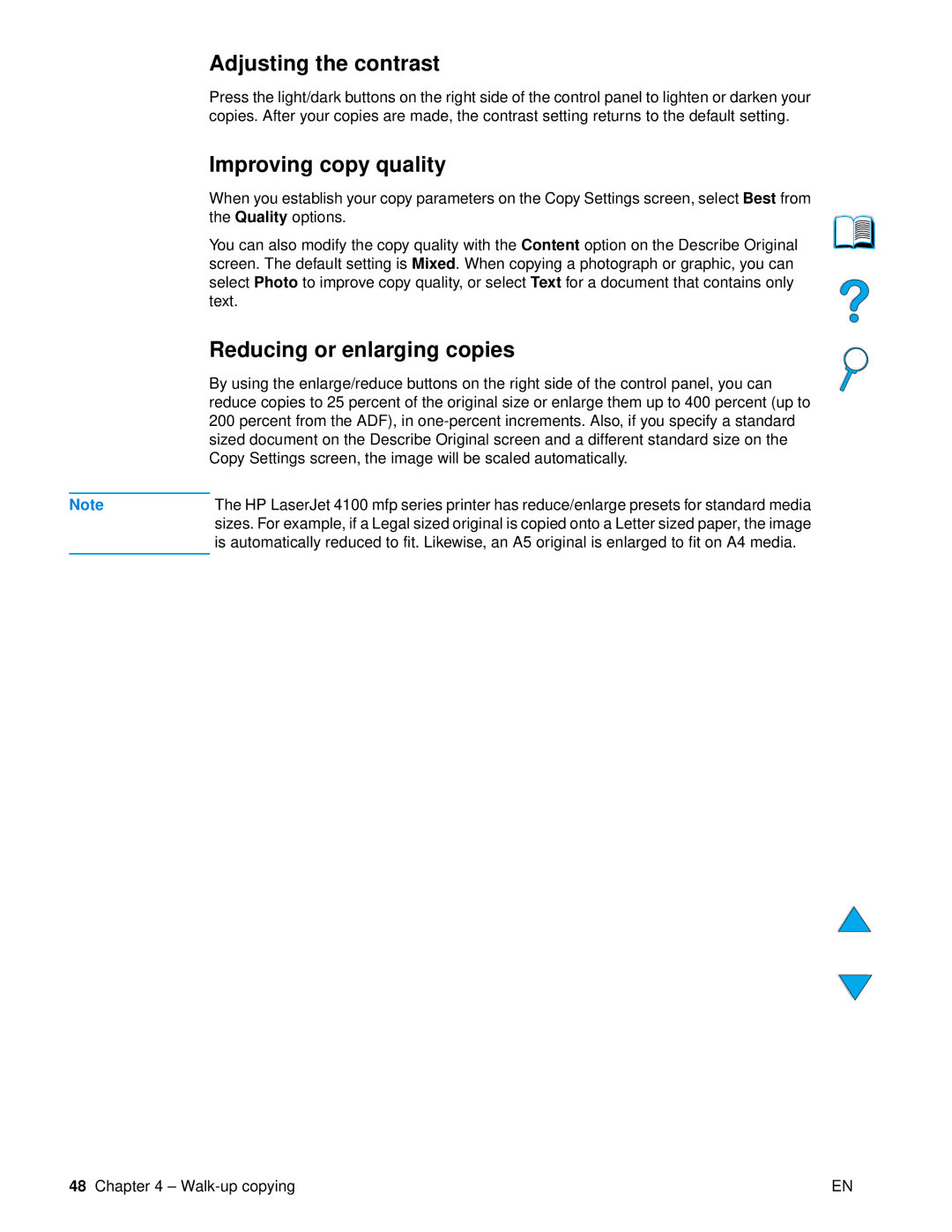| Adjusting the contrast |
| Press the light/dark buttons on the right side of the control panel to lighten or darken your |
| copies. After your copies are made, the contrast setting returns to the default setting. |
| Improving copy quality |
| When you establish your copy parameters on the Copy Settings screen, select Best from |
| the Quality options. |
| You can also modify the copy quality with the Content option on the Describe Original |
| screen. The default setting is Mixed. When copying a photograph or graphic, you can |
| select Photo to improve copy quality, or select Text for a document that contains only |
| text. |
| Reducing or enlarging copies |
| By using the enlarge/reduce buttons on the right side of the control panel, you can |
| reduce copies to 25 percent of the original size or enlarge them up to 400 percent (up to |
| 200 percent from the ADF), in |
| sized document on the Describe Original screen and a different standard size on the |
| Copy Settings screen, the image will be scaled automatically. |
|
|
Note | The HP LaserJet 4100 mfp series printer has reduce/enlarge presets for standard media |
| sizes. For example, if a Legal sized original is copied onto a Letter sized paper, the image |
| is automatically reduced to fit. Likewise, an A5 original is enlarged to fit on A4 media. |
|
|
48 Chapter 4 – | EN |