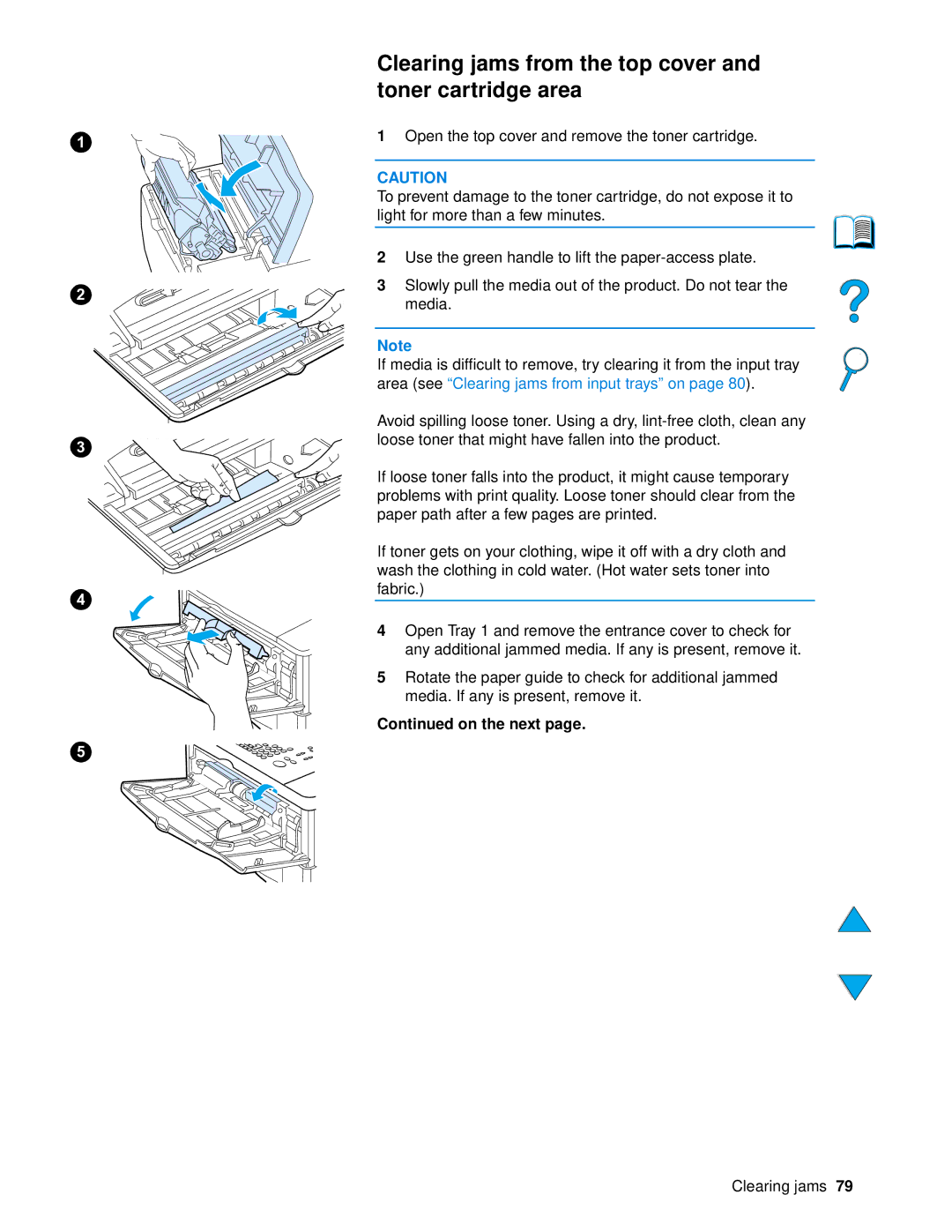1
2
3
4
5
Clearing jams from the top cover and toner cartridge area
1Open the top cover and remove the toner cartridge.
CAUTION
To prevent damage to the toner cartridge, do not expose it to light for more than a few minutes.
2Use the green handle to lift the
3Slowly pull the media out of the product. Do not tear the media.
Note
If media is difficult to remove, try clearing it from the input tray area (see “Clearing jams from input trays” on page 80).
Avoid spilling loose toner. Using a dry,
If loose toner falls into the product, it might cause temporary problems with print quality. Loose toner should clear from the paper path after a few pages are printed.
If toner gets on your clothing, wipe it off with a dry cloth and wash the clothing in cold water. (Hot water sets toner into fabric.)
4Open Tray 1 and remove the entrance cover to check for any additional jammed media. If any is present, remove it.
5Rotate the paper guide to check for additional jammed media. If any is present, remove it.
Continued on the next page.
Clearing jams 79