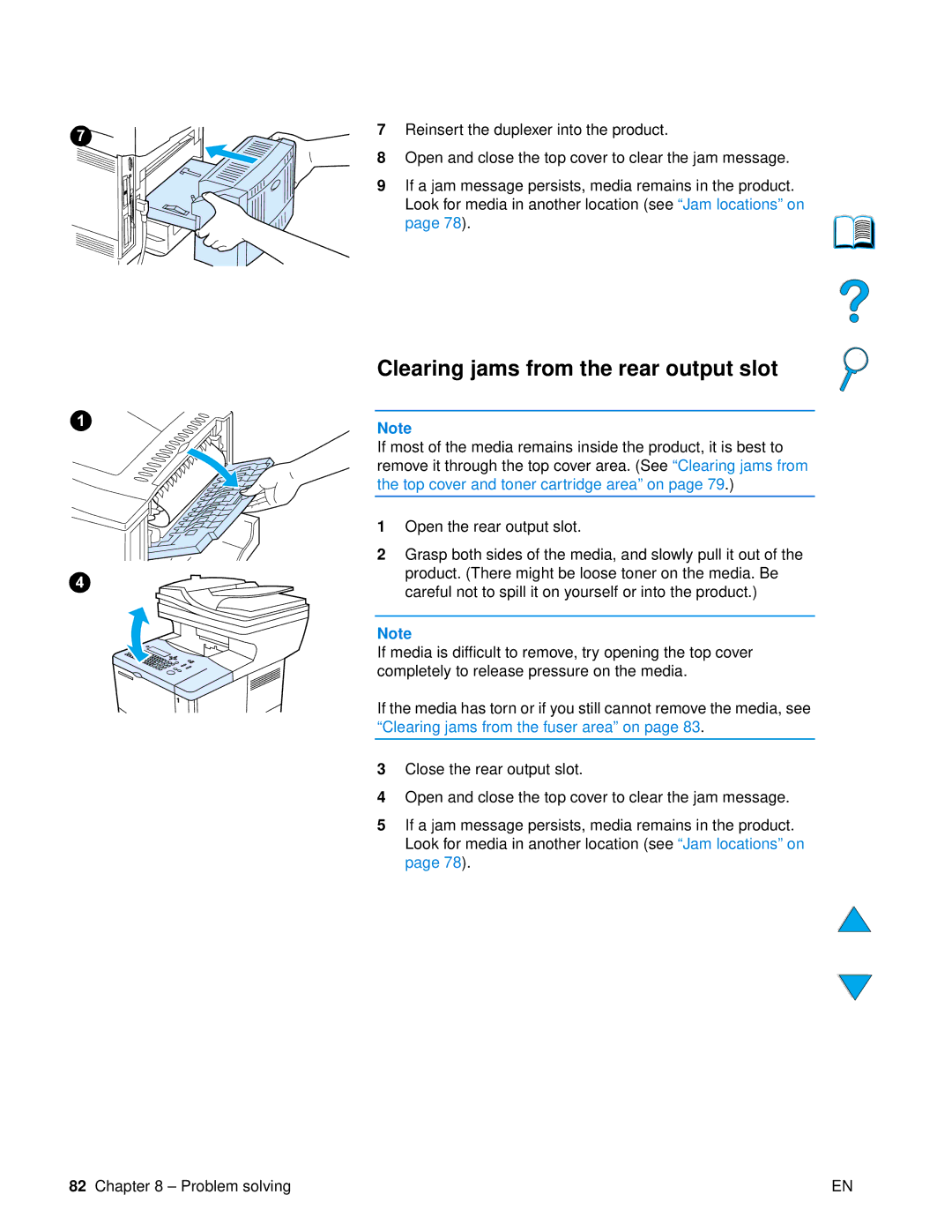7
1
4
7Reinsert the duplexer into the product.
8Open and close the top cover to clear the jam message.
9If a jam message persists, media remains in the product. Look for media in another location (see “Jam locations” on page 78).
Clearing jams from the rear output slot
Note
If most of the media remains inside the product, it is best to remove it through the top cover area. (See “Clearing jams from the top cover and toner cartridge area” on page 79.)
1Open the rear output slot.
2Grasp both sides of the media, and slowly pull it out of the product. (There might be loose toner on the media. Be careful not to spill it on yourself or into the product.)
Note
If media is difficult to remove, try opening the top cover completely to release pressure on the media.
If the media has torn or if you still cannot remove the media, see “Clearing jams from the fuser area” on page 83.
3Close the rear output slot.
4Open and close the top cover to clear the jam message.
5If a jam message persists, media remains in the product. Look for media in another location (see “Jam locations” on page 78).
82 Chapter 8 – Problem solving | EN |