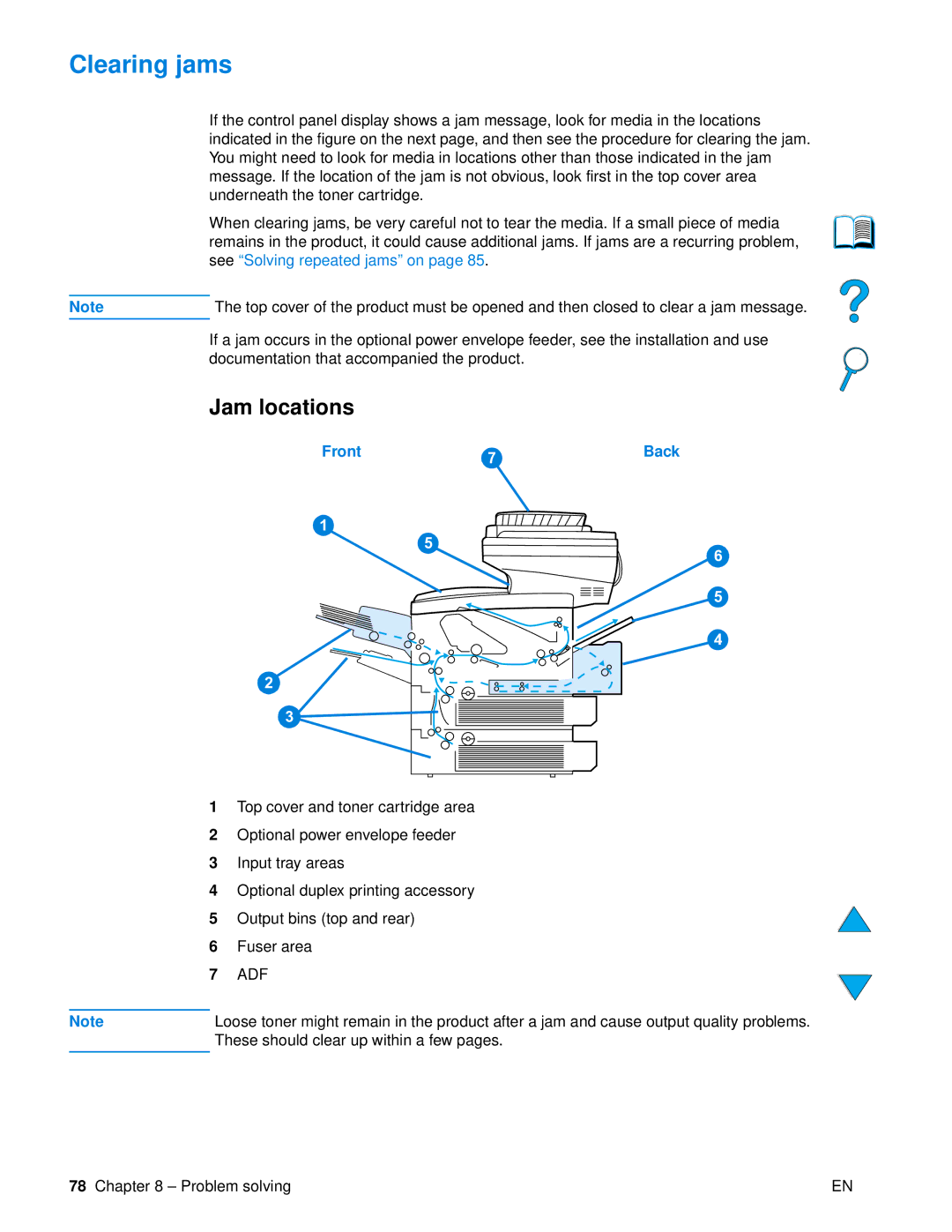Clearing jams
If the control panel display shows a jam message, look for media in the locations indicated in the figure on the next page, and then see the procedure for clearing the jam. You might need to look for media in locations other than those indicated in the jam message. If the location of the jam is not obvious, look first in the top cover area underneath the toner cartridge.
When clearing jams, be very careful not to tear the media. If a small piece of media remains in the product, it could cause additional jams. If jams are a recurring problem, see “Solving repeated jams” on page 85.
Note | The top cover of the product must be opened and then closed to clear a jam message. |
If a jam occurs in the optional power envelope feeder, see the installation and use documentation that accompanied the product.
Jam locations
Front | 7 | Back |
|
|
1
5
2![]()
![]() 6
6
![]() 5
5
![]() 4
4
3![]()
![]()
1Top cover and toner cartridge area
2Optional power envelope feeder
3Input tray areas
4Optional duplex printing accessory
5Output bins (top and rear)
6Fuser area
7ADF
Note | Loose toner might remain in the product after a jam and cause output quality problems. |
| These should clear up within a few pages. |
|
|
78 Chapter 8 – Problem solving | EN |