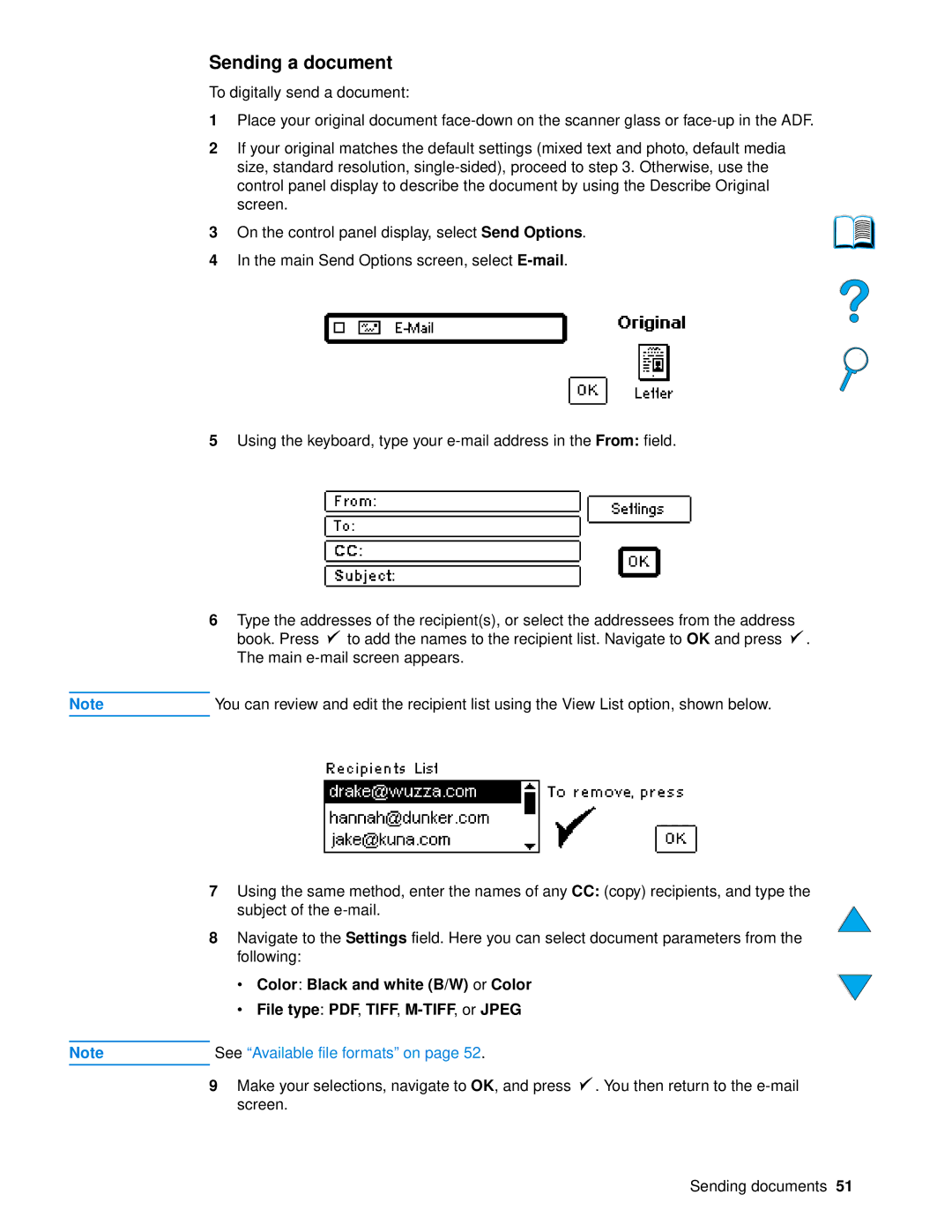Sending a document
To digitally send a document:
1Place your original document
2If your original matches the default settings (mixed text and photo, default media size, standard resolution,
3On the control panel display, select Send Options.
4In the main Send Options screen, select
5Using the keyboard, type your
6Type the addresses of the recipient(s), or select the addressees from the address book. Press ![]() to add the names to the recipient list. Navigate to OK and press
to add the names to the recipient list. Navigate to OK and press ![]() . The main
. The main
Note | You can review and edit the recipient list using the View List option, shown below. |
7Using the same method, enter the names of any CC: (copy) recipients, and type the subject of the
8Navigate to the Settings field. Here you can select document parameters from the following:
•Color: Black and white (B/W) or Color
•File type: PDF, TIFF,
Note | See “Available file formats” on page 52. |
9Make your selections, navigate to OK, and press ![]() . You then return to the
. You then return to the
Sending documents 51