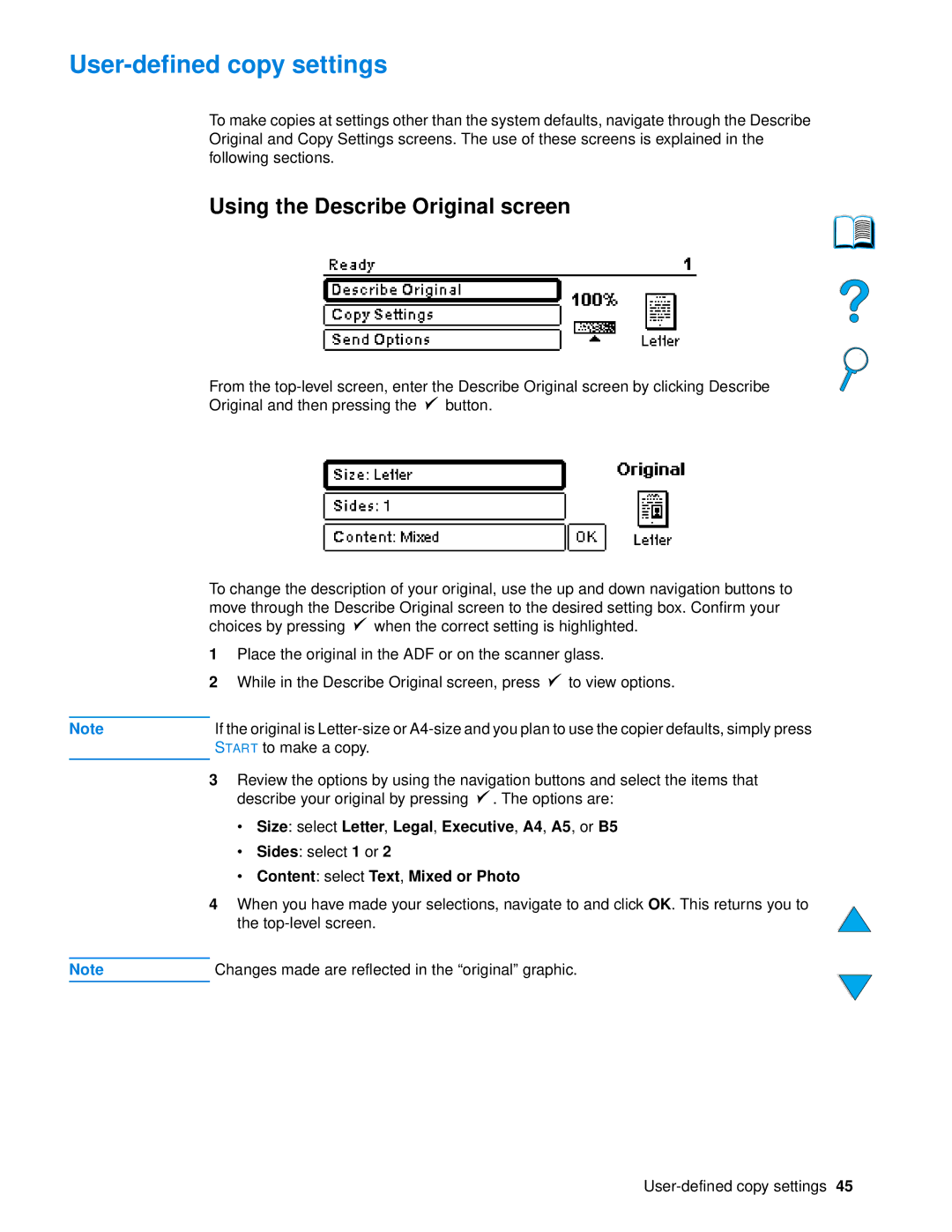User-defined copy settings
To make copies at settings other than the system defaults, navigate through the Describe Original and Copy Settings screens. The use of these screens is explained in the following sections.
Using the Describe Original screen
From the ![]() button.
button.
To change the description of your original, use the up and down navigation buttons to move through the Describe Original screen to the desired setting box. Confirm your choices by pressing ![]() when the correct setting is highlighted.
when the correct setting is highlighted.
1Place the original in the ADF or on the scanner glass.
2While in the Describe Original screen, press ![]() to view options.
to view options.
Note | If the original is |
| START to make a copy. |
|
|
3Review the options by using the navigation buttons and select the items that describe your original by pressing ![]() . The options are:
. The options are:
•Size: select Letter, Legal, Executive, A4, A5, or B5
•Sides: select 1 or 2
•Content: select Text, Mixed or Photo
4When you have made your selections, navigate to and click OK. This returns you to the
Note | Changes made are reflected in the “original” graphic. |