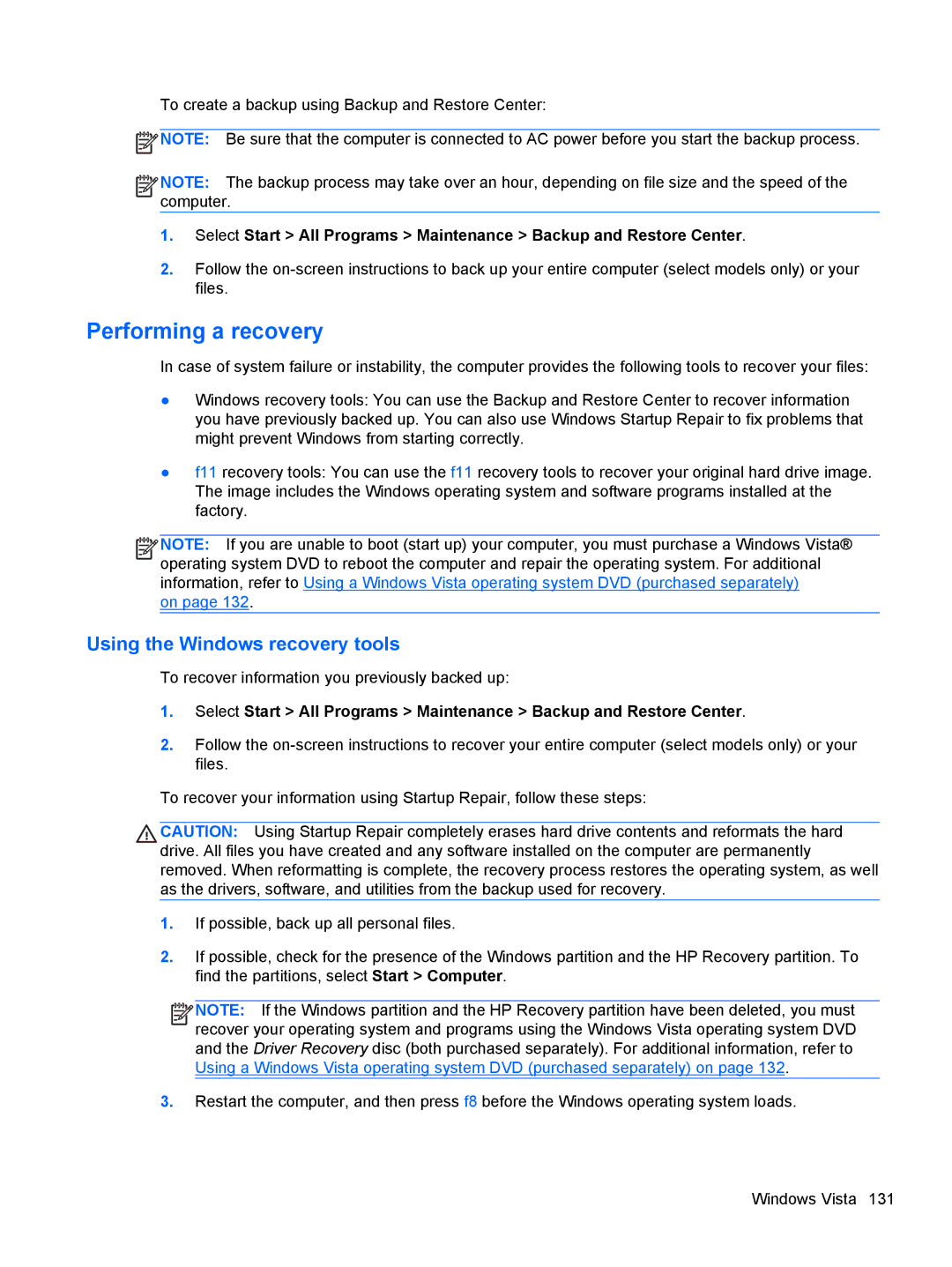To create a backup using Backup and Restore Center:
![]() NOTE: Be sure that the computer is connected to AC power before you start the backup process.
NOTE: Be sure that the computer is connected to AC power before you start the backup process.
![]()
![]()
![]()
![]() NOTE: The backup process may take over an hour, depending on file size and the speed of the computer.
NOTE: The backup process may take over an hour, depending on file size and the speed of the computer.
1.Select Start > All Programs > Maintenance > Backup and Restore Center.
2.Follow the
Performing a recovery
In case of system failure or instability, the computer provides the following tools to recover your files:
●Windows recovery tools: You can use the Backup and Restore Center to recover information you have previously backed up. You can also use Windows Startup Repair to fix problems that might prevent Windows from starting correctly.
●f11 recovery tools: You can use the f11 recovery tools to recover your original hard drive image. The image includes the Windows operating system and software programs installed at the factory.
![]()
![]()
![]()
![]() NOTE: If you are unable to boot (start up) your computer, you must purchase a Windows Vista® operating system DVD to reboot the computer and repair the operating system. For additional information, refer to Using a Windows Vista operating system DVD (purchased separately)
NOTE: If you are unable to boot (start up) your computer, you must purchase a Windows Vista® operating system DVD to reboot the computer and repair the operating system. For additional information, refer to Using a Windows Vista operating system DVD (purchased separately)
on page 132.
Using the Windows recovery tools
To recover information you previously backed up:
1.Select Start > All Programs > Maintenance > Backup and Restore Center.
2.Follow the
To recover your information using Startup Repair, follow these steps:
CAUTION: Using Startup Repair completely erases hard drive contents and reformats the hard drive. All files you have created and any software installed on the computer are permanently removed. When reformatting is complete, the recovery process restores the operating system, as well as the drivers, software, and utilities from the backup used for recovery.
1.If possible, back up all personal files.
2.If possible, check for the presence of the Windows partition and the HP Recovery partition. To find the partitions, select Start > Computer.
![]()
![]()
![]()
![]() NOTE: If the Windows partition and the HP Recovery partition have been deleted, you must recover your operating system and programs using the Windows Vista operating system DVD and the Driver Recovery disc (both purchased separately). For additional information, refer to Using a Windows Vista operating system DVD (purchased separately) on page 132.
NOTE: If the Windows partition and the HP Recovery partition have been deleted, you must recover your operating system and programs using the Windows Vista operating system DVD and the Driver Recovery disc (both purchased separately). For additional information, refer to Using a Windows Vista operating system DVD (purchased separately) on page 132.
3.Restart the computer, and then press f8 before the Windows operating system loads.
Windows Vista 131