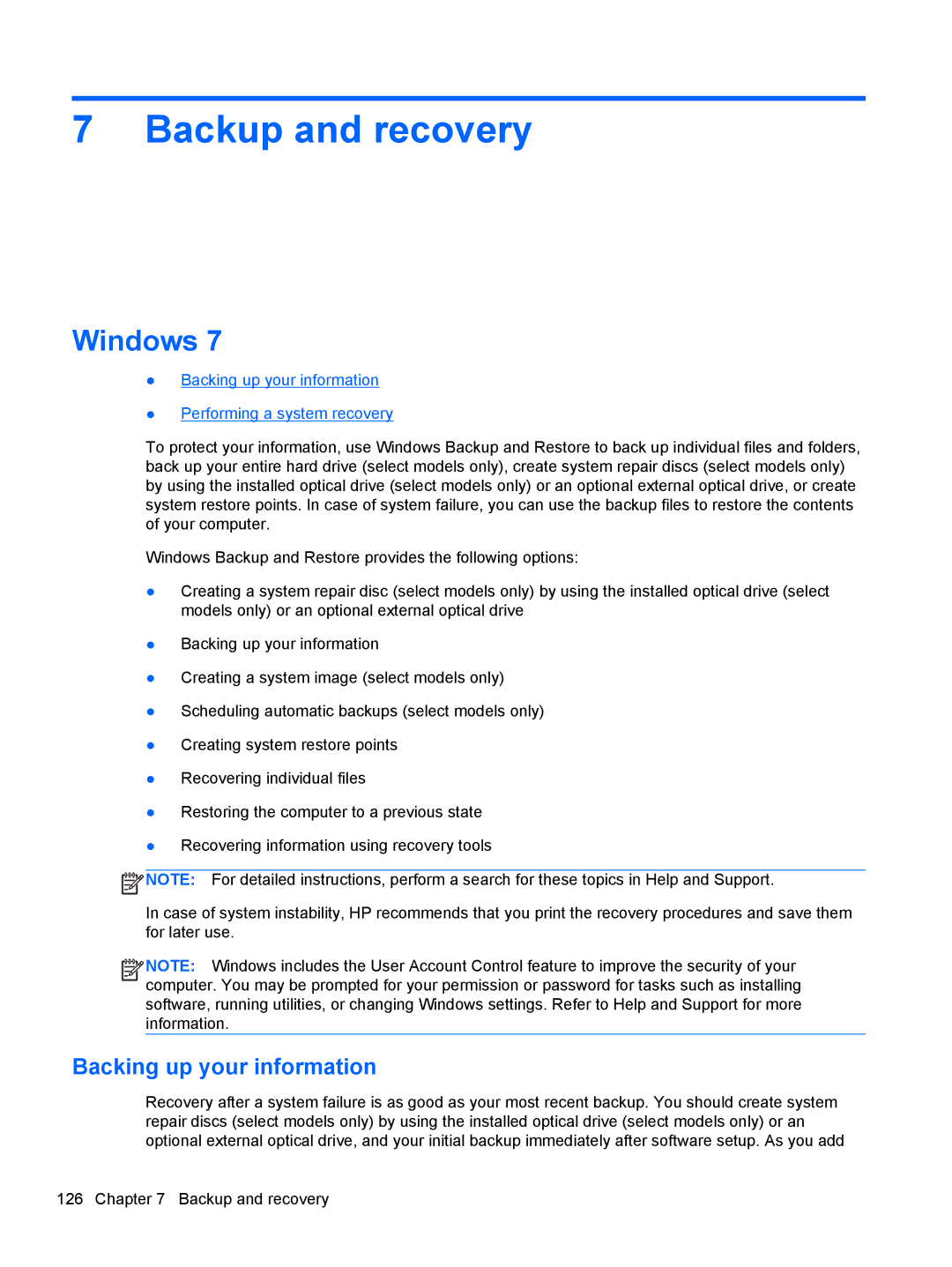7 Backup and recovery
Windows 7
●Backing up your information
●Performing a system recovery
To protect your information, use Windows Backup and Restore to back up individual files and folders, back up your entire hard drive (select models only), create system repair discs (select models only) by using the installed optical drive (select models only) or an optional external optical drive, or create system restore points. In case of system failure, you can use the backup files to restore the contents of your computer.
Windows Backup and Restore provides the following options:
●Creating a system repair disc (select models only) by using the installed optical drive (select models only) or an optional external optical drive
●Backing up your information
●Creating a system image (select models only)
●Scheduling automatic backups (select models only)
●Creating system restore points
●Recovering individual files
●Restoring the computer to a previous state
●Recovering information using recovery tools
![]() NOTE: For detailed instructions, perform a search for these topics in Help and Support.
NOTE: For detailed instructions, perform a search for these topics in Help and Support.
In case of system instability, HP recommends that you print the recovery procedures and save them for later use.
![]()
![]()
![]()
![]() NOTE: Windows includes the User Account Control feature to improve the security of your computer. You may be prompted for your permission or password for tasks such as installing software, running utilities, or changing Windows settings. Refer to Help and Support for more information.
NOTE: Windows includes the User Account Control feature to improve the security of your computer. You may be prompted for your permission or password for tasks such as installing software, running utilities, or changing Windows settings. Refer to Help and Support for more information.
Backing up your information
Recovery after a system failure is as good as your most recent backup. You should create system repair discs (select models only) by using the installed optical drive (select models only) or an optional external optical drive, and your initial backup immediately after software setup. As you add
126 Chapter 7 Backup and recovery