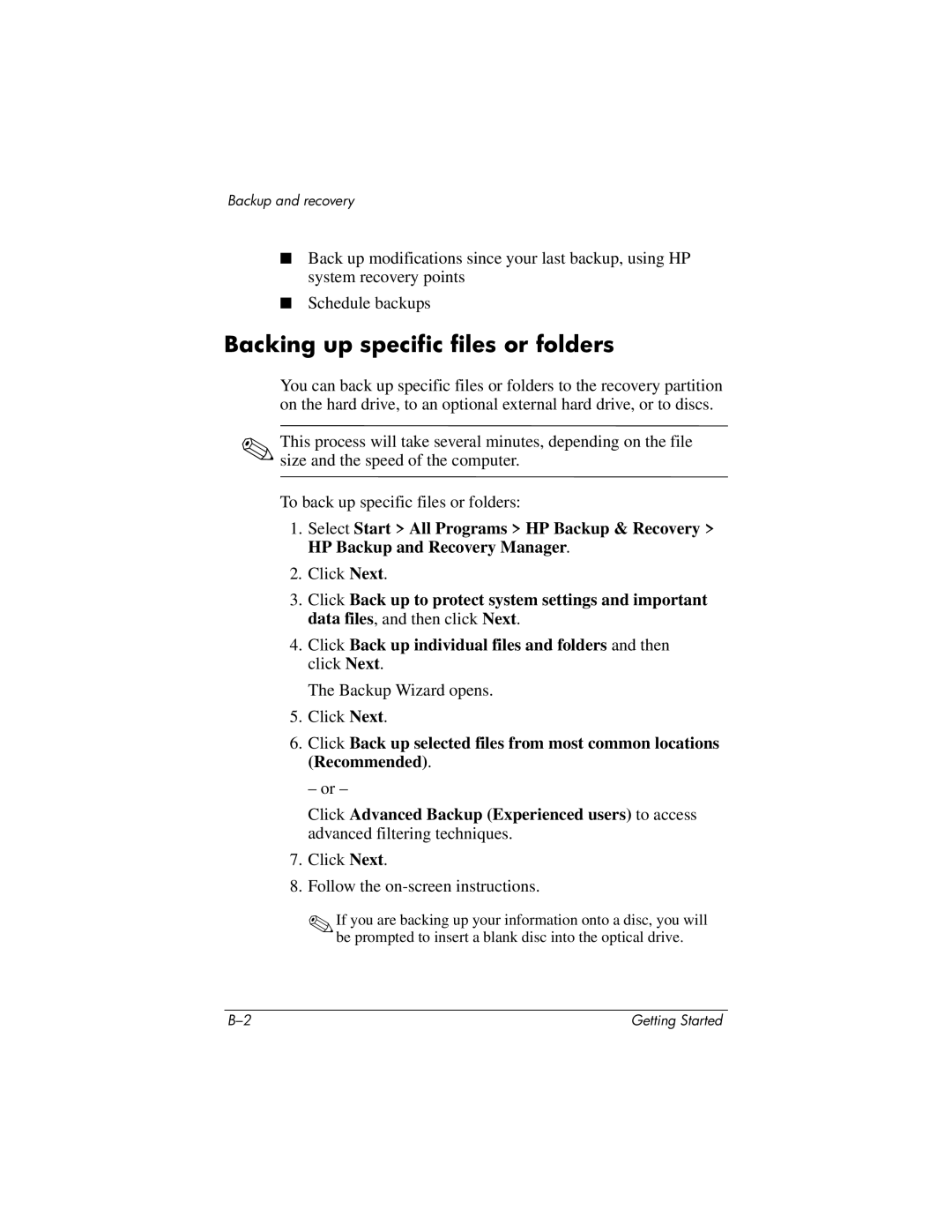Backup and recovery
■ Back up modifications since your last backup, using HP system recovery points
■ Schedule backups
Backing up specific files or folders
You can back up specific files or folders to the recovery partition on the hard drive, to an optional external hard drive, or to discs.
✎This process will take several minutes, depending on the file size and the speed of the computer.
To back up specific files or folders:
1.Select Start > All Programs > HP Backup & Recovery > HP Backup and Recovery Manager.
2.Click Next.
3.Click Back up to protect system settings and important data files, and then click Next.
4.Click Back up individual files and folders and then click Next.
The Backup Wizard opens.
5.Click Next.
6.Click Back up selected files from most common locations (Recommended).
– or –
Click Advanced Backup (Experienced users) to access advanced filtering techniques.
7.Click Next.
8.Follow the on-screen instructions.
✎If you are backing up your information onto a disc, you will be prompted to insert a blank disc into the optical drive.
Getting Started |