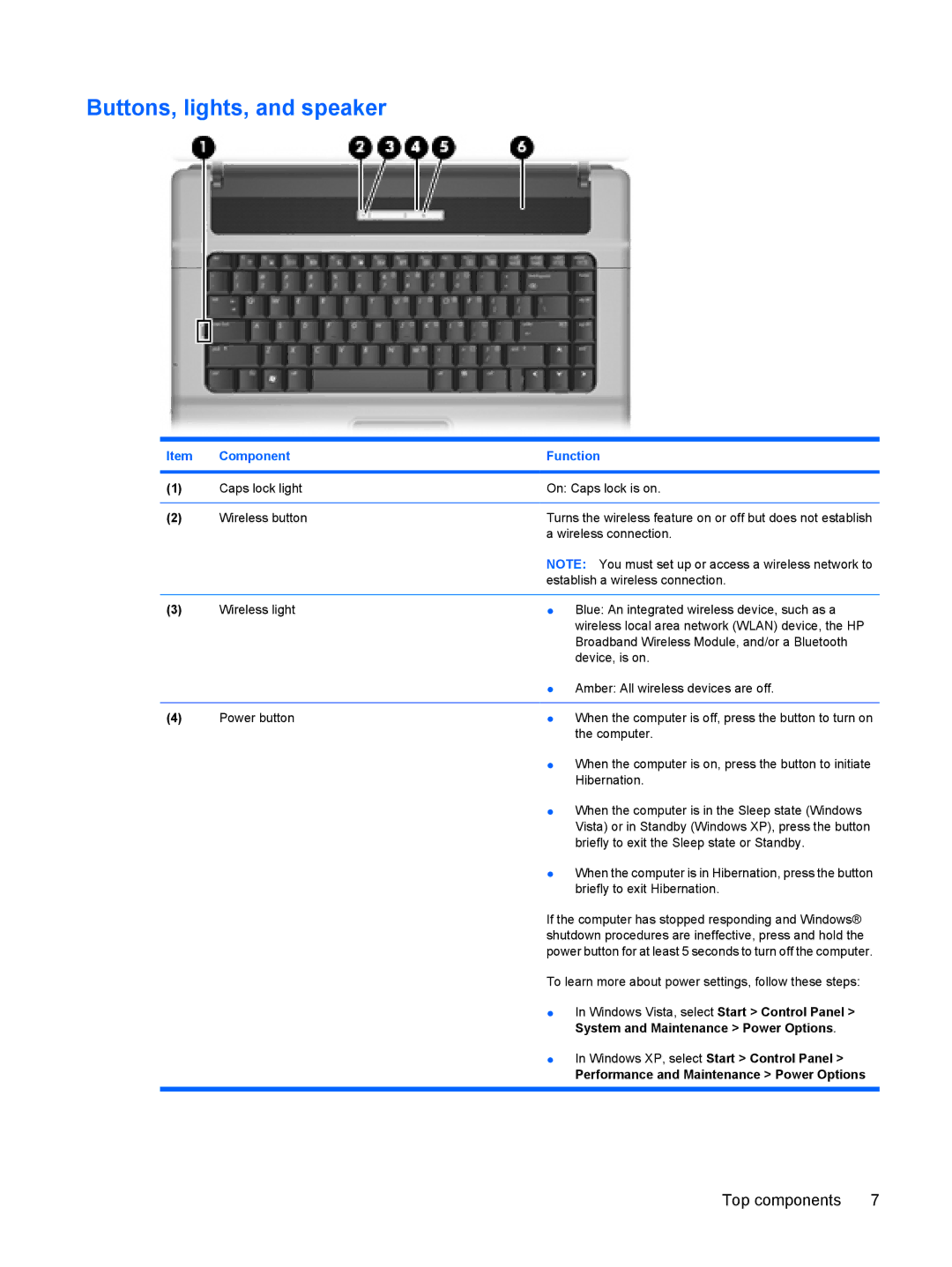Buttons, lights, and speaker
Item | Component | Function |
|
|
|
(1) | Caps lock light | On: Caps lock is on. |
|
|
|
(2) | Wireless button | Turns the wireless feature on or off but does not establish |
|
| a wireless connection. |
|
| NOTE: You must set up or access a wireless network to |
|
| establish a wireless connection. |
|
|
|
(3) | Wireless light | ● Blue: An integrated wireless device, such as a |
|
| wireless local area network (WLAN) device, the HP |
|
| Broadband Wireless Module, and/or a Bluetooth |
|
| device, is on. |
|
| ● Amber: All wireless devices are off. |
|
|
|
(4) | Power button | ● When the computer is off, press the button to turn on |
the computer.
● When the computer is on, press the button to initiate Hibernation.
● When the computer is in the Sleep state (Windows Vista) or in Standby (Windows XP), press the button briefly to exit the Sleep state or Standby.
● When the computer is in Hibernation, press the button briefly to exit Hibernation.
If the computer has stopped responding and Windows® shutdown procedures are ineffective, press and hold the power button for at least 5 seconds to turn off the computer.
To learn more about power settings, follow these steps:
● In Windows Vista, select Start > Control Panel > System and Maintenance > Power Options.
● In Windows XP, select Start > Control Panel >
Performance and Maintenance > Power Options
Top components | 7 |