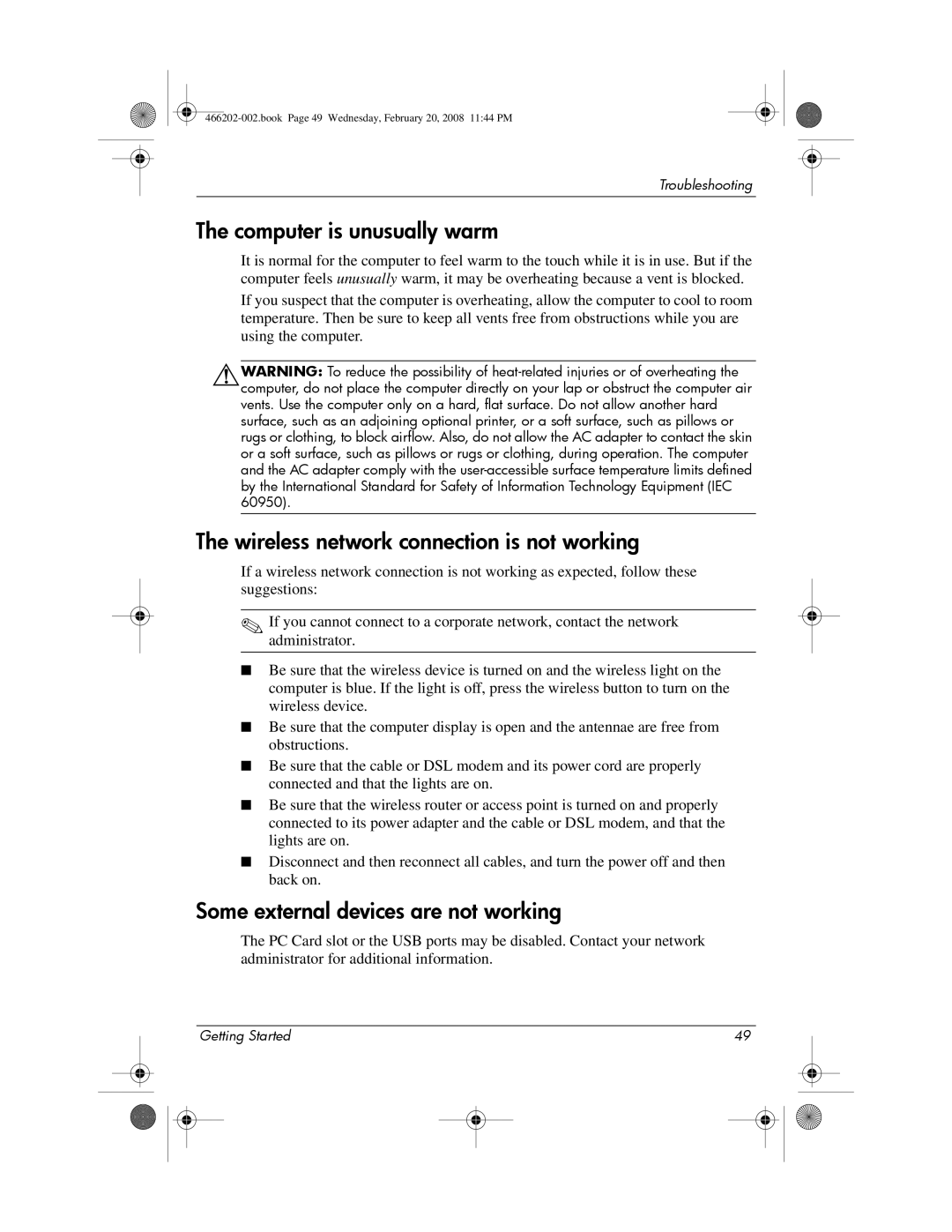Troubleshooting
The computer is unusually warm
It is normal for the computer to feel warm to the touch while it is in use. But if the computer feels unusually warm, it may be overheating because a vent is blocked.
If you suspect that the computer is overheating, allow the computer to cool to room temperature. Then be sure to keep all vents free from obstructions while you are using the computer.
ÅWARNING: To reduce the possibility of
The wireless network connection is not working
If a wireless network connection is not working as expected, follow these suggestions:
✎If you cannot connect to a corporate network, contact the network administrator.
■Be sure that the wireless device is turned on and the wireless light on the computer is blue. If the light is off, press the wireless button to turn on the wireless device.
■Be sure that the computer display is open and the antennae are free from obstructions.
■Be sure that the cable or DSL modem and its power cord are properly connected and that the lights are on.
■Be sure that the wireless router or access point is turned on and properly connected to its power adapter and the cable or DSL modem, and that the lights are on.
■Disconnect and then reconnect all cables, and turn the power off and then back on.
Some external devices are not working
The PC Card slot or the USB ports may be disabled. Contact your network administrator for additional information.
|
| Getting Started | 49 |
|
| ||||
|
|
|
|
|
|
|
|
|
|
|
|
|
|
|
|
|
|
|
|
|
|
|
|
|
|
|
|
|
|