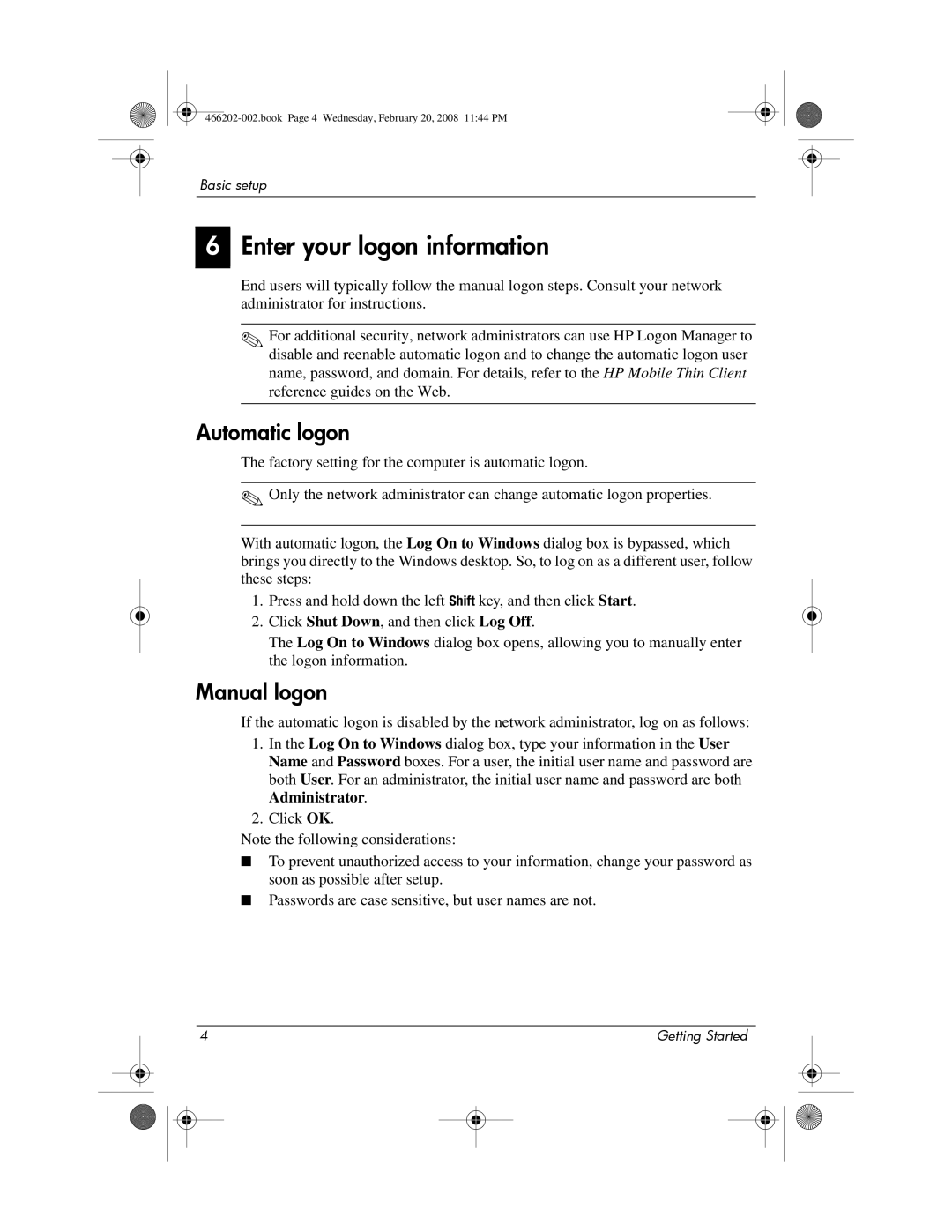Basic setup
6
Enter your logon information
End users will typically follow the manual logon steps. Consult your network administrator for instructions.
✎For additional security, network administrators can use HP Logon Manager to disable and reenable automatic logon and to change the automatic logon user name, password, and domain. For details, refer to the HP Mobile Thin Client reference guides on the Web.
Automatic logon
The factory setting for the computer is automatic logon.
✎Only the network administrator can change automatic logon properties.
With automatic logon, the Log On to Windows dialog box is bypassed, which brings you directly to the Windows desktop. So, to log on as a different user, follow these steps:
1.Press and hold down the left Shift key, and then click Start.
2.Click Shut Down, and then click Log Off.
The Log On to Windows dialog box opens, allowing you to manually enter the logon information.
Manual logon
If the automatic logon is disabled by the network administrator, log on as follows:
1.In the Log On to Windows dialog box, type your information in the User Name and Password boxes. For a user, the initial user name and password are both User. For an administrator, the initial user name and password are both Administrator.
2.Click OK.
Note the following considerations:
■To prevent unauthorized access to your information, change your password as soon as possible after setup.
■Passwords are case sensitive, but user names are not.
|
| 4 |
|
|
| Getting Started |
|
| |
|
|
|
|
|
|
|
|
|
|
|
|
|
|
|
|
|
|
|
|
|
|
|
|
|
|
|
|
|
|