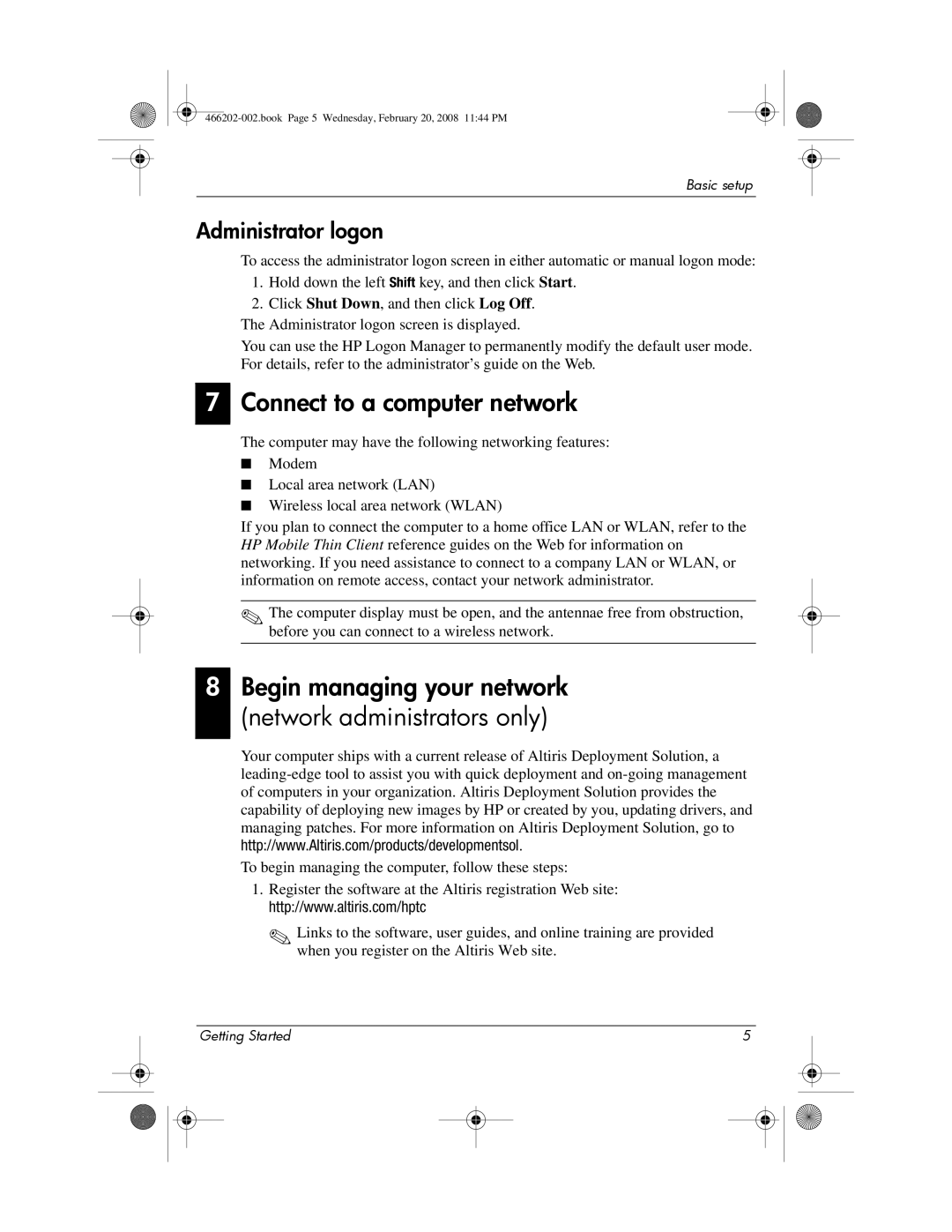Basic setup
Administrator logon
7
To access the administrator logon screen in either automatic or manual logon mode:
1.Hold down the left Shift key, and then click Start.
2.Click Shut Down, and then click Log Off.
The Administrator logon screen is displayed.
You can use the HP Logon Manager to permanently modify the default user mode. For details, refer to the administrator’s guide on the Web.
Connect to a computer network
8
The computer may have the following networking features:
■Modem
■Local area network (LAN)
■Wireless local area network (WLAN)
If you plan to connect the computer to a home office LAN or WLAN, refer to the HP Mobile Thin Client reference guides on the Web for information on networking. If you need assistance to connect to a company LAN or WLAN, or information on remote access, contact your network administrator.
✎The computer display must be open, and the antennae free from obstruction, before you can connect to a wireless network.
Begin managing your network (network administrators only)
Your computer ships with a current release of Altiris Deployment Solution, a
To begin managing the computer, follow these steps:
1.Register the software at the Altiris registration Web site: http://www.altiris.com/hptc
✎Links to the software, user guides, and online training are provided when you register on the Altiris Web site.
|
| Getting Started | 5 |
|
| ||||
|
|
|
|
|
|
|
|
|
|
|
|
|
|
|
|
|
|
|
|
|
|
|
|
|
|
|
|
|
|