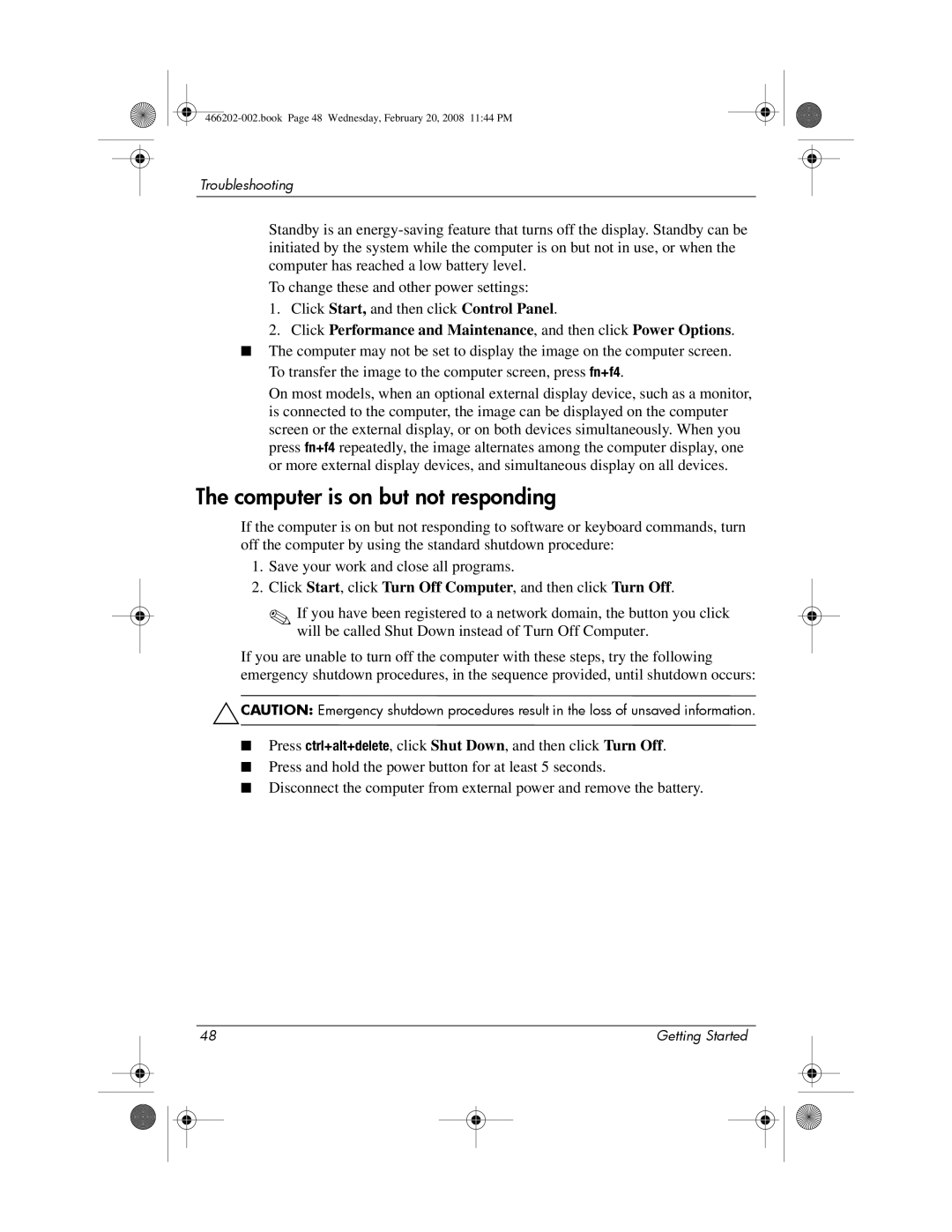Troubleshooting
Standby is an
To change these and other power settings:
1.Click Start, and then click Control Panel.
2.Click Performance and Maintenance, and then click Power Options.
■The computer may not be set to display the image on the computer screen. To transfer the image to the computer screen, press fn+f4.
On most models, when an optional external display device, such as a monitor, is connected to the computer, the image can be displayed on the computer screen or the external display, or on both devices simultaneously. When you press fn+f4 repeatedly, the image alternates among the computer display, one or more external display devices, and simultaneous display on all devices.
The computer is on but not responding
If the computer is on but not responding to software or keyboard commands, turn off the computer by using the standard shutdown procedure:
1.Save your work and close all programs.
2.Click Start, click Turn Off Computer, and then click Turn Off.
✎If you have been registered to a network domain, the button you click will be called Shut Down instead of Turn Off Computer.
If you are unable to turn off the computer with these steps, try the following emergency shutdown procedures, in the sequence provided, until shutdown occurs:
ÄCAUTION: Emergency shutdown procedures result in the loss of unsaved information.
■Press ctrl+alt+delete, click Shut Down, and then click Turn Off.
■Press and hold the power button for at least 5 seconds.
■Disconnect the computer from external power and remove the battery.
|
| 48 |
|
|
| Getting Started |
|
| |
|
|
|
|
|
|
|
|
|
|
|
|
|
|
|
|
|
|
|
|
|
|
|
|
|
|
|
|
|
|