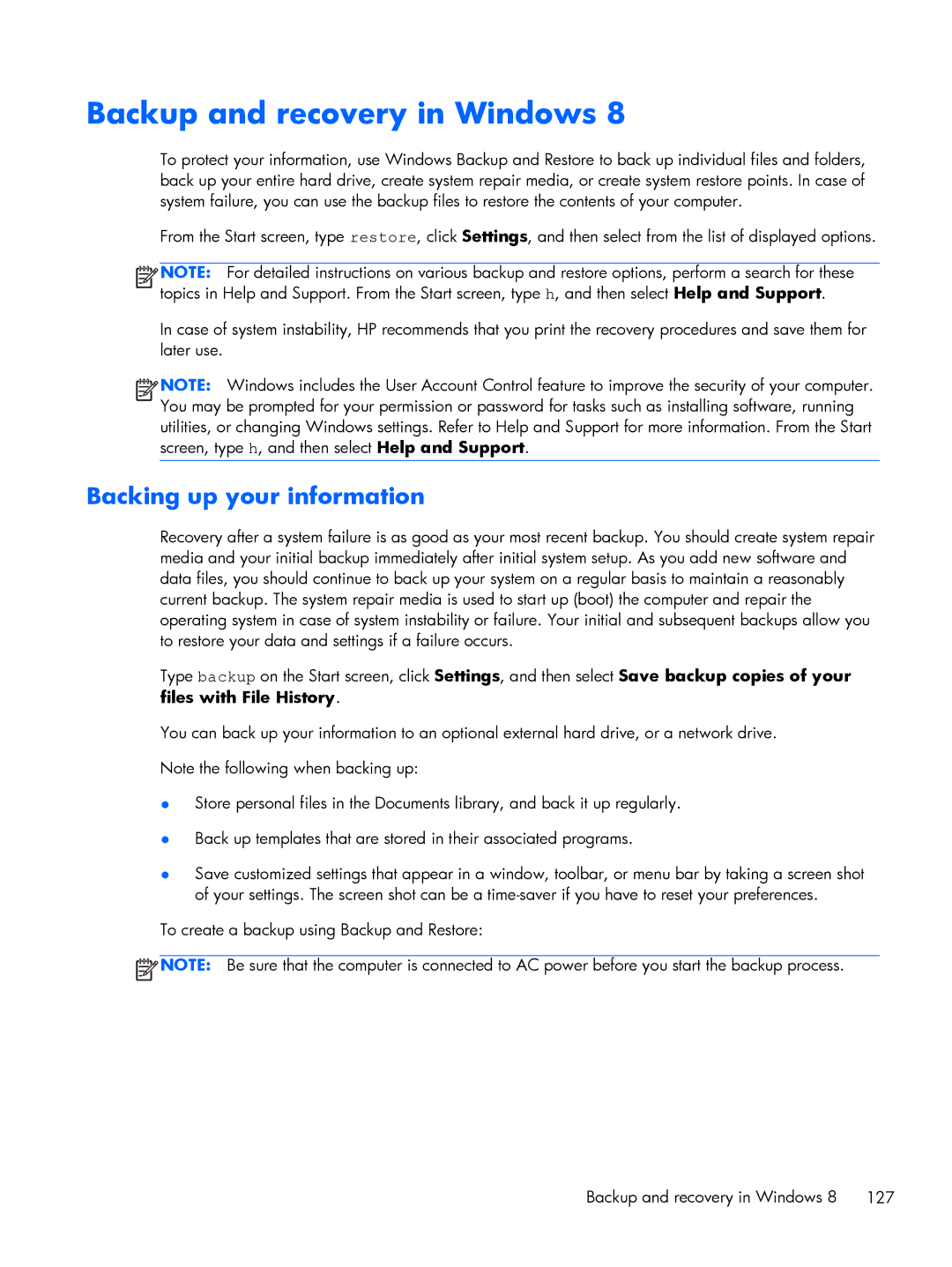Maintenance & Service Guide
Product notice
Maintenance & Service Guide
Iii
Safety warning notice
Iv Safety warning notice
Table of contents
�������������������������������������
Misc parts Cables Drives Sequential Part Number Listing
Downloading HP PC Hardware Diagnostics to a USB device
Why run HP PC Hardware Diagnostics Uefi
Viii
Backup and Recovery 122
Standard configuration features
Product features
Front panel components
Product features
Rear panel components EliteDesk
Rear panel components ProDesk
Serial number location
Activating and Customizing the Software
Activating and customizing the software in Windows
Activating the Windows operating system
Downloading Windows 7 updates
Installing or upgrading device drivers
Customizing the monitor display
Click Settings Change PC Settings
Downloading Windows 8 updates
Electrostatic discharge information
Generating static
Preventing electrostatic damage to equipment
Relative Humidity Event 55% 40% 10%
Static Shielding Protection Levels
Personal grounding methods and equipment
Grounding the work area
Recommended materials and equipment
Operating guidelines
Routine care
General cleaning safety precautions
Cleaning the Computer Case
Cleaning the keyboard
Tools and software Requirements
Service considerations
Cleaning the monitor
Cleaning the mouse
Hard Drives
Cables and connectors
Diagnostics software Tamper-resistant T-15 wrench
Screws
Lithium coin cell battery
Serial ATA Hard Drive Characteristics
Sata hard drives
Sata data cable
Sata hard drive cables
Smart ATA drives
Cable management
Illustrated parts catalog
Illustrated parts catalog
Power supply, 65W
Description Spare part number Stand
Keyboards
Item Description Spare part number
Misc parts
Cables
Description Spare part number Wlan modules
Mouse
Drives
Sequential Part Number Listing
Spare part Description Number
Thermal material
Illustrated parts catalog
Preparing to disassemble the computer
Removal and Replacement Procedures
Description Spare part number Access panel 768428-001
Access panel
Changing from desktop to tower configuration
Description Spare part number
Hard drive
Page
Page
Page
Description Spare part number Speaker 762420-001
Speaker
Page
Front bezel
Memory
SODIMMs
DDR3-SDRAM SODIMMs
Description System Board Label Socket Color
Populating Sodimm sockets
Installing SODIMMs
Page
Page
Replacing the battery
Type
Type
Description Spare part number Heat sink 768426-001
Heat sink
Processor
Carefully lift the processor from the socket Processor
Description Spare part number Fan 768424-001
Fan
Drive cage
Page
Wlan module
Page
Solid-State Drive
Page
External connection antennas select models only
Page
Page
Removal and Replacement Procedures
System boards for use in ProDesk 600 models
System board
Updating Smbios Information
Setup Field Name Comment Label
System ID Setup
Description Spare part number Wlan antennas 768432-001
Wlan antennas
Page
Page
Page
Computer Setup F10 Utilities
Computer Setup F10 Utility
Computer Setup F10 Utilities
Using Computer Setup F10 Utilities
Computer Setup F10 Utility
Computer Setup-File
Computer Setup-Storage
Configuration
Option Description Device
Storage Options Sata Emulation
Removable Media Boot
Boot Order
Shortcut to Temporarily Override Boot Order
Computer Setup-Security
System IDs
Network Boot
Master Boot Record
Slot Security
System Security
DriveLock Security
Secure Boot
Management
Computer Setup-Power
Option Description OS Power
Hardware Power
Option Heading Power-On Options
Computer Setup-Advanced
Device Options
Bios Power-On
Onboard Devices
Bus Options
Policy
Connected Bios
Operations
Option ROM Launch
Ethernet Connection
Recovering the Configuration Settings
Update Bios via
Network
HP PC Hardware Diagnostics
Why run HP PC Hardware Diagnostics Uefi
How to access and run HP PC Hardware Diagnostics Uefi
Downloading HP PC Hardware Diagnostics to a USB device
Safety and Comfort Before You Call for Technical Support
Troubleshooting Without Diagnostics
Helpful Hints
Page
Select Control Panel
Solving General Problems
1Solving General Problems
Computer date and time display is incorrect Cause Solution
Advanced Device Options
There is no sound or sound volume is too low Cause Solution
Cannot remove computer cover or rear cover Cause Solution
Poor performance Cause Solution
Under Windows System, click Run
Go to Start All Programs Accessories
Run
All apps icon
Processor fan or other system fan spins. If the fan
Solving Power Problems
2Solving Power Problems
Power supply shuts down intermittently Cause Solution
Some models, is set to the appropriate voltage. Proper
3Solving Hard Drive Problems
Solving Hard Drive Problems
Computer will not boot from hard drive Cause Solution
Advanced Power-On Options
Nonsystem disk/NTLDR missing message Cause Solution
Storage Boot Order list
Computer seems to be locked up Cause Solution
Device Configuration
Solving Media Card Reader Problems
4Solving Media Card Reader Problems
Can not write to the media card Cause Solution
Explorer from the list of applications. Expand Computer
Select Adjust screen resolution
Solving Display Problems
5Solving Display Problems
Blank screen no video Cause Solution
Solving Display Problems
Dim characters Cause Solution
Image is not centered Cause Solution
Select ImageControl/ Horizontal Position or Vertical
Out of Range displays on screen Cause Solution
Support
Certain typed symbols do not appear correct Cause Solution
Device Security System Audio
Solving Audio Problems
6Solving Audio Problems
Sound cuts in and out Cause Solution
100 Troubleshooting Without Diagnostics
Line-in jack is not functioning properly Cause Solution
Control Panel, and then select Device Manager
Solving Printer Problems
7Solving Printer Problems
Control Panel , and then select Device Manager
Printer will not print Cause Solution
102 Troubleshooting Without Diagnostics
Printer will not turn on Cause Solution
Printer prints garbled information Cause Solution
Solving Keyboard and Mouse Problems
Solving Keyboard and Mouse Problems 103
8Solving Keyboard Problems
9Solving Mouse Problems
104 Troubleshooting Without Diagnostics
Security USB Security
Solving Hardware Installation Problems
Solving Hardware Installation Problems 105
10Solving Hardware Installation Problems
Computer will not start Cause Solution
106 Troubleshooting Without Diagnostics
Solving Network Problems
11Solving Network Problems
Wake-on-LAN feature is not functioning Cause Solution
108 Troubleshooting Without Diagnostics
Manager
Network status link light never flashes Cause Solution
Diagnostics reports a failure Cause Solution
110 Troubleshooting Without Diagnostics
New network card will not boot Cause Solution
Solving Memory Problems
Memory count during Post is wrong Cause Solution
112 Troubleshooting Without Diagnostics
12Solving Memory Problems
Out of memory error Cause Solution
Cause Solution
Solving Processor Problems
13Solving Processor Problems
Poor performance is experienced Cause Solution
Security Network Boot
Solving CD-ROM and DVD Problems
114 Troubleshooting Without Diagnostics
14Solving CD-ROM and DVD Problems
Cannot eject compact disc tray-load unit Cause Solution
Movie will not play in the DVD drive Cause Solution
USB flash drive not found identified Cause Solution
Solving USB Flash Drive Problems
116 Troubleshooting Without Diagnostics
15Solving USB Flash Drive Problems
Solving Front Panel Component Problems
Solving Front Panel Component Problems 117
Are set to Enabled in Security USB Security
Select Start Control Panel
Solving Internet Access Problems
118 Troubleshooting Without Diagnostics
Unable to connect to the Internet Cause Solution
ROM issue Post error has occurred
Solving Software Problems
System files may be damaged
120 Troubleshooting Without Diagnostics
Contacting Customer Support
Backup and Recovery
Restoring and recovering in Windows
System Restore
Restoring and recovering in Windows 7
System Recovery
System Recovery when Windows is not responding
Creating recovery media
Using recovery media
Backing up your information
Backup and recovery in Windows
Using the Windows recovery tools
Performing a system recovery
Follow the on-screen instructions
Using f11 recovery tools
Page
Post Error Messages
Control panel message Description Recommended action
Post Error Messages
Post Numeric Codes and Text Messages
1Numeric Codes and Text Messages
Post Numeric Codes and Text Messages
Verify monitor is attached and turned
Drivelock Security. For each listed
Change Storage Storage Options
Sata Emulation to IDE, and select File
Save Changes and Exit. Reenter
Post Error Messages
If the error persists, update to the latest
Bios version and ME firmware version
Keyboard failure while Network Server
Possible Cause Recommended Action
Interpreting Post diagnostic front panel LEDs
2Diagnostic front panel LEDs and audible codes
Activity
For systems with integrated graphics, replace
Install a TXT capable processor
Cmos
Password Security and Resetting
Password Security and Resetting Cmos
Establishing a Setup or Power-on password
Resetting the Setup and Power-on password
Clearing and resetting the Cmos
Cmos button
Locate, press, and hold the Cmos button in for five seconds
Power Cord Set Requirements
Japanese Power Cord Requirements
General requirements
Country-specific requirements
Country-specific requirements 149
Country Accrediting Agency
Appendix B Statement of Volatility-HP EliteDesk 800 G1
Statement of Volatility-HP EliteDesk 800 G1
Page
Appendix C Statement of Volatility-HP ProDesk 600 G1
Statement of Volatility-HP ProDesk 600 G1
Page
Temperature Range
Specifications
Appendix D Specifications
Approximate Weight
Maximum Altitude unpressurized
Power Supply
Max Operating Power
155
Cmos
Index
Preparing to disassemble
Hard drive Resetting
Connectors on system board
Fan Front bezel Heat sink