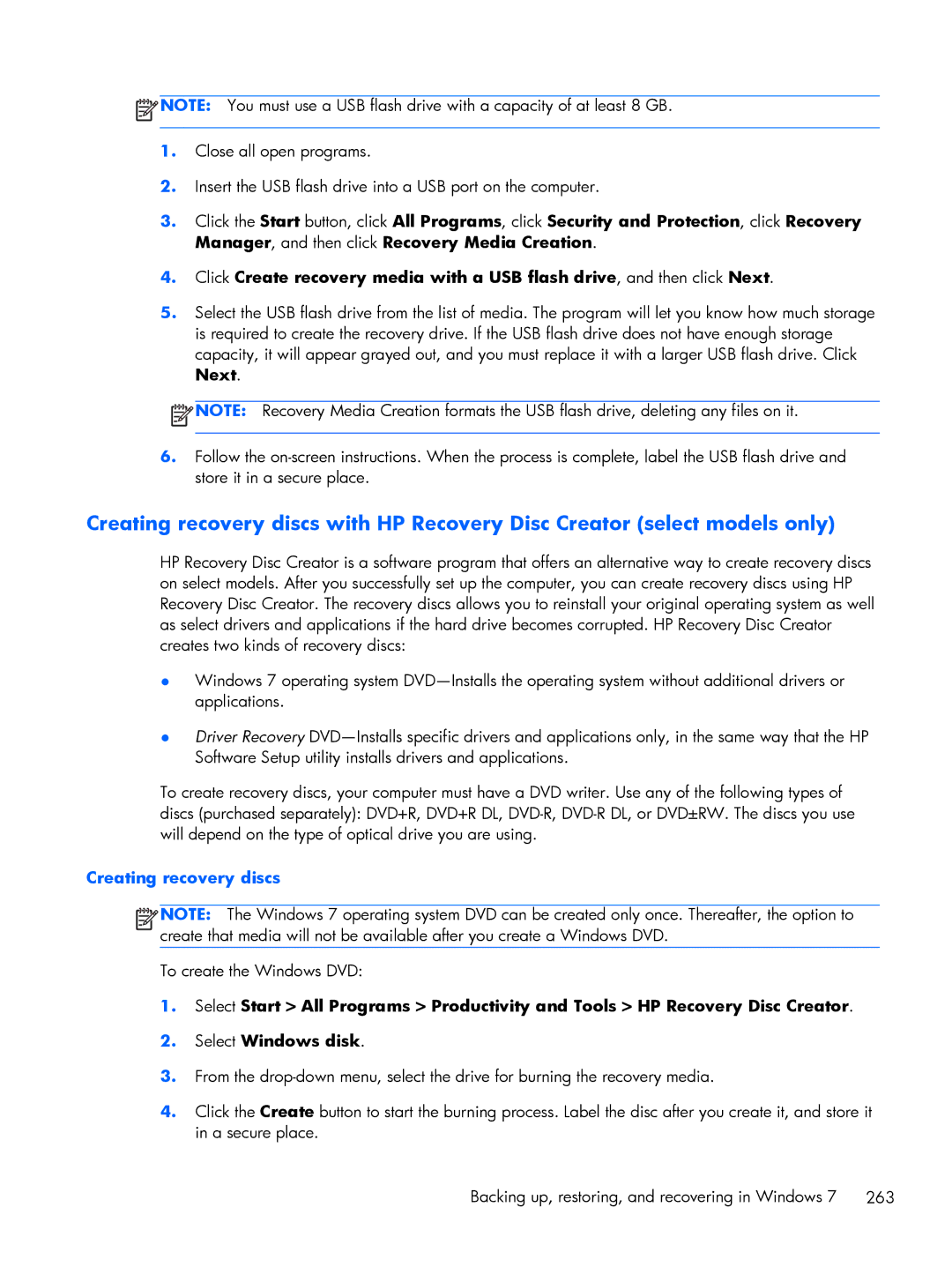800 G1 specifications
The HP ProDesk 800 G1 is a powerful and versatile desktop computer designed for business and professional use. Released as part of HP's ProDesk series, this model is known for its reliability, performance, and advanced features, making it an ideal choice for various office environments.One of the standout characteristics of the HP ProDesk 800 G1 is its robust performance. Equipped with Intel's 4th generation Core processors, users can choose from a range of options including Core i3, i5, and i7, ensuring that there is a suitable option for tasks ranging from basic office applications to more demanding workloads such as graphic design and data analysis. The desktop supports up to 32GB of DDR3 RAM, enabling multitasking capabilities that allow users to run multiple applications simultaneously without performance degradation.
Storage options on the HP 800 G1 are flexible, including traditional hard disk drives (HDD) and solid-state drives (SSD). The inclusion of SSDs significantly enhances system responsiveness and boot times, making it a great option for users who require quick access to files and applications. Additionally, with varying storage capacities available, users can choose a configuration that best fits their data requirements.
Connectivity is another area where the HP ProDesk 800 G1 excels. It features multiple USB ports, including USB 3.0 for faster data transfer speeds, along with legacy ports such as USB 2.0. The desktop is also equipped with DisplayPort and VGA outputs for versatile display options, allowing users to connect multiple monitors for enhanced productivity. Furthermore, it includes Ethernet for reliable wired network connections and can support wireless connectivity options for added convenience.
In terms of security, the HP ProDesk 800 G1 has several built-in features, such as HP Client Security and TPM (Trusted Platform Module) for hardware-based encryption. This ensures that sensitive data remains protected, making it suitable for businesses that prioritize data security.
The design of the HP ProDesk 800 G1 is both functional and aesthetically pleasing. Its compact form factor allows for easy placement in limited spaces, while the tool-less design simplifies upgrades and maintenance. Additionally, HP’s commitment to energy efficiency is evident in this model, with ENERGY STAR certification ensuring that it operates in an environmentally friendly manner.
Overall, the HP ProDesk 800 G1 stands out as a reliable desktop computer that combines performance, security, and expandability, making it a smart investment for any business looking for a robust computing solution.