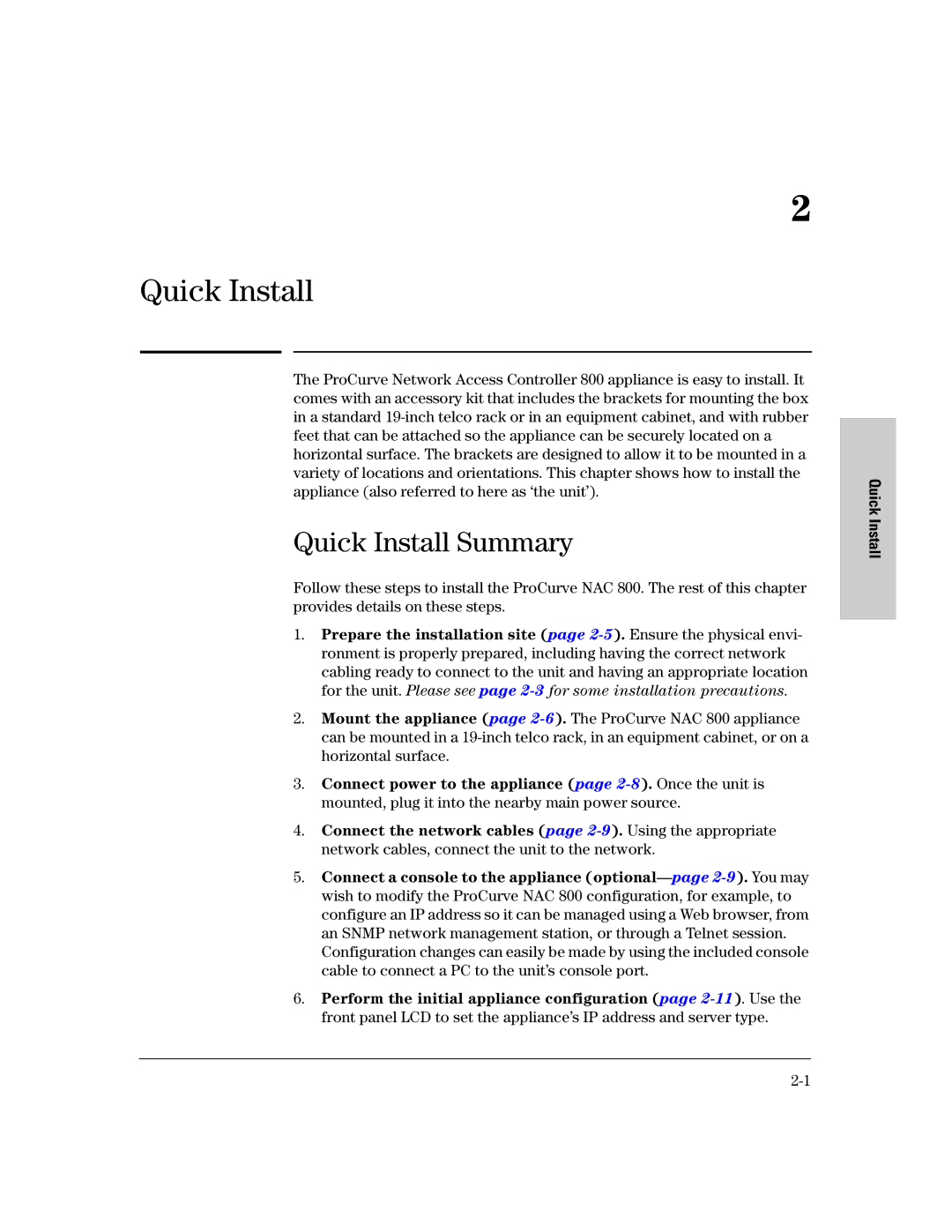2
Quick Install
The ProCurve Network Access Controller 800 appliance is easy to install. It comes with an accessory kit that includes the brackets for mounting the box in a standard 19-inch telco rack or in an equipment cabinet, and with rubber feet that can be attached so the appliance can be securely located on a horizontal surface. The brackets are designed to allow it to be mounted in a variety of locations and orientations. This chapter shows how to install the appliance (also referred to here as ‘the unit’).
Quick Install Summary
Follow these steps to install the ProCurve NAC 800. The rest of this chapter provides details on these steps.
1.Prepare the installation site (page 2-5). Ensure the physical envi- ronment is properly prepared, including having the correct network cabling ready to connect to the unit and having an appropriate location for the unit. Please see page 2-3for some installation precautions.
2.Mount the appliance (page 2-6). The ProCurve NAC 800 appliance can be mounted in a 19-inch telco rack, in an equipment cabinet, or on a horizontal surface.
3.Connect power to the appliance (page 2-8). Once the unit is mounted, plug it into the nearby main power source.
4.Connect the network cables (page 2-9). Using the appropriate network cables, connect the unit to the network.
5.Connect a console to the appliance (optional—page2-9). You may wish to modify the ProCurve NAC 800 configuration, for example, to configure an IP address so it can be managed using a Web browser, from an SNMP network management station, or through a Telnet session. Configuration changes can easily be made by using the included console cable to connect a PC to the unit’s console port.
6.Perform the initial appliance configuration (page 2-11). Use the front panel LCD to set the appliance’s IP address and server type.