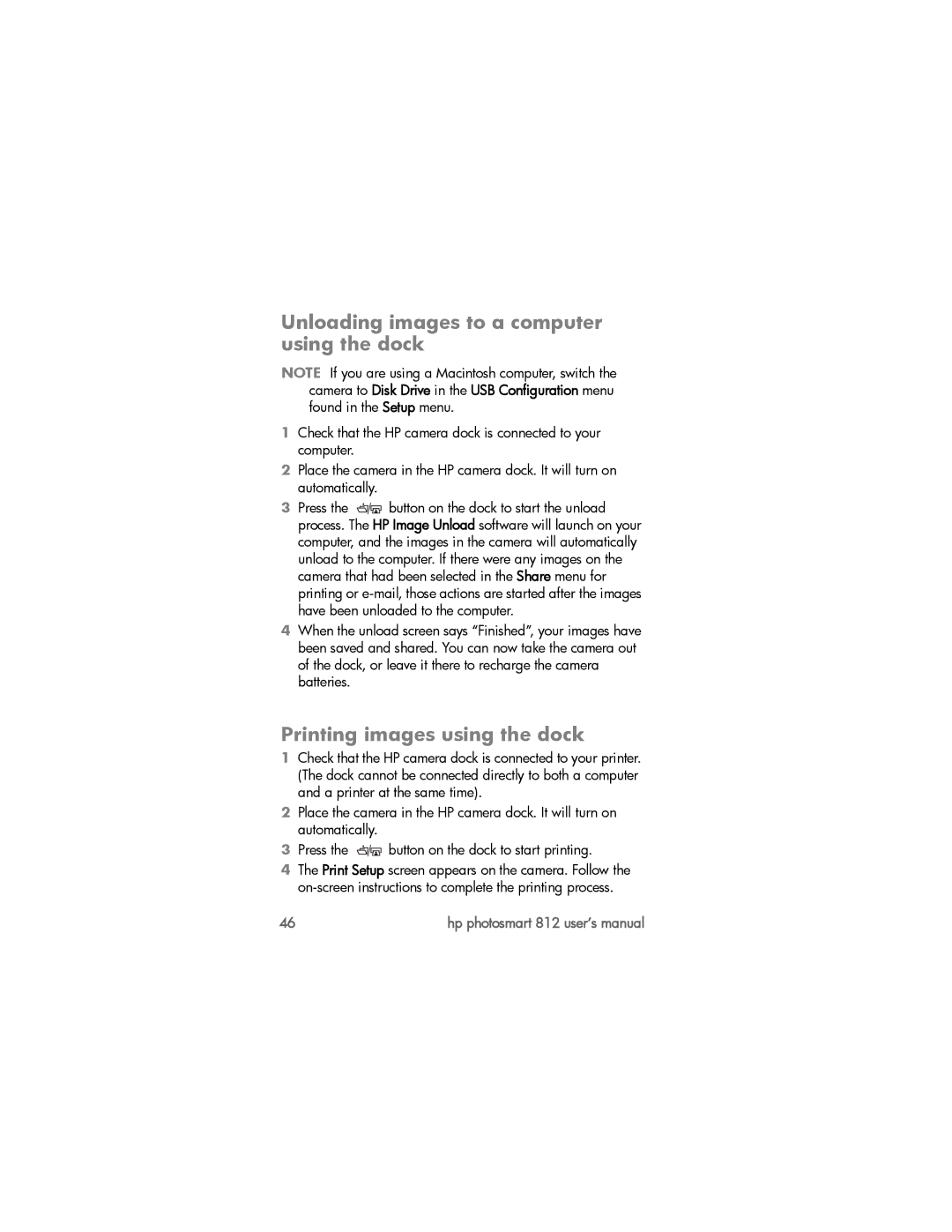Unloading images to a computer using the dock
NOTE If you are using a Macintosh computer, switch the camera to Disk Drive in the USB Configuration menu found in the Setup menu.
1Check that the HP camera dock is connected to your computer.
2Place the camera in the HP camera dock. It will turn on automatically.
3Press the ![]()
![]() button on the dock to start the unload process. The HP Image Unload software will launch on your computer, and the images in the camera will automatically unload to the computer. If there were any images on the camera that had been selected in the Share menu for printing or
button on the dock to start the unload process. The HP Image Unload software will launch on your computer, and the images in the camera will automatically unload to the computer. If there were any images on the camera that had been selected in the Share menu for printing or
4When the unload screen says “Finished”, your images have been saved and shared. You can now take the camera out of the dock, or leave it there to recharge the camera batteries.
Printing images using the dock
1Check that the HP camera dock is connected to your printer. (The dock cannot be connected directly to both a computer and a printer at the same time).
2Place the camera in the HP camera dock. It will turn on automatically.
3Press the ![]()
![]() button on the dock to start printing.
button on the dock to start printing.
4The Print Setup screen appears on the camera. Follow the
46 | hp photosmart 812 user’s manual |