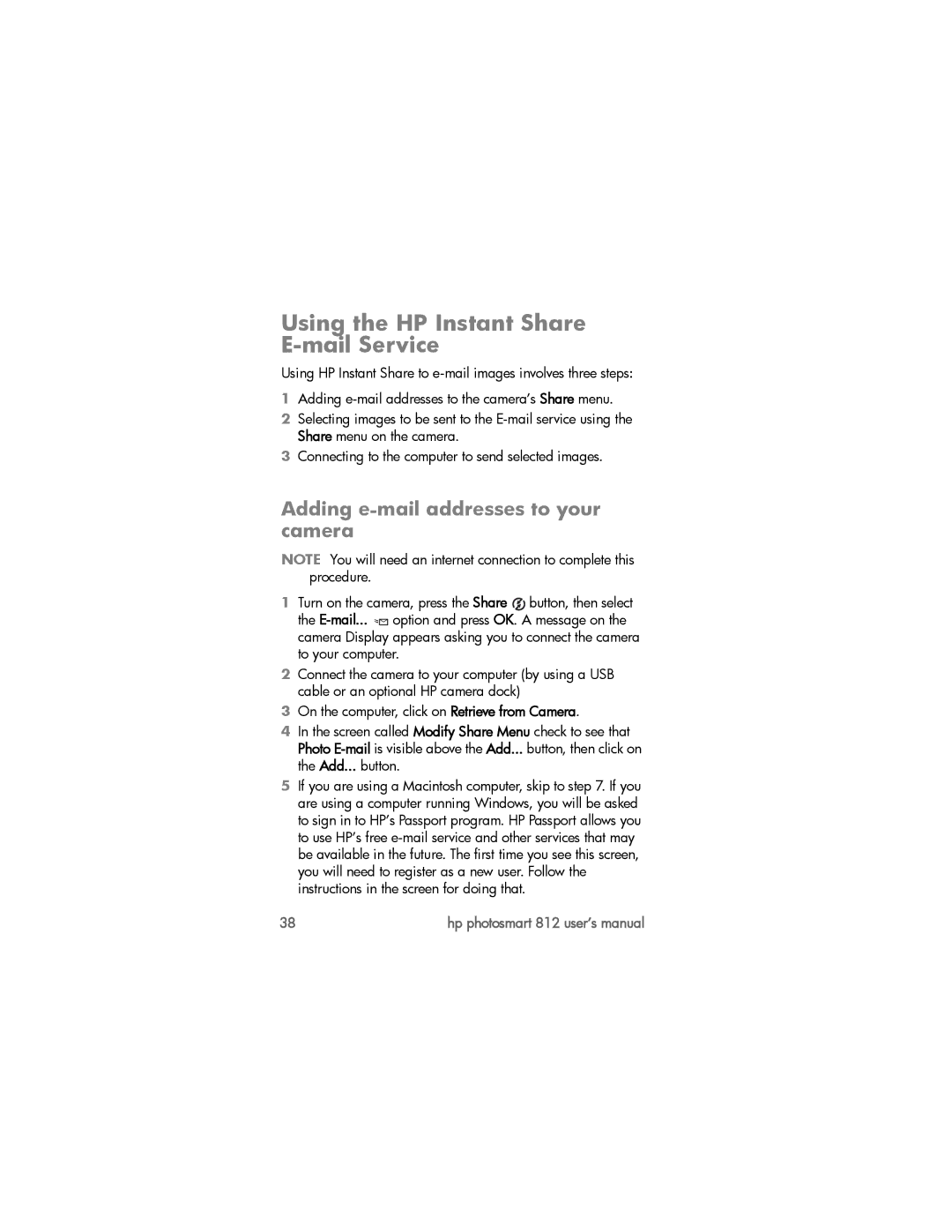Using the HP Instant Share E-mail Service
Using HP Instant Share to
1Adding
2Selecting images to be sent to the
3Connecting to the computer to send selected images.
Adding e-mail addresses to your camera
NOTE You will need an internet connection to complete this procedure.
1Turn on the camera, press the Share ![]() button, then select the
button, then select the ![]()
![]() option and press OK. A message on the camera Display appears asking you to connect the camera to your computer.
option and press OK. A message on the camera Display appears asking you to connect the camera to your computer.
2Connect the camera to your computer (by using a USB cable or an optional HP camera dock)
3On the computer, click on Retrieve from Camera.
4In the screen called Modify Share Menu check to see that Photo
5If you are using a Macintosh computer, skip to step 7. If you are using a computer running Windows, you will be asked to sign in to HP’s Passport program. HP Passport allows you to use HP’s free
38 | hp photosmart 812 user’s manual |