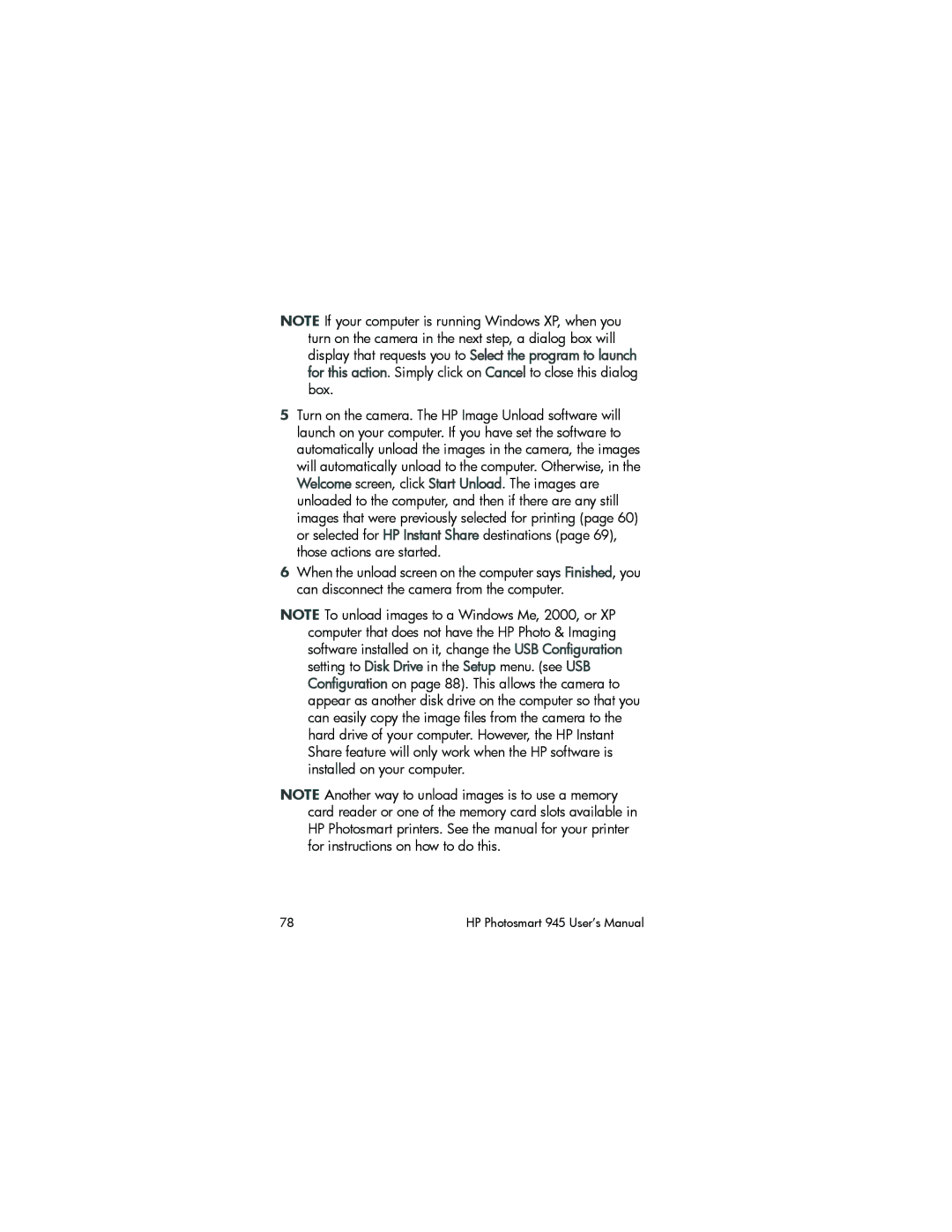945 specifications
The HP 945 is a versatile and power-packed printer that exemplifies HP's commitment to delivering high-quality printing solutions tailored for both home and office environments. This all-in-one printer combines advanced technology and user-friendly features, ensuring that users can produce stunning documents and vibrant photos with ease.One of the main features of the HP 945 is its all-in-one capability. Users can print, scan, copy, and even fax documents using a single device, reducing clutter and saving space in work areas. The printer supports a wide variety of media types and sizes, from standard letter-sized paper to specialty photo paper, making it an ideal choice for diverse printing needs.
HP has integrated innovative printing technology into the 945, including thermal inkjet technology. This enables the printer to deliver high-resolution prints with sharp text and vibrant colors, making it suitable for both professional applications and personal projects. The printer achieves a maximum color resolution of up to 4800 x 1200 optimized dpi on select HP photo papers, ensuring that photos have a stunning depth and clarity.
The HP 945 also features wireless connectivity options, including Wi-Fi and Bluetooth capabilities. Users can print directly from their smartphones or tablets using the HP Smart app, which makes managing print jobs and accessing printer settings straightforward. This wireless technology not only adds convenience but also allows for seamless integration with smart home systems.
Another characteristic that sets the HP 945 apart is its energy efficiency. The printer is designed with EcoSmart technology, which minimizes energy consumption without sacrificing performance. It is ENERGY STAR® certified, showcasing HP's dedication to sustainability and environmentally friendly practices.
Additionally, the HP 945 comes equipped with a user-friendly control panel and an intuitive interface, making it easy for users of all skill levels to navigate settings and initiate print jobs. It also supports automatic duplex printing, reducing paper usage and contributing to environmental conservation efforts.
In summary, the HP 945 is a multifunctional printer that combines cutting-edge technology with robust features, making it an excellent choice for those seeking quality and efficiency in their printing solutions. With its advanced printing capabilities, wireless connectivity, and commitment to sustainability, the HP 945 stands out as a reliable printer for everyday use.