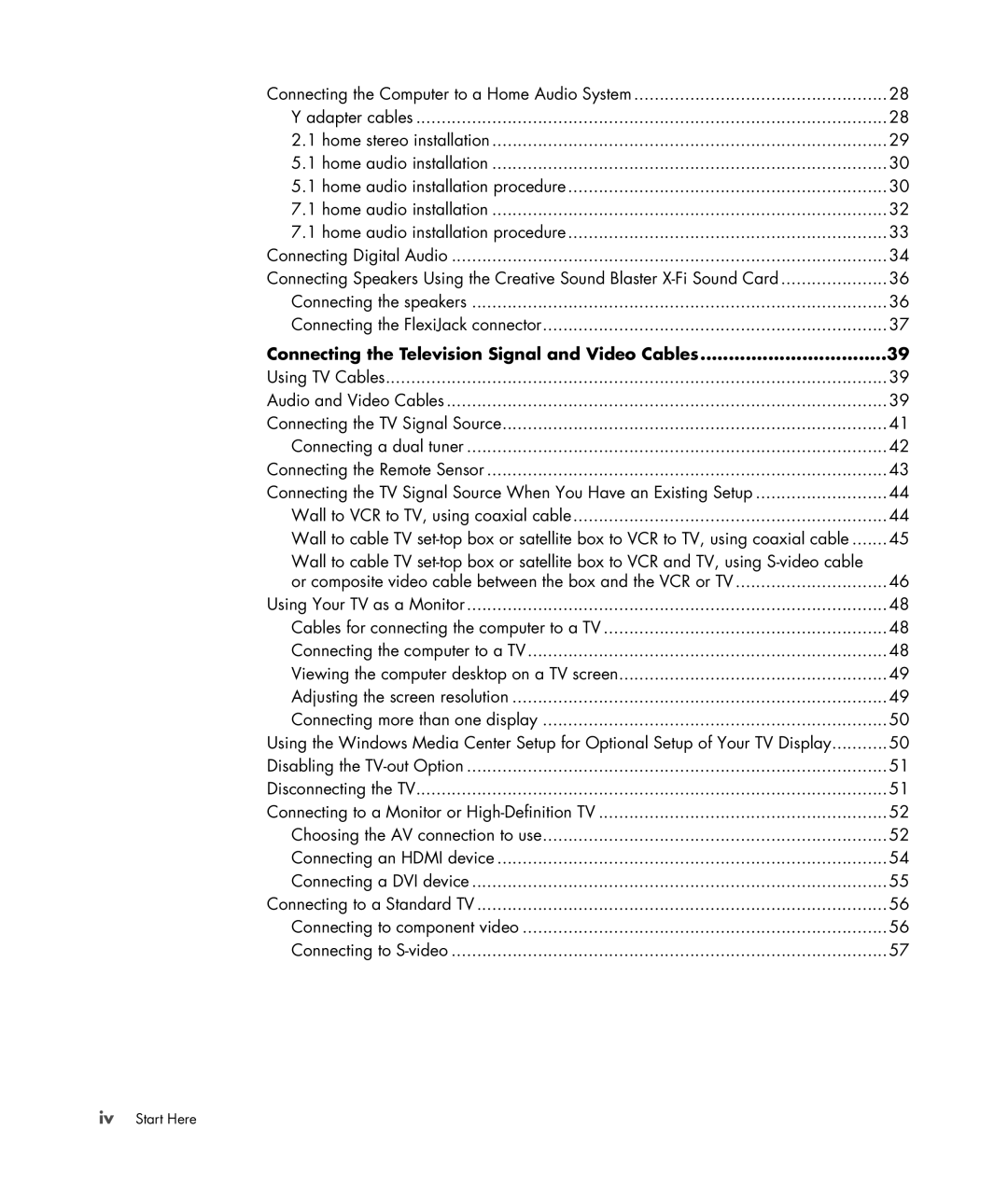Connecting the Computer to a Home Audio System | 28 |
Y adapter cables | 28 |
2.1 home stereo installation | 29 |
5.1 home audio installation | 30 |
5.1 home audio installation procedure | 30 |
7.1 home audio installation | 32 |
7.1 home audio installation procedure | 33 |
Connecting Digital Audio | 34 |
Connecting Speakers Using the Creative Sound Blaster | 36 |
Connecting the speakers | 36 |
Connecting the FlexiJack connector | 37 |
Connecting the Television Signal and Video Cables | 39 |
Using TV Cables | 39 |
Audio and Video Cables | 39 |
Connecting the TV Signal Source | 41 |
Connecting a dual tuner | 42 |
Connecting the Remote Sensor | 43 |
Connecting the TV Signal Source When You Have an Existing Setup | 44 |
Wall to VCR to TV, using coaxial cable | 44 |
Wall to cable TV | 45 |
Wall to cable TV |
|
or composite video cable between the box and the VCR or TV | 46 |
Using Your TV as a Monitor | 48 |
Cables for connecting the computer to a TV | 48 |
Connecting the computer to a TV | 48 |
Viewing the computer desktop on a TV screen | 49 |
Adjusting the screen resolution | 49 |
Connecting more than one display | 50 |
Using the Windows Media Center Setup for Optional Setup of Your TV Display | 50 |
Disabling the | 51 |
Disconnecting the TV | 51 |
Connecting to a Monitor or | 52 |
Choosing the AV connection to use | 52 |
Connecting an HDMI device | 54 |
Connecting a DVI device | 55 |
Connecting to a Standard TV | 56 |
Connecting to component video | 56 |
Connecting to | 57 |
ivStart Here