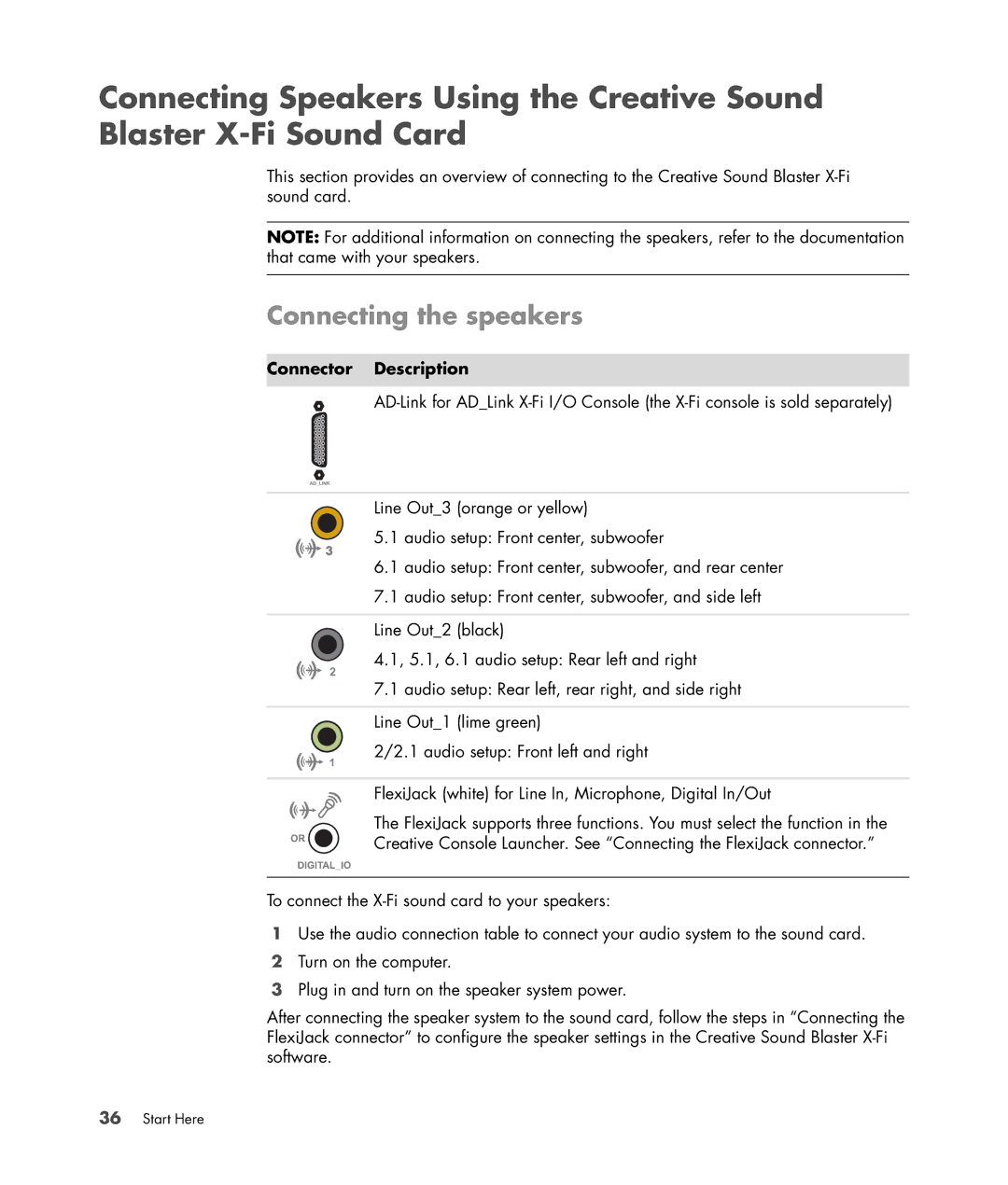Connecting Speakers Using the Creative Sound Blaster
This section provides an overview of connecting to the Creative Sound Blaster
NOTE: For additional information on connecting the speakers, refer to the documentation that came with your speakers.
Connecting the speakers
Connector Description
Line Out_3 (orange or yellow)
5.1 audio setup: Front center, subwoofer
6.1audio setup: Front center, subwoofer, and rear center
7.1audio setup: Front center, subwoofer, and side left
Line Out_2 (black)
4.1, 5.1, 6.1 audio setup: Rear left and right
7.1 audio setup: Rear left, rear right, and side right
Line Out_1 (lime green)
2/2.1 audio setup: Front left and right
FlexiJack (white) for Line In, Microphone, Digital In/Out
The FlexiJack supports three functions. You must select the function in the
Creative Console Launcher. See “Connecting the FlexiJack connector.”
To connect the
1Use the audio connection table to connect your audio system to the sound card.
2Turn on the computer.
3Plug in and turn on the speaker system power.
After connecting the speaker system to the sound card, follow the steps in “Connecting the FlexiJack connector” to configure the speaker settings in the Creative Sound Blaster