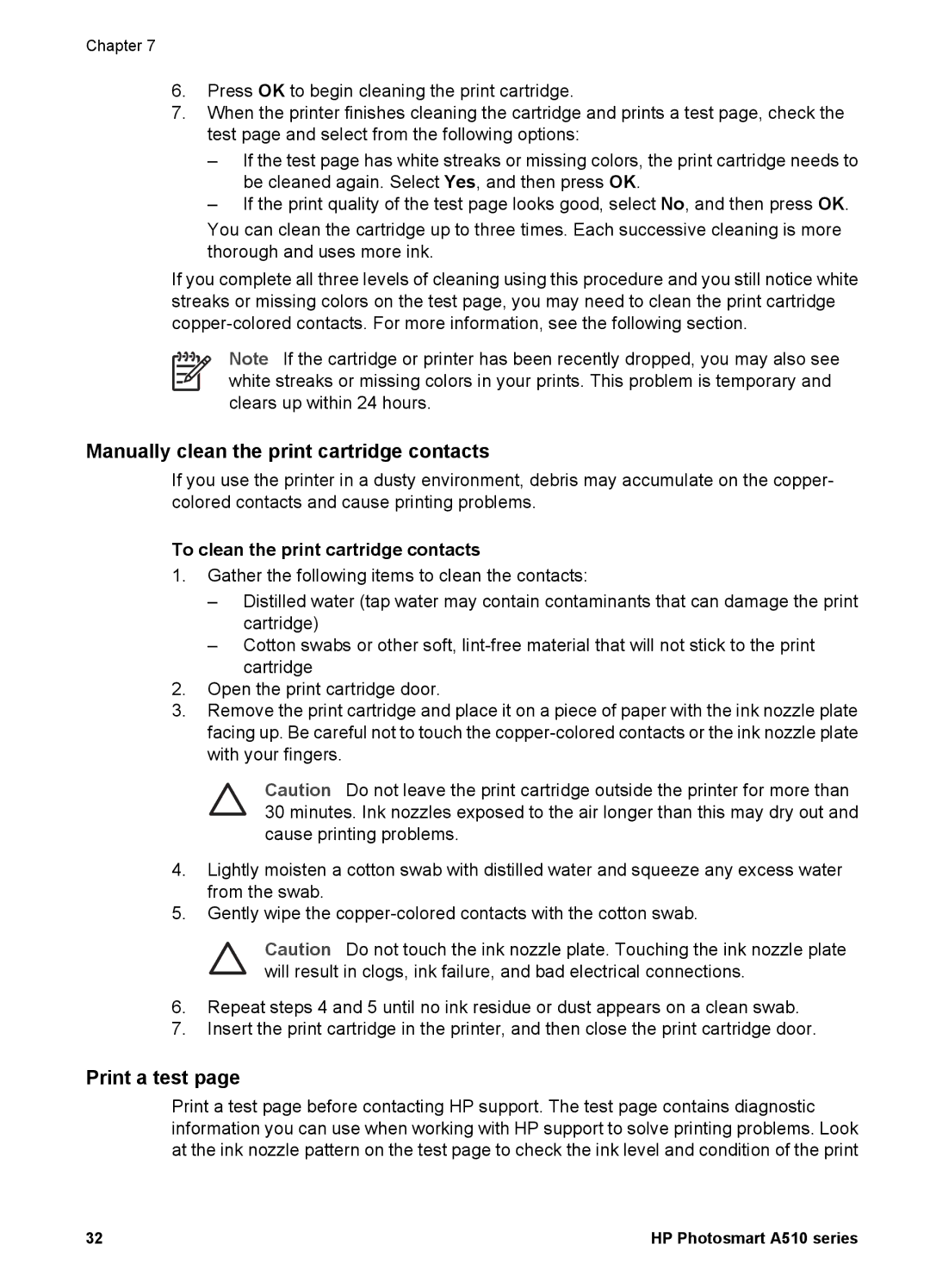Chapter 7
6.Press OK to begin cleaning the print cartridge.
7.When the printer finishes cleaning the cartridge and prints a test page, check the test page and select from the following options:
–If the test page has white streaks or missing colors, the print cartridge needs to be cleaned again. Select Yes, and then press OK.
–If the print quality of the test page looks good, select No, and then press OK.
You can clean the cartridge up to three times. Each successive cleaning is more thorough and uses more ink.
If you complete all three levels of cleaning using this procedure and you still notice white streaks or missing colors on the test page, you may need to clean the print cartridge
Note If the cartridge or printer has been recently dropped, you may also see white streaks or missing colors in your prints. This problem is temporary and clears up within 24 hours.
Manually clean the print cartridge contacts
If you use the printer in a dusty environment, debris may accumulate on the copper- colored contacts and cause printing problems.
To clean the print cartridge contacts
1.Gather the following items to clean the contacts:
–Distilled water (tap water may contain contaminants that can damage the print cartridge)
–Cotton swabs or other soft,
2.Open the print cartridge door.
3.Remove the print cartridge and place it on a piece of paper with the ink nozzle plate facing up. Be careful not to touch the
Caution Do not leave the print cartridge outside the printer for more than 30 minutes. Ink nozzles exposed to the air longer than this may dry out and cause printing problems.
4.Lightly moisten a cotton swab with distilled water and squeeze any excess water from the swab.
5.Gently wipe the
Caution Do not touch the ink nozzle plate. Touching the ink nozzle plate will result in clogs, ink failure, and bad electrical connections.
6.Repeat steps 4 and 5 until no ink residue or dust appears on a clean swab.
7.Insert the print cartridge in the printer, and then close the print cartridge door.
Print a test page
Print a test page before contacting HP support. The test page contains diagnostic information you can use when working with HP support to solve printing problems. Look at the ink nozzle pattern on the test page to check the ink level and condition of the print
32 | HP Photosmart A510 series |