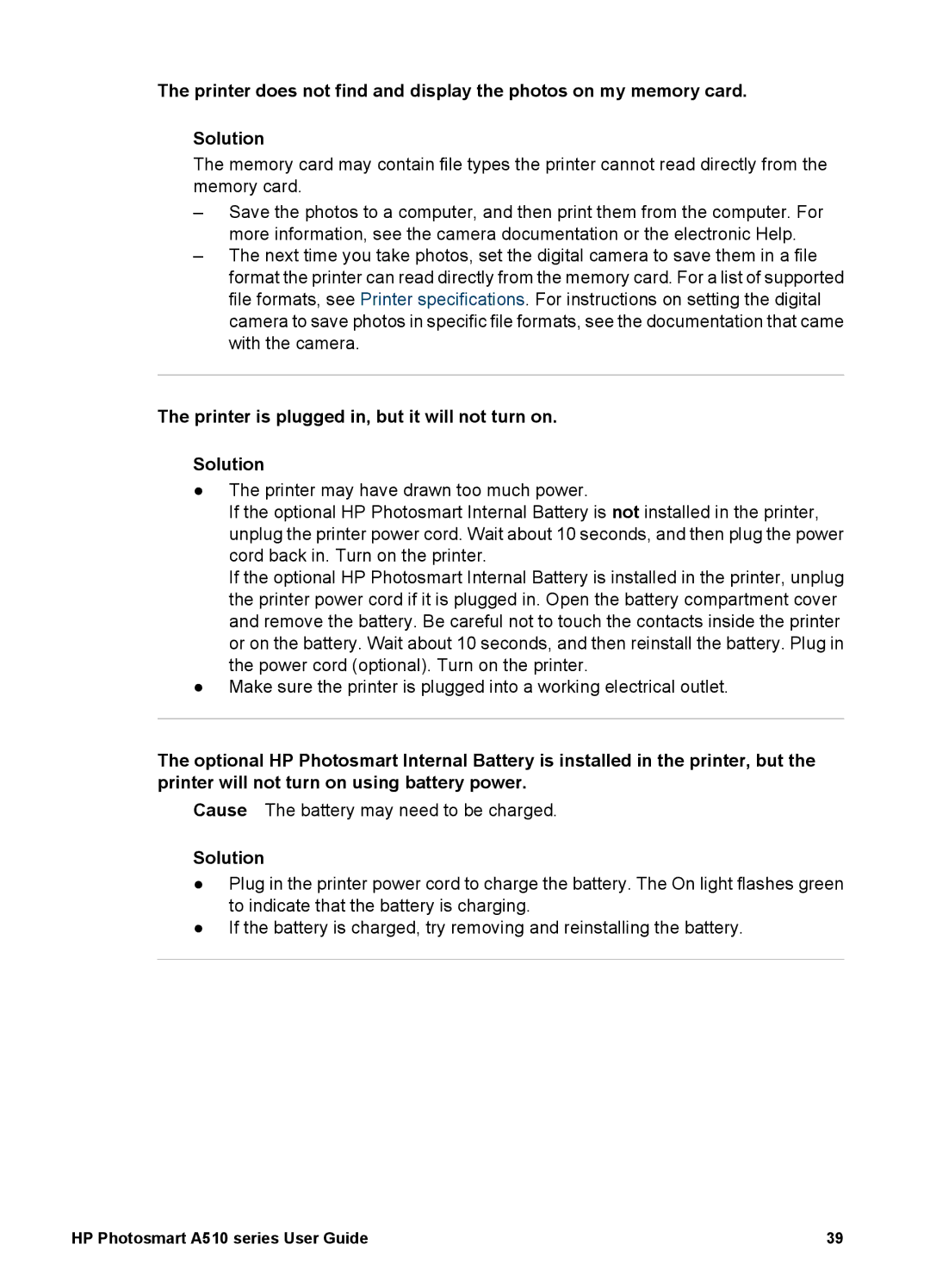The printer does not find and display the photos on my memory card.
Solution
The memory card may contain file types the printer cannot read directly from the memory card.
–Save the photos to a computer, and then print them from the computer. For more information, see the camera documentation or the electronic Help.
–The next time you take photos, set the digital camera to save them in a file format the printer can read directly from the memory card. For a list of supported file formats, see Printer specifications. For instructions on setting the digital camera to save photos in specific file formats, see the documentation that came with the camera.
The printer is plugged in, but it will not turn on.
Solution
●The printer may have drawn too much power.
If the optional HP Photosmart Internal Battery is not installed in the printer, unplug the printer power cord. Wait about 10 seconds, and then plug the power cord back in. Turn on the printer.
If the optional HP Photosmart Internal Battery is installed in the printer, unplug the printer power cord if it is plugged in. Open the battery compartment cover and remove the battery. Be careful not to touch the contacts inside the printer or on the battery. Wait about 10 seconds, and then reinstall the battery. Plug in the power cord (optional). Turn on the printer.
●Make sure the printer is plugged into a working electrical outlet.
The optional HP Photosmart Internal Battery is installed in the printer, but the printer will not turn on using battery power.
Cause The battery may need to be charged.
Solution
●Plug in the printer power cord to charge the battery. The On light flashes green to indicate that the battery is charging.
●If the battery is charged, try removing and reinstalling the battery.
HP Photosmart A510 series User Guide | 39 |