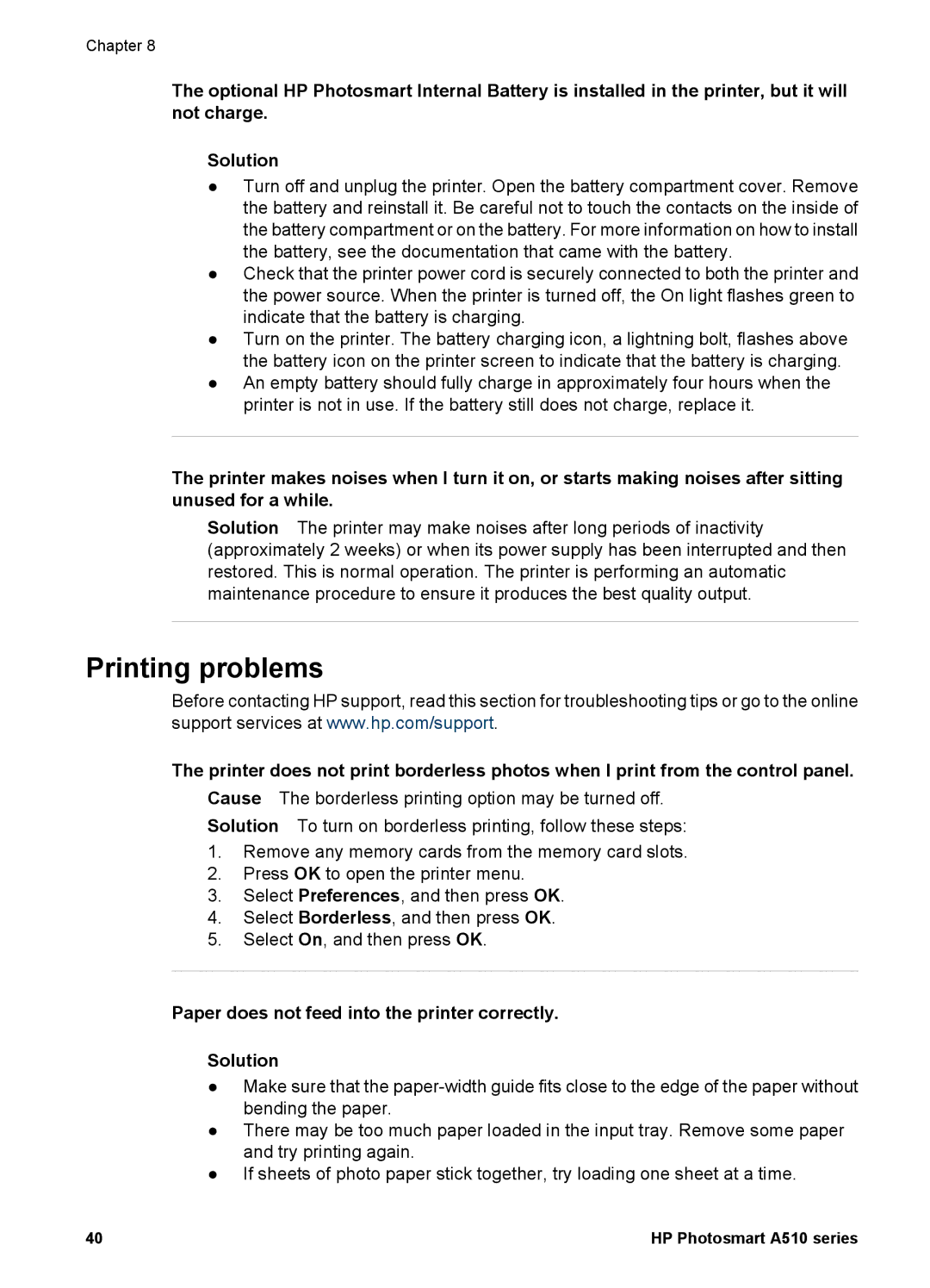Chapter 8
The optional HP Photosmart Internal Battery is installed in the printer, but it will not charge.
Solution
●Turn off and unplug the printer. Open the battery compartment cover. Remove the battery and reinstall it. Be careful not to touch the contacts on the inside of the battery compartment or on the battery. For more information on how to install the battery, see the documentation that came with the battery.
●Check that the printer power cord is securely connected to both the printer and the power source. When the printer is turned off, the On light flashes green to indicate that the battery is charging.
●Turn on the printer. The battery charging icon, a lightning bolt, flashes above the battery icon on the printer screen to indicate that the battery is charging.
●An empty battery should fully charge in approximately four hours when the printer is not in use. If the battery still does not charge, replace it.
The printer makes noises when I turn it on, or starts making noises after sitting unused for a while.
Solution The printer may make noises after long periods of inactivity (approximately 2 weeks) or when its power supply has been interrupted and then restored. This is normal operation. The printer is performing an automatic maintenance procedure to ensure it produces the best quality output.
Printing problems
Before contacting HP support, read this section for troubleshooting tips or go to the online support services at www.hp.com/support.
The printer does not print borderless photos when I print from the control panel.
Cause The borderless printing option may be turned off.
Solution To turn on borderless printing, follow these steps:
1.Remove any memory cards from the memory card slots.
2.Press OK to open the printer menu.
3.Select Preferences, and then press OK.
4.Select Borderless, and then press OK.
5.Select On, and then press OK.
Paper does not feed into the printer correctly.
Solution
●Make sure that the
●There may be too much paper loaded in the input tray. Remove some paper and try printing again.
●If sheets of photo paper stick together, try loading one sheet at a time.
40 | HP Photosmart A510 series |