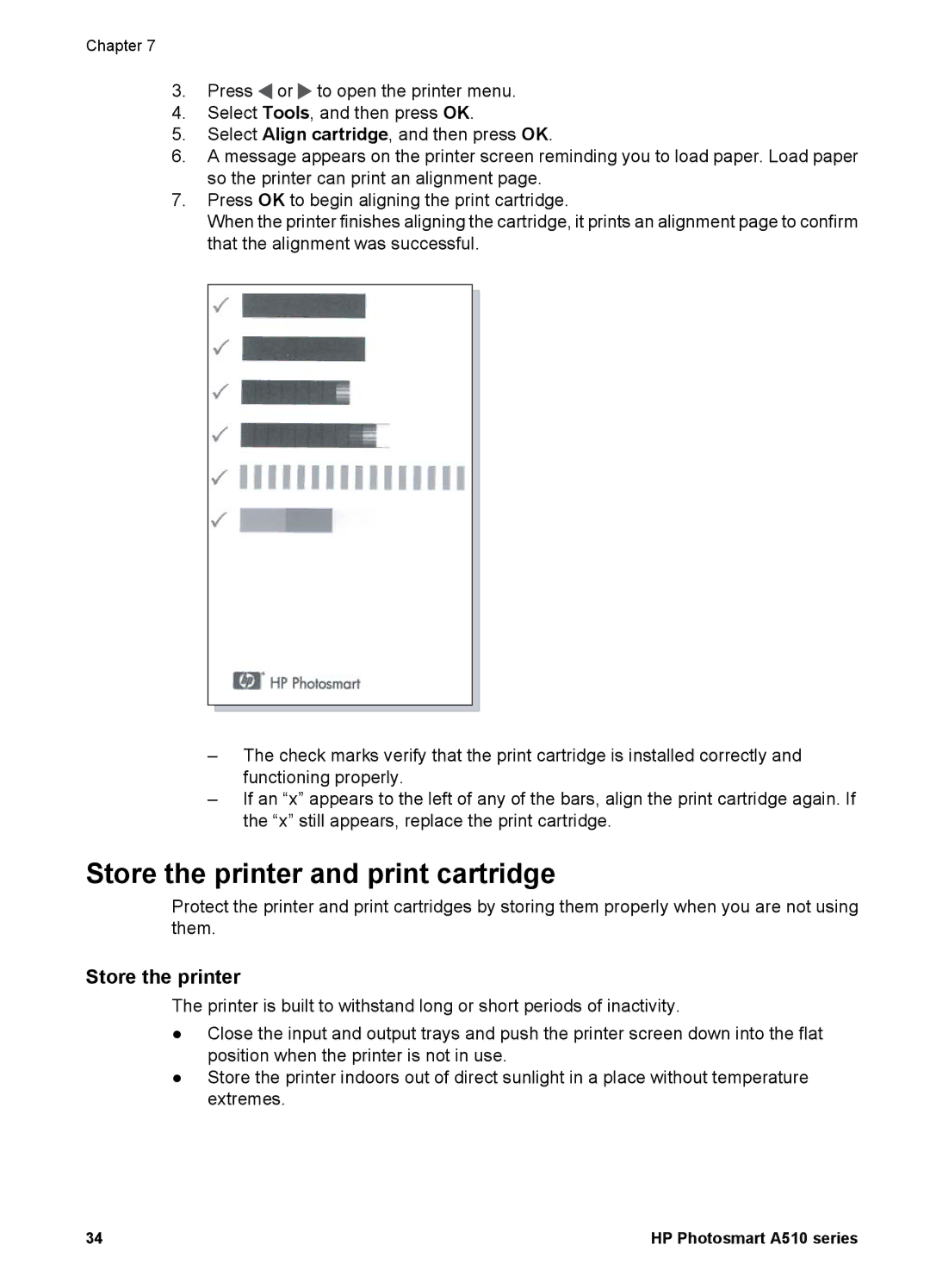Chapter 7
3.Press ![]() or
or ![]() to open the printer menu.
to open the printer menu.
4.Select Tools, and then press OK.
5.Select Align cartridge, and then press OK.
6.A message appears on the printer screen reminding you to load paper. Load paper so the printer can print an alignment page.
7.Press OK to begin aligning the print cartridge.
When the printer finishes aligning the cartridge, it prints an alignment page to confirm that the alignment was successful.
–The check marks verify that the print cartridge is installed correctly and functioning properly.
–If an “x” appears to the left of any of the bars, align the print cartridge again. If the “x” still appears, replace the print cartridge.
Store the printer and print cartridge
Protect the printer and print cartridges by storing them properly when you are not using them.
Store the printer
The printer is built to withstand long or short periods of inactivity.
●Close the input and output trays and push the printer screen down into the flat position when the printer is not in use.
●Store the printer indoors out of direct sunlight in a place without temperature extremes.
34 | HP Photosmart A510 series |