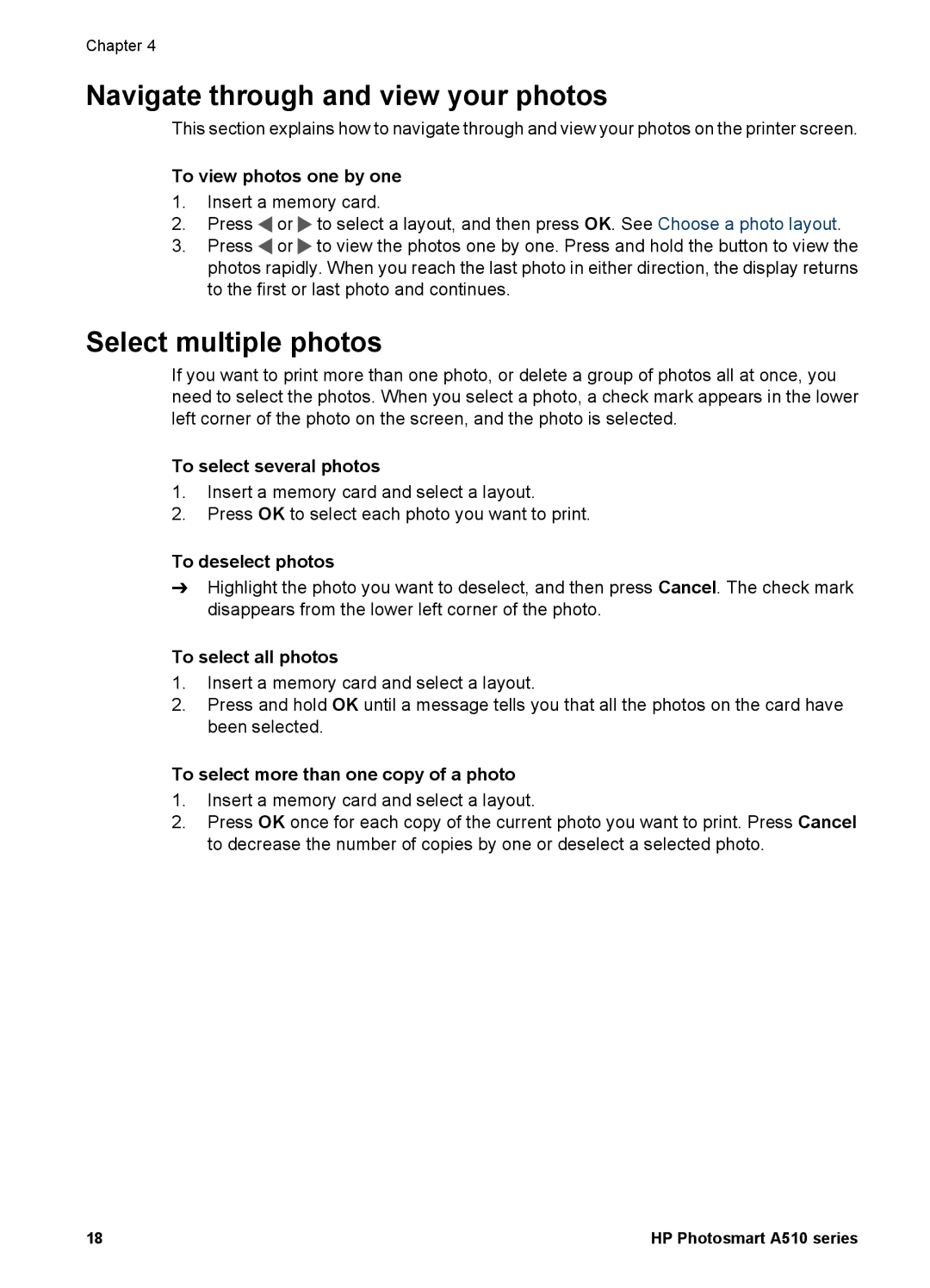Chapter 4
Navigate through and view your photos
This section explains how to navigate through and view your photos on the printer screen.
To view photos one by one
1.Insert a memory card.
2.Press ![]() or
or ![]() to select a layout, and then press OK. See Choose a photo layout.
to select a layout, and then press OK. See Choose a photo layout.
3.Press ![]() or
or ![]() to view the photos one by one. Press and hold the button to view the photos rapidly. When you reach the last photo in either direction, the display returns to the first or last photo and continues.
to view the photos one by one. Press and hold the button to view the photos rapidly. When you reach the last photo in either direction, the display returns to the first or last photo and continues.
Select multiple photos
If you want to print more than one photo, or delete a group of photos all at once, you need to select the photos. When you select a photo, a check mark appears in the lower left corner of the photo on the screen, and the photo is selected.
To select several photos
1.Insert a memory card and select a layout.
2.Press OK to select each photo you want to print.
To deselect photos
➔Highlight the photo you want to deselect, and then press Cancel. The check mark disappears from the lower left corner of the photo.
To select all photos
1.Insert a memory card and select a layout.
2.Press and hold OK until a message tells you that all the photos on the card have been selected.
To select more than one copy of a photo
1.Insert a memory card and select a layout.
2.Press OK once for each copy of the current photo you want to print. Press Cancel to decrease the number of copies by one or deselect a selected photo.
18 | HP Photosmart A510 series |