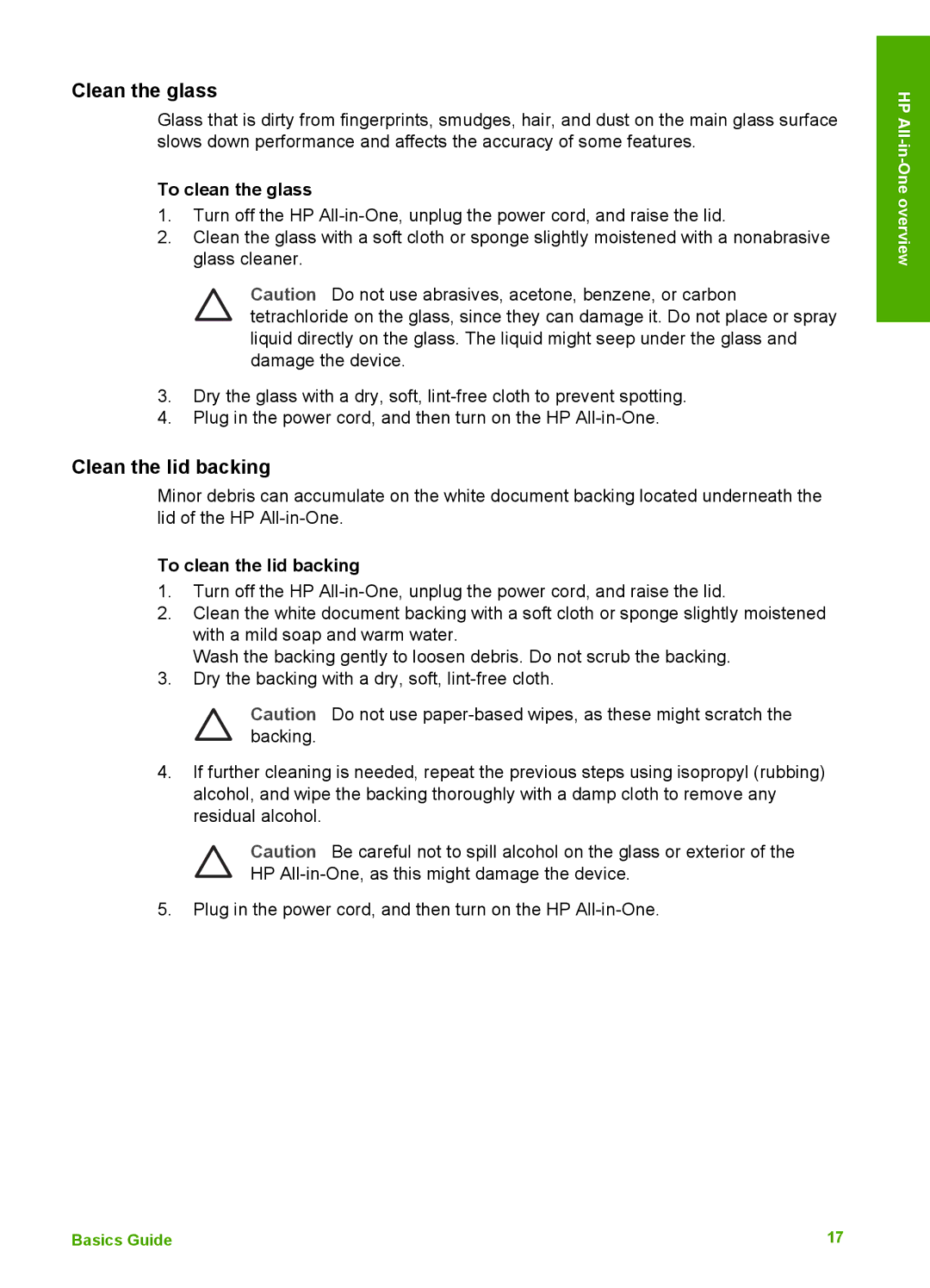Clean the glass
Glass that is dirty from fingerprints, smudges, hair, and dust on the main glass surface slows down performance and affects the accuracy of some features.
To clean the glass
1.Turn off the HP
2.Clean the glass with a soft cloth or sponge slightly moistened with a nonabrasive glass cleaner.
Caution Do not use abrasives, acetone, benzene, or carbon tetrachloride on the glass, since they can damage it. Do not place or spray liquid directly on the glass. The liquid might seep under the glass and damage the device.
3.Dry the glass with a dry, soft,
4.Plug in the power cord, and then turn on the HP
Clean the lid backing
Minor debris can accumulate on the white document backing located underneath the lid of the HP
To clean the lid backing
1.Turn off the HP
2.Clean the white document backing with a soft cloth or sponge slightly moistened with a mild soap and warm water.
Wash the backing gently to loosen debris. Do not scrub the backing.
3.Dry the backing with a dry, soft,
Caution Do not use
4.If further cleaning is needed, repeat the previous steps using isopropyl (rubbing) alcohol, and wipe the backing thoroughly with a damp cloth to remove any residual alcohol.
Caution Be careful not to spill alcohol on the glass or exterior of the
HP
5.Plug in the power cord, and then turn on the HP
HP
Basics Guide | 17 |