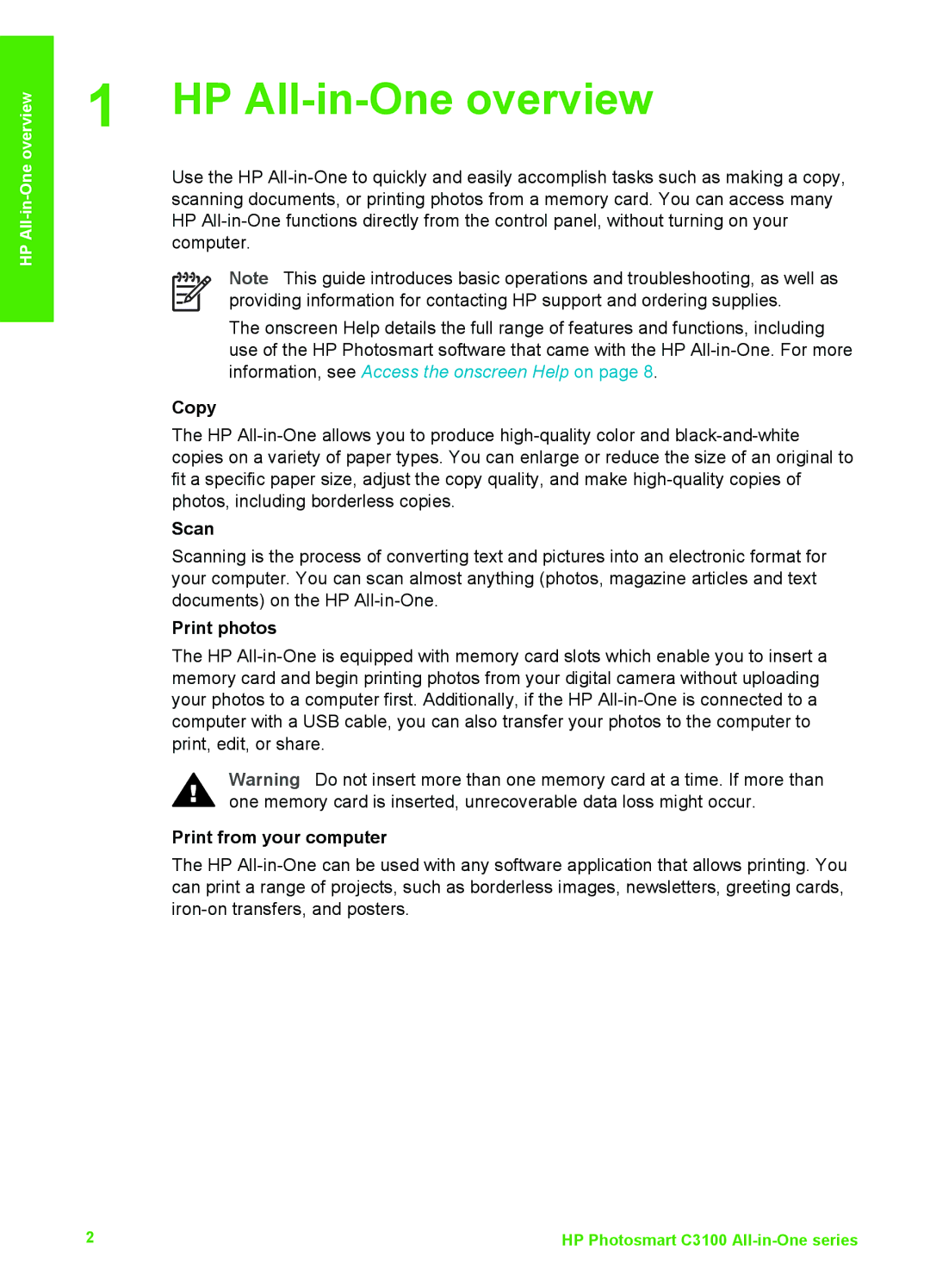1 HP All-in-One overview
Use the HP All-in-One to quickly and easily accomplish tasks such as making a copy, scanning documents, or printing photos from a memory card. You can access many HP All-in-One functions directly from the control panel, without turning on your computer.
Note This guide introduces basic operations and troubleshooting, as well as providing information for contacting HP support and ordering supplies.
The onscreen Help details the full range of features and functions, including use of the HP Photosmart software that came with the HP All-in-One. For more information, see Access the onscreen Help on page 8.
Copy
The HP All-in-One allows you to produce high-quality color and black-and-white copies on a variety of paper types. You can enlarge or reduce the size of an original to fit a specific paper size, adjust the copy quality, and make high-quality copies of photos, including borderless copies.
Scan
Scanning is the process of converting text and pictures into an electronic format for your computer. You can scan almost anything (photos, magazine articles and text documents) on the HP All-in-One.
Print photos
The HP All-in-One is equipped with memory card slots which enable you to insert a memory card and begin printing photos from your digital camera without uploading your photos to a computer first. Additionally, if the HP All-in-One is connected to a computer with a USB cable, you can also transfer your photos to the computer to print, edit, or share.
Warning Do not insert more than one memory card at a time. If more than one memory card is inserted, unrecoverable data loss might occur.
Print from your computer
The HP All-in-One can be used with any software application that allows printing. You can print a range of projects, such as borderless images, newsletters, greeting cards, iron-on transfers, and posters.