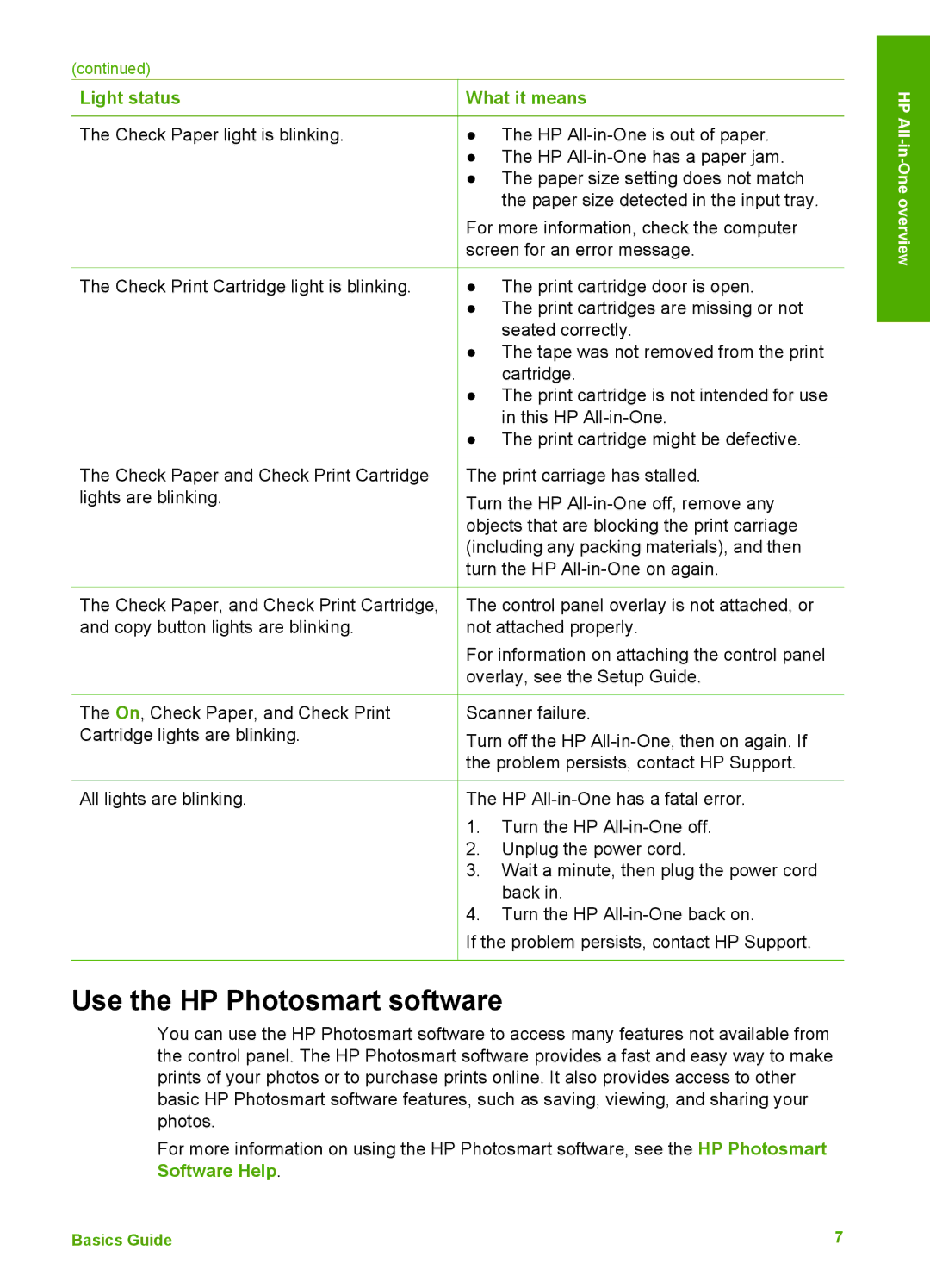(continued)
Light status | What it means |
HP
The Check Paper light is blinking.
The Check Print Cartridge light is blinking.
●The HP
●The HP
●The paper size setting does not match the paper size detected in the input tray.
For more information, check the computer screen for an error message.
●The print cartridge door is open.
●The print cartridges are missing or not seated correctly.
●The tape was not removed from the print cartridge.
●The print cartridge is not intended for use in this HP
●The print cartridge might be defective.
The Check Paper and Check Print Cartridge | The print carriage has stalled. |
lights are blinking. | Turn the HP |
| objects that are blocking the print carriage |
| (including any packing materials), and then |
| turn the HP |
The Check Paper, and Check Print Cartridge, and copy button lights are blinking.
The On, Check Paper, and Check Print Cartridge lights are blinking.
All lights are blinking.
The control panel overlay is not attached, or not attached properly.
For information on attaching the control panel overlay, see the Setup Guide.
Scanner failure.
Turn off the HP
The HP
1.Turn the HP
2.Unplug the power cord.
3.Wait a minute, then plug the power cord back in.
4.Turn the HP
If the problem persists, contact HP Support.
Use the HP Photosmart software
You can use the HP Photosmart software to access many features not available from the control panel. The HP Photosmart software provides a fast and easy way to make prints of your photos or to purchase prints online. It also provides access to other basic HP Photosmart software features, such as saving, viewing, and sharing your photos.
For more information on using the HP Photosmart software, see the HP Photosmart Software Help.
Basics Guide | 7 |