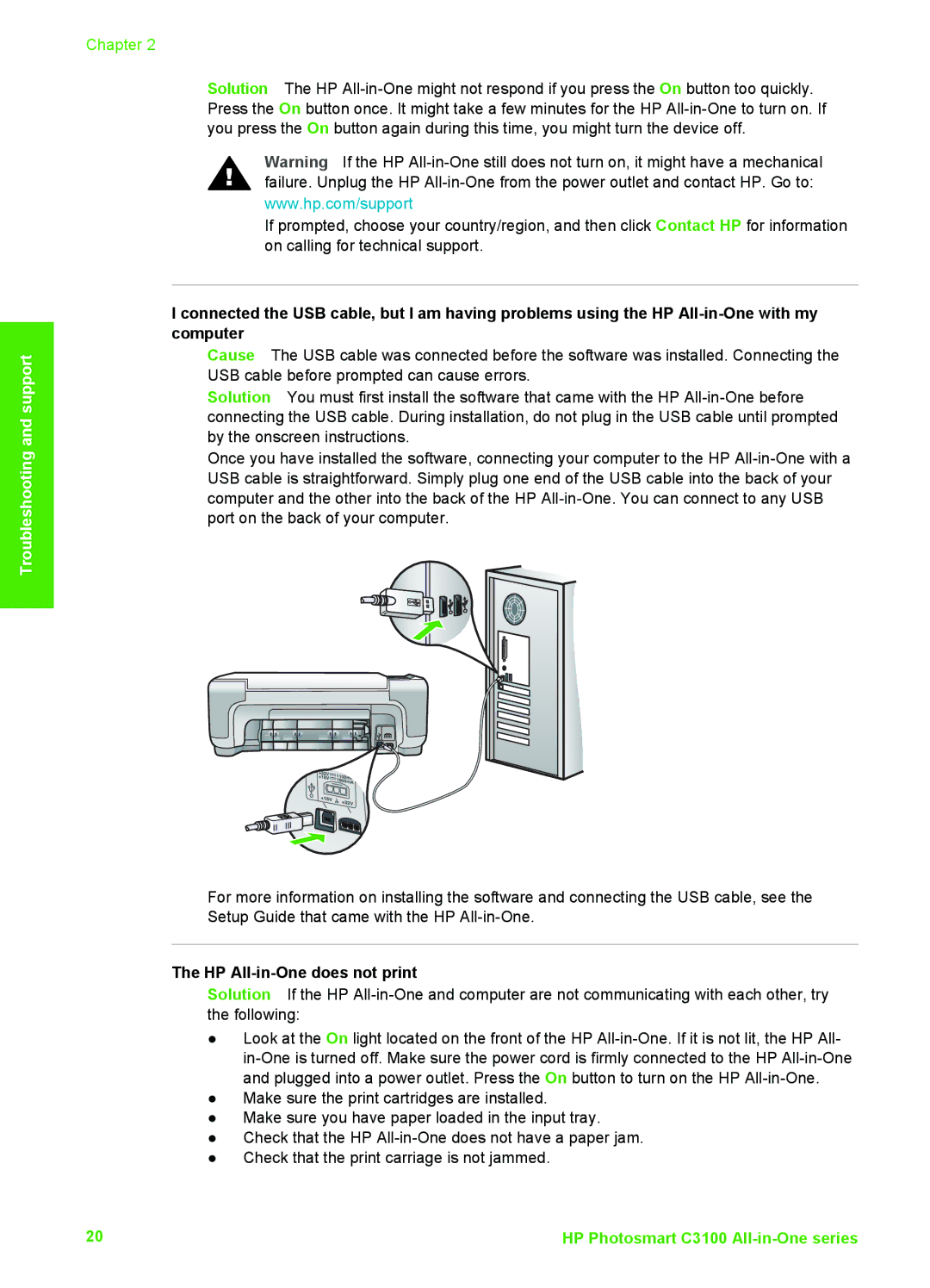Chapter 2
Solution The HP All-in-One might not respond if you press the On button too quickly. Press the On button once. It might take a few minutes for the HP All-in-One to turn on. If you press the On button again during this time, you might turn the device off.
Warning If the HP All-in-One still does not turn on, it might have a mechanical failure. Unplug the HP All-in-One from the power outlet and contact HP. Go to: www.hp.com/support
If prompted, choose your country/region, and then click Contact HP for information on calling for technical support.
I connected the USB cable, but I am having problems using the HP All-in-One with my computer
Cause The USB cable was connected before the software was installed. Connecting the USB cable before prompted can cause errors.
Solution You must first install the software that came with the HP All-in-One before connecting the USB cable. During installation, do not plug in the USB cable until prompted by the onscreen instructions.
Once you have installed the software, connecting your computer to the HP All-in-One with a USB cable is straightforward. Simply plug one end of the USB cable into the back of your computer and the other into the back of the HP All-in-One. You can connect to any USB port on the back of your computer.
For more information on installing the software and connecting the USB cable, see the Setup Guide that came with the HP All-in-One.
The HP All-in-One does not print
Solution If the HP All-in-One and computer are not communicating with each other, try the following:
●Look at the On light located on the front of the HP All-in-One. If it is not lit, the HP All- in-One is turned off. Make sure the power cord is firmly connected to the HP All-in-One and plugged into a power outlet. Press the On button to turn on the HP All-in-One.
●Make sure the print cartridges are installed.
●Make sure you have paper loaded in the input tray.
●Check that the HP All-in-One does not have a paper jam.
●Check that the print carriage is not jammed.