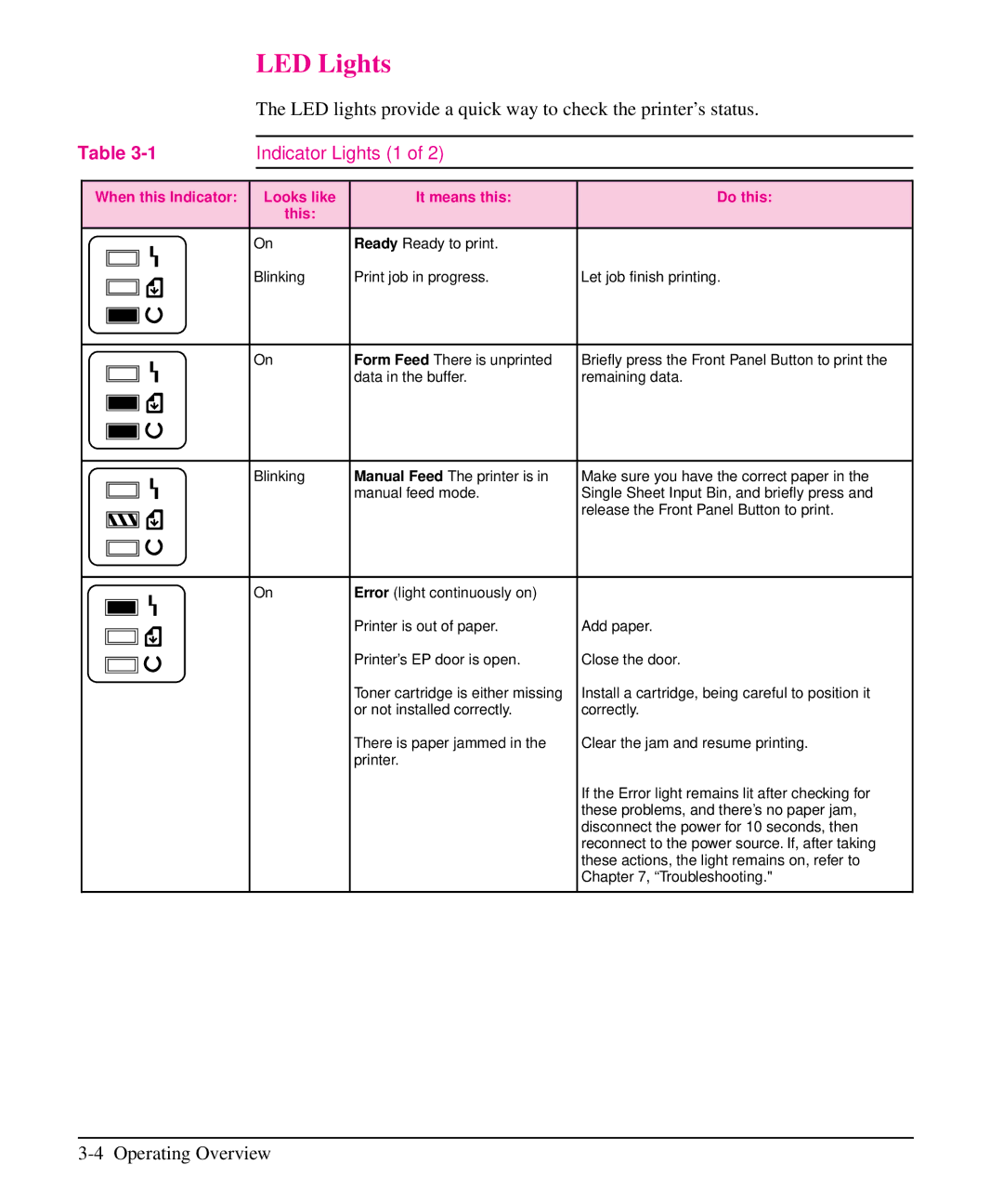LED Lights
The LED lights provide a quick way to check the printer’s status.
Table |
| Indicator Lights (1 of 2) |
|
| |||||
|
|
|
|
|
|
|
|
|
|
|
| When this Indicator: |
| Looks like | It means this: | Do this: |
| ||
|
|
|
|
|
| this: |
|
|
|
|
|
|
|
| On | Ready Ready to print. |
|
| |
|
|
|
|
| Blinking | Print job in progress. | Let job finish printing. |
| |
|
|
|
|
|
| ||||
|
|
|
|
|
| ||||
|
|
|
|
|
|
|
|
|
|
|
|
|
|
|
|
|
|
|
|
|
|
|
|
|
|
|
|
|
|
|
|
|
|
|
|
|
|
|
|
|
|
|
|
|
|
|
|
|
|
|
|
|
|
|
|
|
|
|
|
|
|
|
|
| On | Form Feed There is unprinted | Briefly press the Front Panel Button to print the |
| |
|
|
|
|
|
|
| data in the buffer. | remaining data. |
|
|
|
|
|
|
|
|
| ||
|
|
|
|
|
|
|
|
|
|
|
|
|
|
|
|
|
|
|
|
|
|
|
|
|
|
|
|
|
|
|
|
|
|
|
|
|
|
|
|
|
|
|
|
|
|
|
|
|
|
|
|
|
|
|
|
|
|
|
|
|
| Blinking | Manual Feed The printer is in | Make sure you have the correct paper in the |
|
|
| manual feed mode. | Single Sheet Input Bin, and briefly press and |
|
|
| ||
|
|
|
| release the Front Panel Button to print. |
|
|
|
|
|
|
|
|
|
|
|
|
|
|
|
|
|
|
|
|
|
|
|
|
|
|
|
|
|
|
|
| On | Error (light continuously on) |
|
|
|
| Printer is out of paper. | Add paper. |
|
|
| ||
|
|
| ||
|
|
| Printer’s EP door is open. | Close the door. |
|
|
| ||
|
|
| ||
|
|
| Toner cartridge is either missing | Install a cartridge, being careful to position it |
|
|
| or not installed correctly. | correctly. |
|
|
| There is paper jammed in the | Clear the jam and resume printing. |
|
|
| printer. |
|
|
|
|
| If the Error light remains lit after checking for |
|
|
|
| these problems, and there’s no paper jam, |
|
|
|
| disconnect the power for 10 seconds, then |
|
|
|
| reconnect to the power source. If, after taking |
|
|
|
| these actions, the light remains on, refer to |
|
|
|
| Chapter 7, “Troubleshooting." |