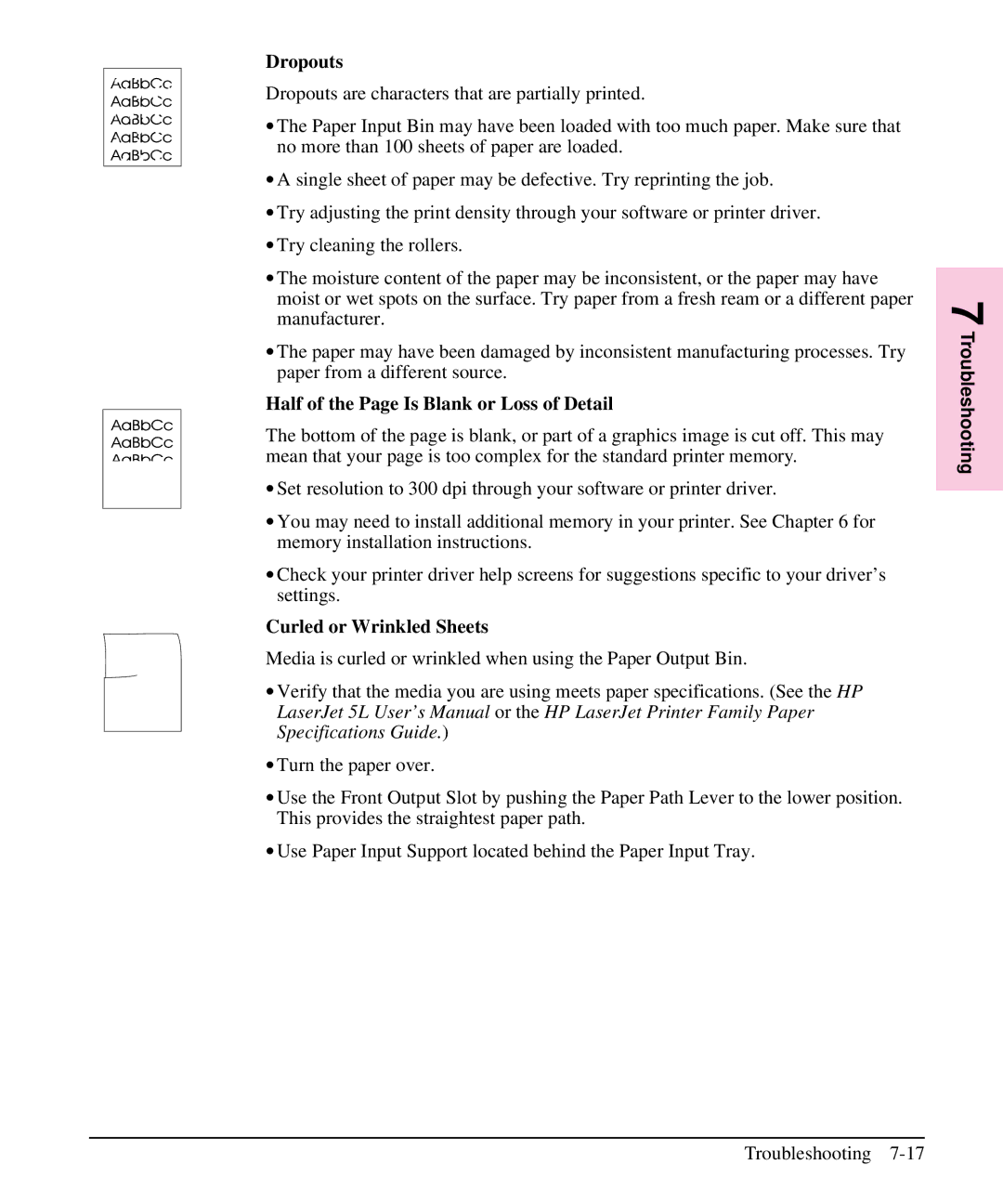Dropouts
Dropouts are characters that are partially printed.
∙The Paper Input Bin may have been loaded with too much paper. Make sure that no more than 100 sheets of paper are loaded.
∙A single sheet of paper may be defective. Try reprinting the job.
∙Try adjusting the print density through your software or printer driver.
∙Try cleaning the rollers.
∙The moisture content of the paper may be inconsistent, or the paper may have moist or wet spots on the surface. Try paper from a fresh ream or a different paper manufacturer.
∙The paper may have been damaged by inconsistent manufacturing processes. Try paper from a different source.
Half of the Page Is Blank or Loss of Detail
The bottom of the page is blank, or part of a graphics image is cut off. This may mean that your page is too complex for the standard printer memory.
∙Set resolution to 300 dpi through your software or printer driver.
∙You may need to install additional memory in your printer. See Chapter 6 for memory installation instructions.
∙Check your printer driver help screens for suggestions specific to your driver’s settings.
Curled or Wrinkled Sheets
Media is curled or wrinkled when using the Paper Output Bin.
∙Verify that the media you are using meets paper specifications. (See the HP LaserJet 5L User’s Manual or the HP LaserJet Printer Family Paper Specifications Guide.)
∙Turn the paper over.
∙Use the Front Output Slot by pushing the Paper Path Lever to the lower position. This provides the straightest paper path.
∙Use Paper Input Support located behind the Paper Input Tray.
7 Troubleshooting