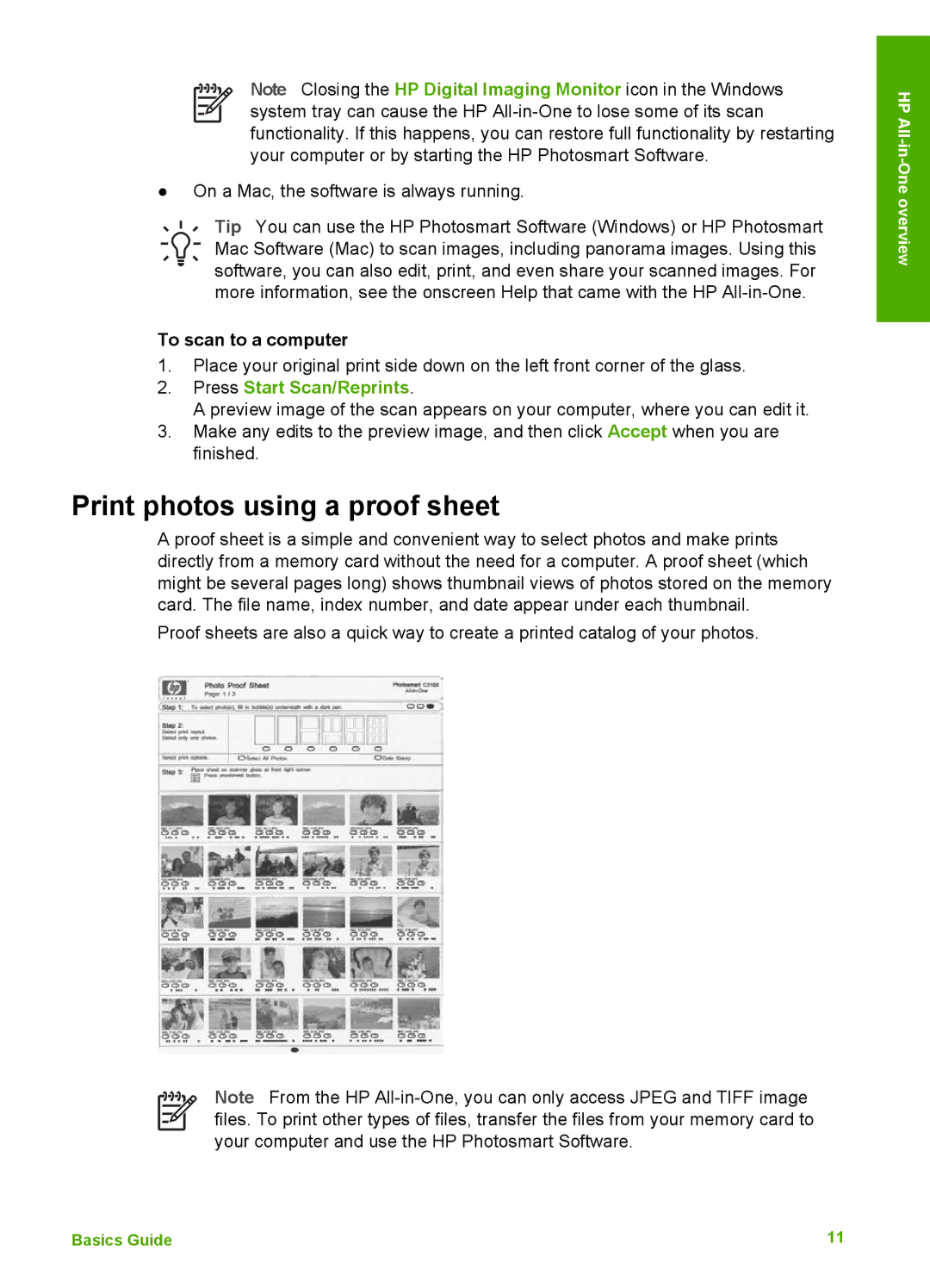Note Closing the HP Digital Imaging Monitor icon in the Windows system tray can cause the HP
●On a Mac, the software is always running.
Tip You can use the HP Photosmart Software (Windows) or HP Photosmart Mac Software (Mac) to scan images, including panorama images. Using this software, you can also edit, print, and even share your scanned images. For more information, see the onscreen Help that came with the HP
To scan to a computer
1.Place your original print side down on the left front corner of the glass.
2.Press Start Scan/Reprints.
A preview image of the scan appears on your computer, where you can edit it.
3.Make any edits to the preview image, and then click Accept when you are finished.
Print photos using a proof sheet
A proof sheet is a simple and convenient way to select photos and make prints directly from a memory card without the need for a computer. A proof sheet (which might be several pages long) shows thumbnail views of photos stored on the memory card. The file name, index number, and date appear under each thumbnail.
Proof sheets are also a quick way to create a printed catalog of your photos.
Note From the HP
HP
Basics Guide | 11 |