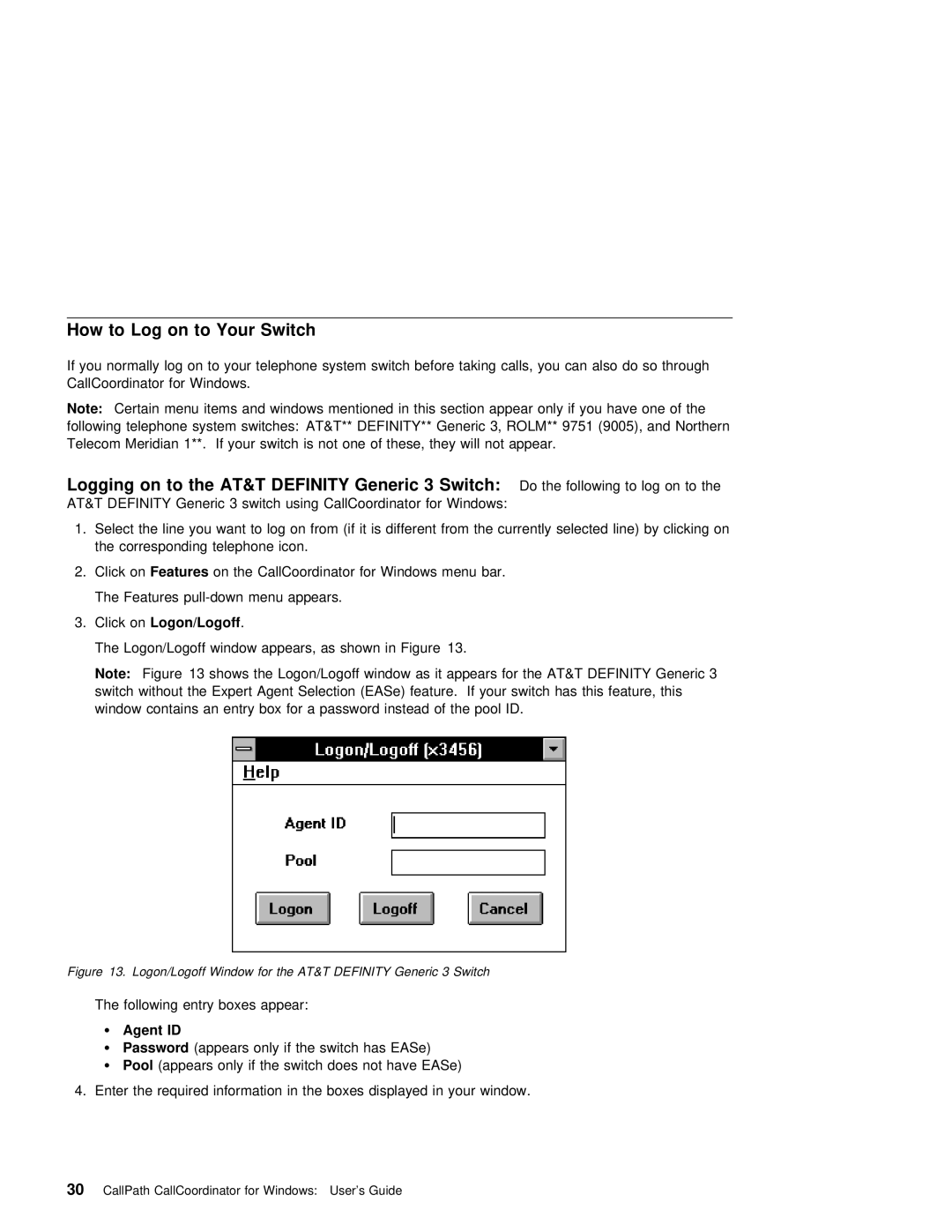How to Log on to Your Switch
If you normally log on to your telephone system switch before taking calls, you can also do so th CallCoordinator for Windows.
Note: Certain menu | items and windows mentioned in | this | section | appear only | if you have one of the |
following telephone system switches: AT&T** DEFINITY** | Generic 3, | ROLM** 9751 (9005), and Northern | |||
Telecom Meridian | 1**. If your switch is not one | of | these, | they will not | appear. |
Logging | on | to | the | AT&T | DEFINITY Generic | 3 | Switch: | Do the following to log on to the | ||||
AT&T | DEFINITY Generic | 3 | switch | using | CallCoordinator | for | Windows: | |||||
1. Select | the | line | you want to log on from (if | it | is | different from the currently selected line) | ||||||
the | corresponding | telephone | icon. |
|
|
|
|
| ||||
2. | Click | onFeatures | on | the | CallCoordinator | for Windows | menu | bar. | ||||
The Features
3. Click |
| Logon/Logoff | . |
|
|
|
|
|
|
|
|
|
|
|
|
The | Logon/Logoff | window | appears, | as | shown | in | Figure 13. |
|
|
|
| ||||
Note: | Figure 13 | shows | the | Logon/Logoff window | as | it appears | for the AT&T | DEFINITY | Generic 3 | ||||||
switch | without | the | Expert | Agent | Selection | (EASe) | feature. If | your | switch | has this | feature, this | ||||
window | contains | an | entry box for | a | password | instead of the pool | ID. |
|
| ||||||
Figure 13. Logon/Logoff Window for the AT&T DEFINITY Generic 3 Switch
The following entry boxes appear:
¹Agent ID
¹ | Password | (appears | only | if | the | switch has | EASe) | ||
¹ | Pool | (appears only if | the | switch | does | not | have EASe) | ||
4. Enter the required | information | in | the | boxes | displayed in your window. | ||||