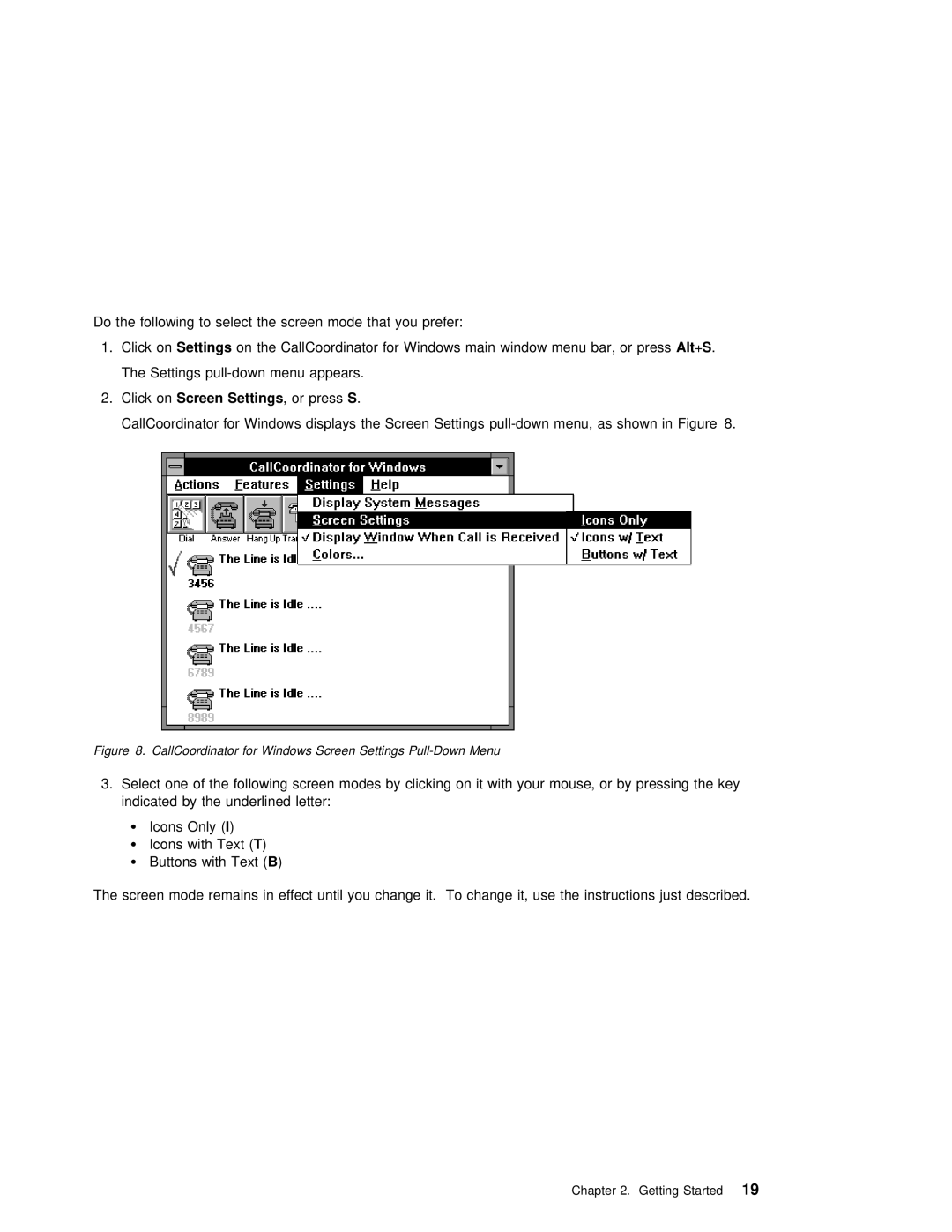Do the following to select the screen mode that you prefer:
1. Click onSettings on the CallCoordinator for Windows main window menu bar,Alt+S . or press
The Settings
2. Click onScreen Settings | , or pressS . |
CallCoordinator for Windows displays the Screen Settings
Figure 8. CallCoordinator for Windows Screen Settings Pull-Down Menu
3. Select one of the following screen modes by clicking on it with your mouse, or by pressing indicated by the underlined letter:
¹ | Icons | OnlyI) | ( |
¹ | Icons | with | Text) ( |
¹Buttons with TextB ) (
The screen mode remains in effect until you change it. To change it, use the instructions just
Chapter 2. Getting Started19