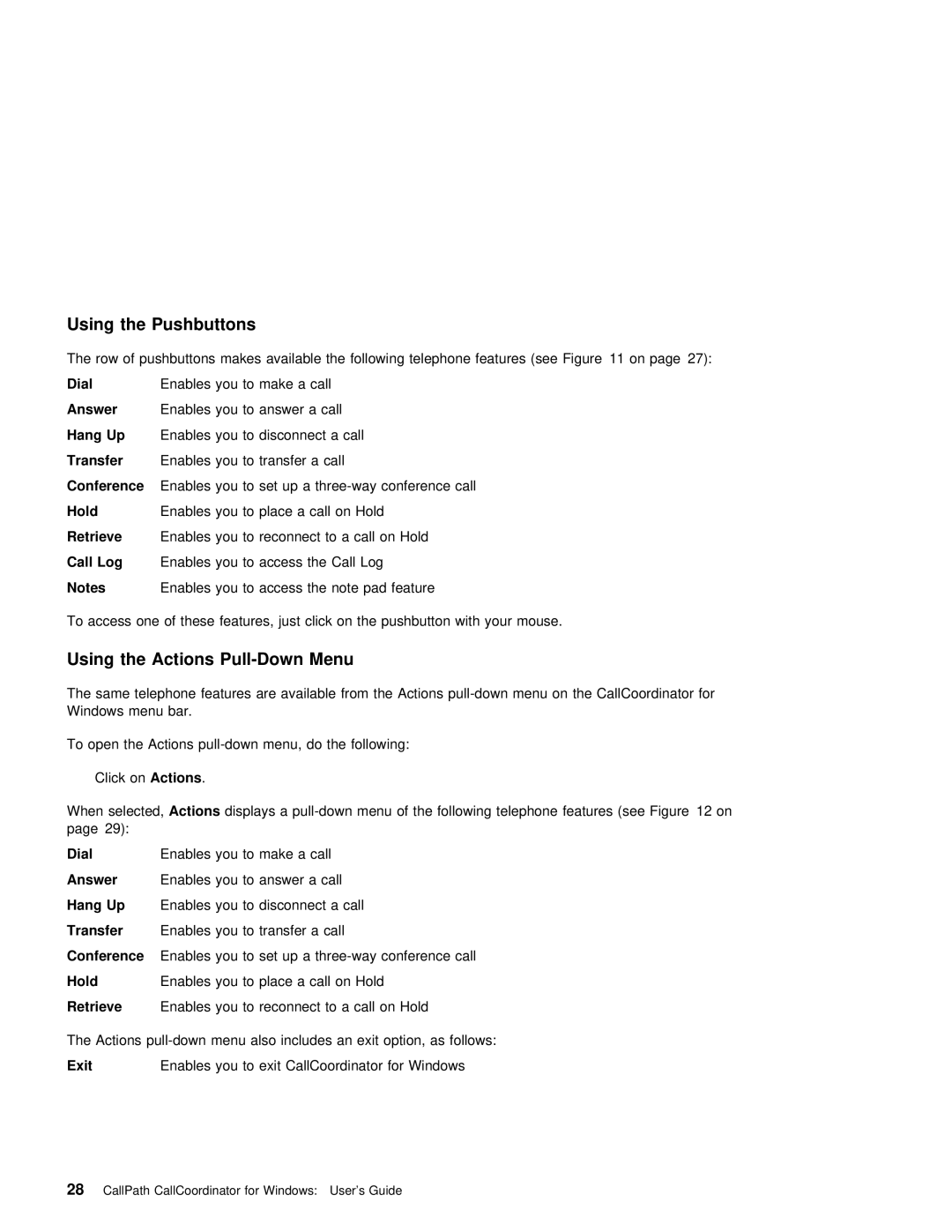Using | the | Pushbuttons |
|
|
|
|
|
|
|
The | row | of pushbuttons | makes available | the | following telephone features (see Figure 11 on page 27): | ||||
Dial |
| Enables you to make a call |
|
|
| ||||
Answer | Enables you to answer a call |
|
| ||||||
Hang | Up | Enables you to disconnect a call |
|
| |||||
Transfer | Enables you to transfer a call |
|
| ||||||
Conference | Enables | you | to | set up a | conference call | ||||
Hold |
| Enables | you | to | place a | call | on | Hold |
|
Retrieve | Enables | you | to reconnect to a call on Hold | ||||||
Call | Log | Enables you to access the Call Log |
| ||||||
Notes |
| Enables | you | to | access | the | note | pad | feature |
To access one of these features, just click on the pushbutton with your mouse.
Using the Actions Pull-Down Menu
The same telephone features are available from the Actions
To open the Actions
Click onActions .
When | selected,Actions | displays | a | menu | of | the following telephone features (see Figure 12 on | ||||||
page | 29): |
|
|
|
|
|
|
|
|
|
| |
Dial |
| Enables you to make a call |
|
|
|
|
| |||||
Answer | Enables you to answer a call |
|
|
|
| |||||||
Hang | Up | Enables you to disconnect a call |
|
|
| |||||||
Transfer | Enables you to transfer a call |
|
|
|
| |||||||
Conference | Enables | you | to | set up a | ||||||||
Hold |
| Enables | you | to | place a call on Hold |
|
| |||||
Retrieve | Enables | you | to | reconnect to | a | call | on | Hold | ||||
The | Actions | also | includes | an | exit | option, as follows: | ||||||
Exit |
| Enables | you | to | exit | CallCoordinator | for | Windows | ||||